The printed output is not flat, The print smudges when touched, Ink marks appear on the paper – HP Designjet Z6100 Printer series User Manual
Page 167: Smears on the front of coated paper
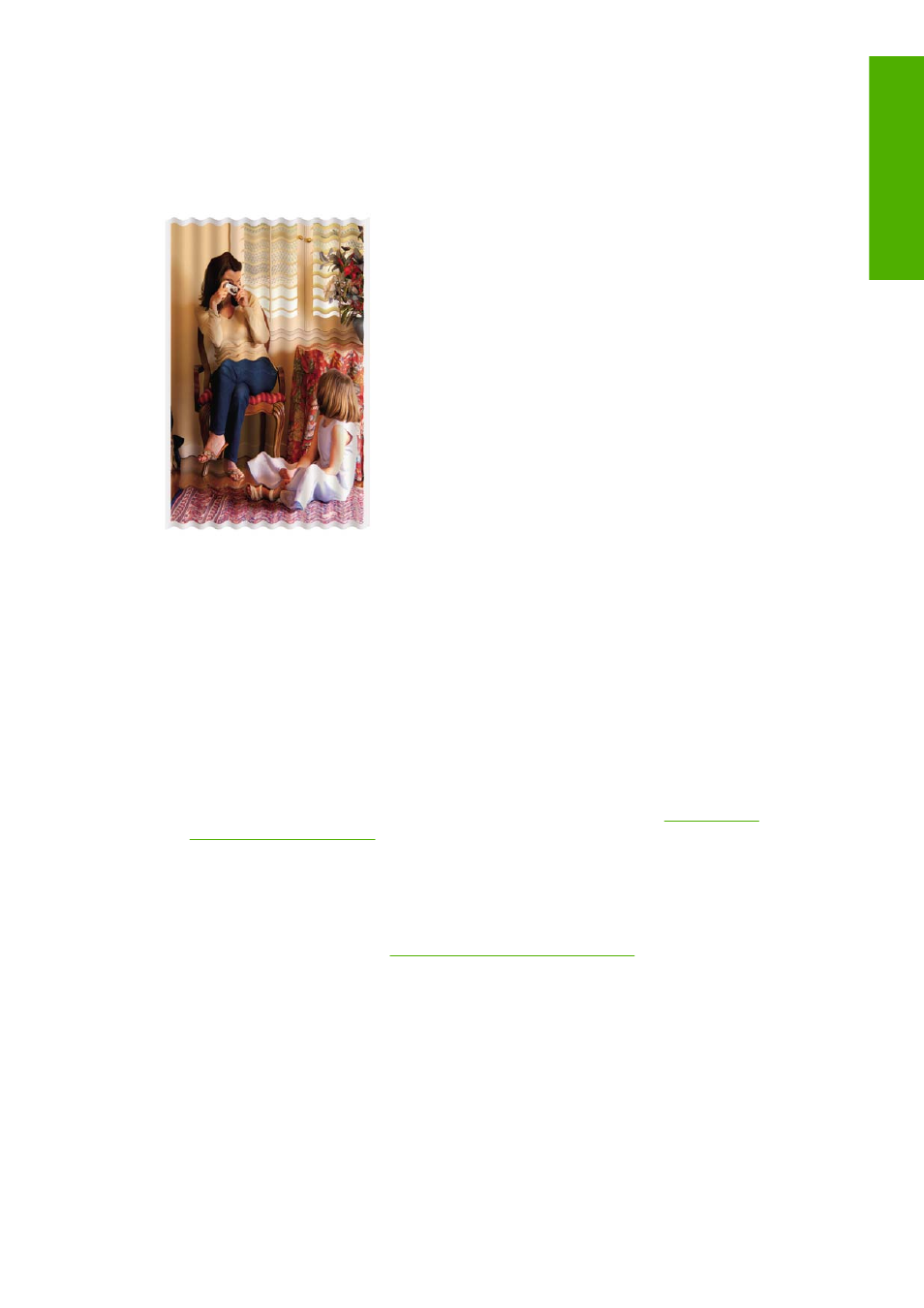
The printed output is not flat
If the paper does not lie flat when it comes out of the printer, but instead contains shallow waves, you are
likely to see defects in the printed image, such as vertical stripes. This can happen when you use thin
paper that becomes saturated with ink.
1
.
Make sure that the paper type you have loaded corresponds to the paper type that you select on the
front panel and in your software.
2
.
Try changing to a thicker paper type, such as HP Heavyweight Coated Paper, HP Super Heavyweight
Coated Paper, or thicker Digital Fine Art papers.
The print smudges when touched
The black ink pigment can smudge when a finger or pen touches it. This is particularly noticeable on:
vellum, translucent bond, films, productivity photo paper, and natural tracing paper.
Try these remedies to reduce the smudging:
●
Try to print in an environment that is not too humid for the printer. See
Environmental
specifications on page 191
.
●
Change pure black objects in your image to a dark color, such as dark brown, so that they are
printed with colored inks instead of black ink.
●
Use HP Heavyweight Coated Paper.
●
Increase the drying time. See
Change the drying time on page 49
.
Ink marks appear on the paper
This problem can occur for several different reasons.
Smears on the front of coated paper
If a lot of ink is used on coated paper, the paper absorbs the ink quickly and expands. As the printheads
move over the paper, the printheads come into contact with the paper and smear the printed image.
The printed output is not flat 155
Troubles
h
oot images
