Setting up reserved slots, Figure 2-6, Set scsi submenu scrolled – HP Integrity NonStop H-Series User Manual
Page 23: Figure 2-7, Set reserved slots submenu
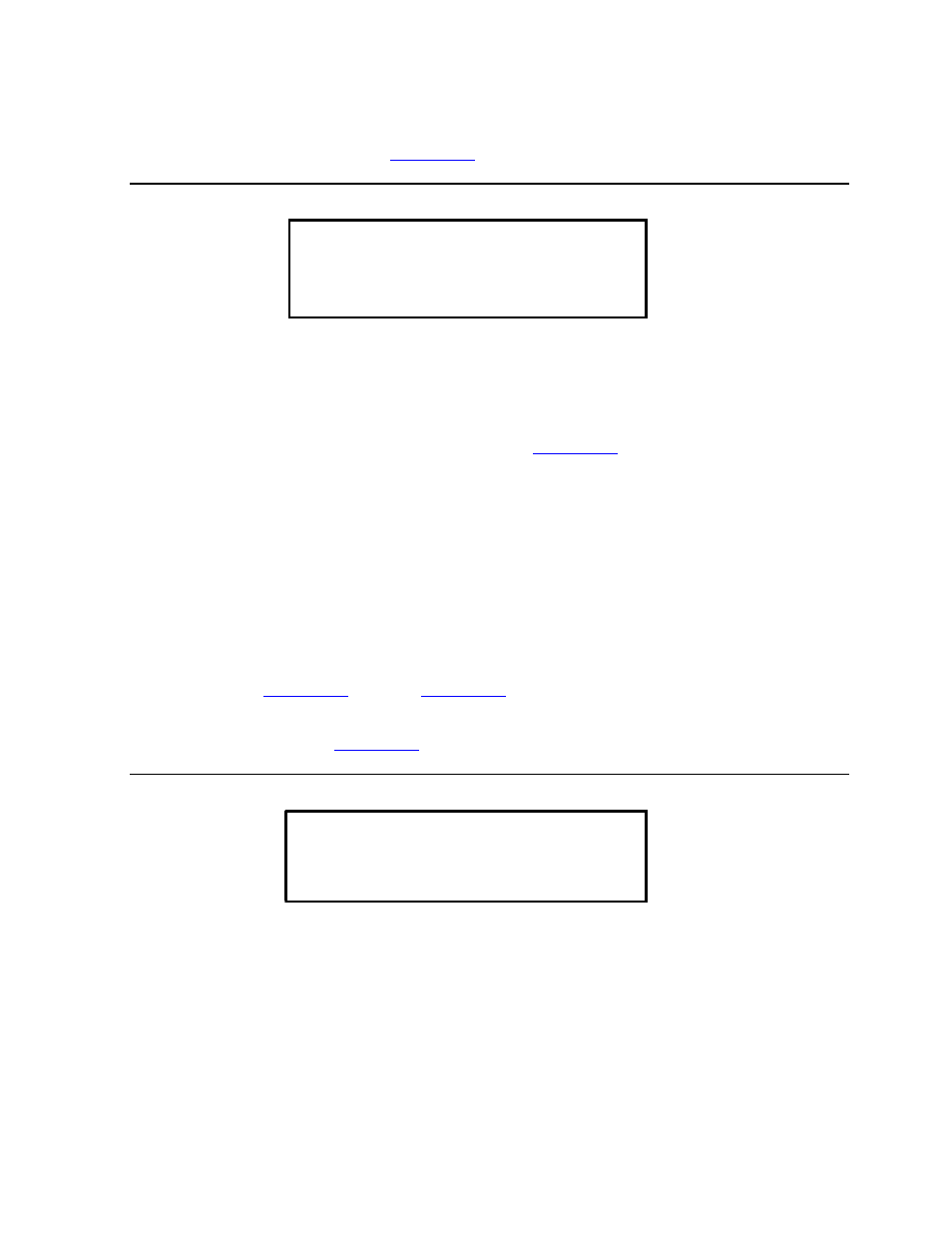
Installing and Configuring the 5258ACL Tabletop
Drive
5258ACL Installation and User’s Guide — 522345-001
2 -5
Setting Up Reserved Slots
5. Note that the Library SCSI ID is set to 3. If the DLT1 bus ID needs to be set to 5,
check that the cursor
"
is next to line 1, and press the
!
button repeatedly until the
display scrolls, as shown in
.
Figure 2-6. Set SCSI Submenu Scrolled
6. With the
"
next to line 3, press Enter. The
"
moves to line 4, the
$
appears at the
end of line 1, and the
!
appears at the end of line 4. On line 4, scroll to display more
options. Scroll so that line 5 is displayed, then press Enter to save the new selection.
An * appears at the left of line 5 to indicate that it is the current selection.
7. Press Escape repeatedly until the submenu in
8. Repeat Step 1 through Step 7 for each configuration option that needs to be changed.
Setting Up Reserved Slots
One of the reserved slots can be used for a cleaning cartridge to use the Autoclean
function; however, this function can be used only while operating in Random Library
Mode in conjunction with host software, such as TSI’s Auto Cartridge Loader Media
Manager (ACLMM).
1. Navigate from the Default screen through the Main menu to the Configure submenu
.
2. Scroll down the Configure submenu to “Set Reserved Slots,” and select that option.
Figure 2-7. Set Reserved Slots Submenu
3. With the
"
next to line 1, press Enter. The
"
moves to line 2, an
!
appears at the
end of line 4, and an
$
appears at the end of line 1.
4. On line 2, scroll to specify the number of slots to be reserved. Scroll to the desired
number, and press Enter.
5. Press Escape repeatedly to return to the Default Screen.
Library Bus ID:
%
*3
"
"
"
"
SDLT1 Bus ID:
*5
"
Reserved Slots:
*0
