Figure 2-3, Main menu, Figure 2-4 – HP Integrity NonStop H-Series User Manual
Page 22: Configure submenu, Figure 2-5, Set scsi submenu
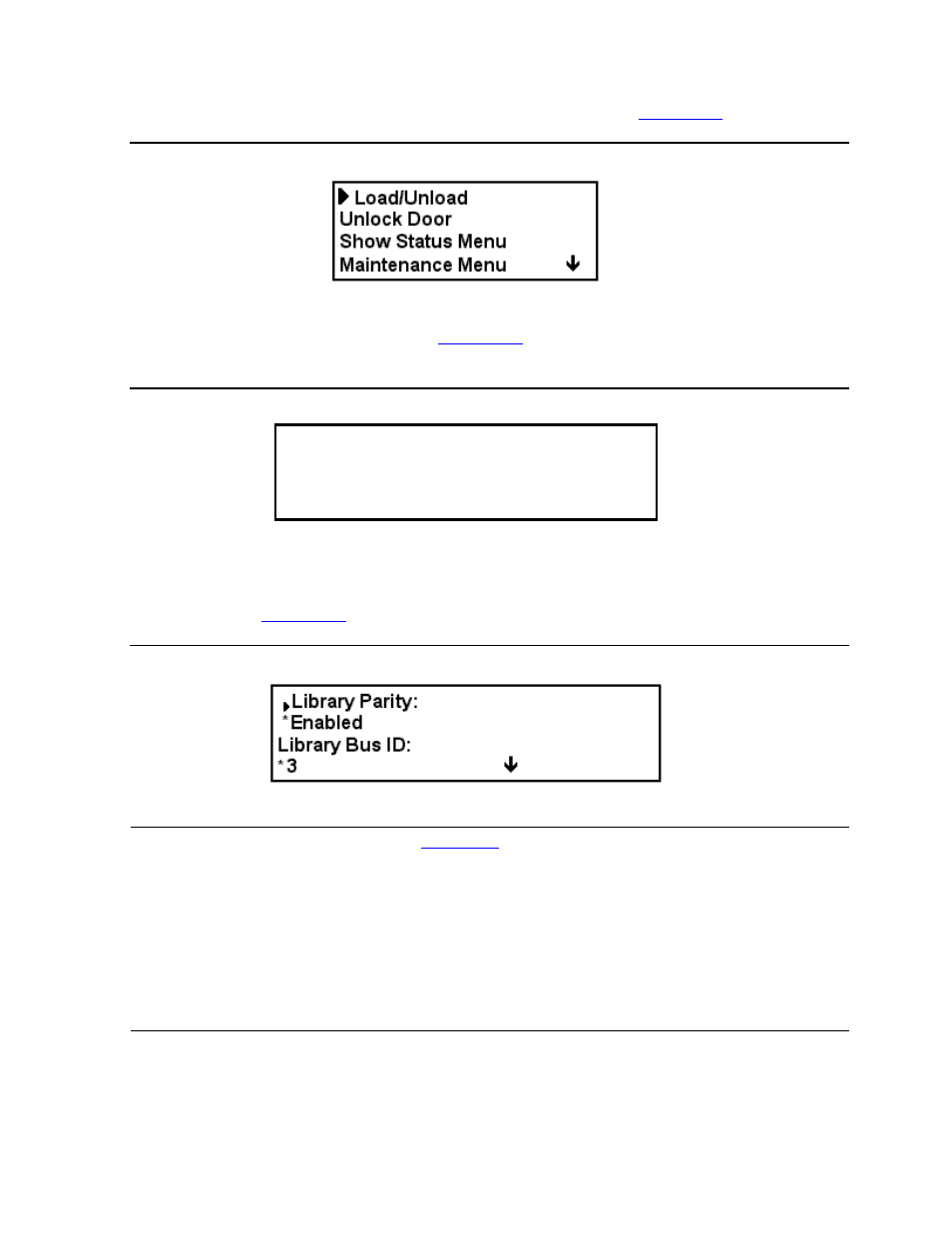
Installing and Configuring the 5258ACL Tabletop
Drive
5258ACL Installation and User’s Guide — 522345-001
2 -4
Setting the SCSI ID
2. At the Default Screen, press Enter. The the Main menu in
Figure 2-3. Main Menu
3. Press the down
!
button four times to move the
"
to Configure Menu, then press
Enter. The Configure submenu in
appears. Note that the
!
at the end of
the fourth line means additional configuration options can be reached by scrolling.
Figure 2-4. Configure Submenu
4. To select a configuration option, press the up
#
or down
!
scroll button on the
control panel to move the cursor
"
on the display to the option to change. In this
case, select “Set SCSI.” Press Enter to display the choices for that option. The
submenu in
Figure 2-5. Set SCSI Submenu
Note. Look closely at the submenu in
. Note that the cursor4 on the display is next
to line 1, and that line 2 is indented, indicating that this is a two-tiered menu. The scroll buttons
work on two levels in this type of menu, which is typical of many submenus under Configure.
First-level navigation: When you press the 6 button, the 4 moves to line 3. Pressing the 6
button again, you will scroll down to 'DLT Bus ID.' If you press the 5 button, the 4 moves back
to line 1.
If you press Enter while the
"
is next to line 1 (or line 3), the scroll buttons operate on the
second level. As a result, the
"
moves next to line 2 (or line 4), and a
!
appears at the end of
line 4, indicating that there is a list of options that you can view by scrolling.
"
"
"
"
Set Data Format
Set SCSI
Set Library Mode
Set Element Base
#
