Ethernet networks (server connections) screen – HP Virtual Connect 4Gb Fibre Channel Module for c-Class BladeSystem User Manual
Page 56
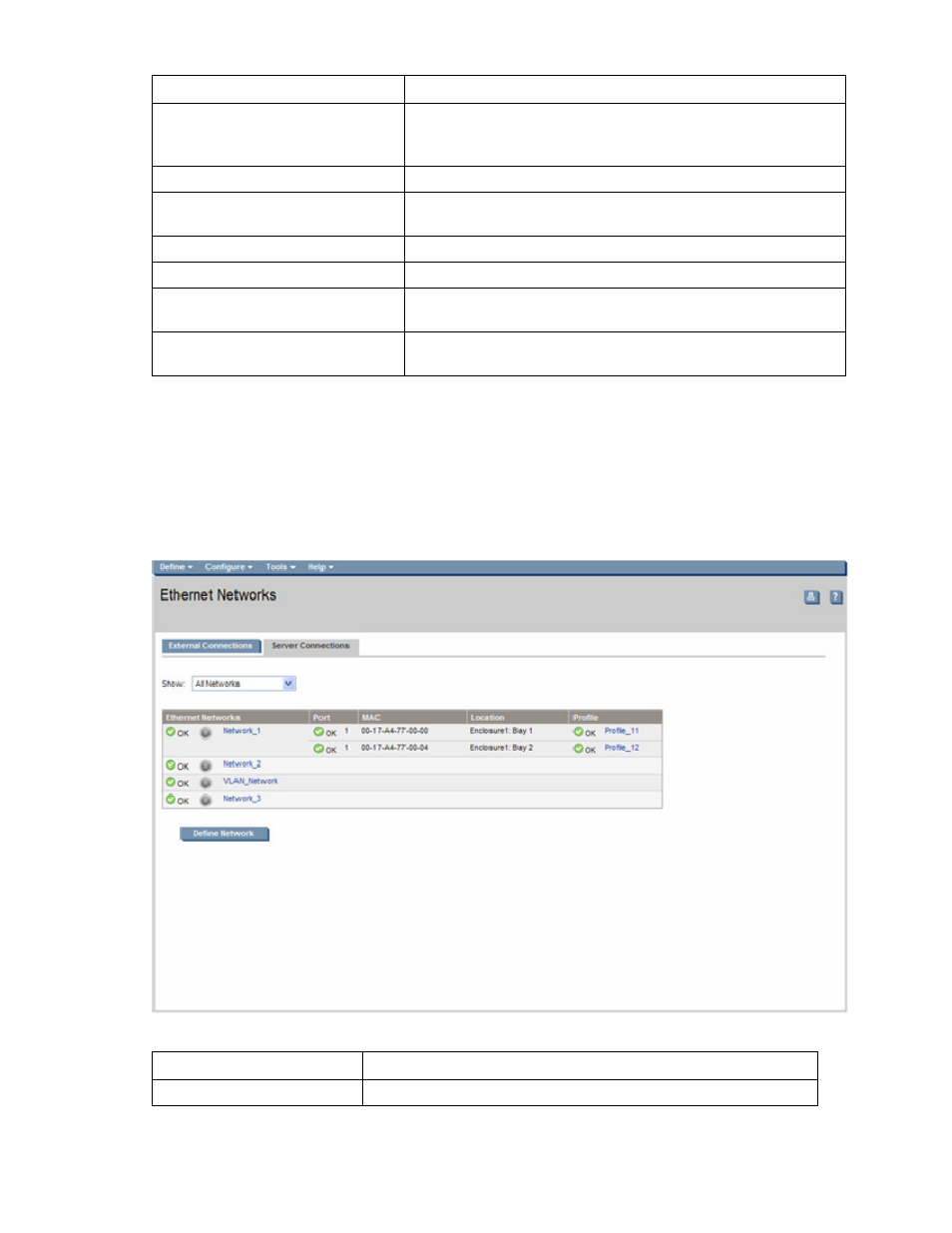
Network management 56
Task Action
Change the connection mode
Click the down arrow in the box next to Connection Mode, and then
select Auto or Failover. For a description of these modes, see "Defining
a network (on page
Delete an added port
Click X in the Delete column for that port.
View updated information on the
network
Click Refresh.
Delete the network
Click Delete.
Clear unsaved changes on the screen
Click Clear.
Save changes and remain on this
screen
Click Apply.
Cancel without saving changes and
return to the summary screen
Click Cancel.
Ethernet Networks (Server Connections) screen
To access this screen, click the Ethernet Networks link in the left VC Manager navigation window, and
then click the Server Connections tab.
This summary screen lists the server ports connected to each network in the Virtual Connect domain. This
screen is viewable by all authorized users.
The following table describes the columns within the Ethernet Networks (Server Connections) screen.
Column name
Description
Ethernet Networks
Shows the overall network status, network name, and PID state
- 1.10GB Virtual Connect Ethernet Module for c-Class BladeSystem Virtual Connect 8Gb 24-port Fibre Channel Module for c-Class BladeSystem 4GB Virtual Connect Fibre Channel Module for c-Class BladeSystem Virtual Connect 1.10Gb-F Ethernet Module for c-Class BladeSystem Virtual Connect Flex-10 10Gb Ethernet Module for c-Class BladeSystem
