Defining a server profile – HP Virtual Connect 4Gb Fibre Channel Module for c-Class BladeSystem User Manual
Page 102
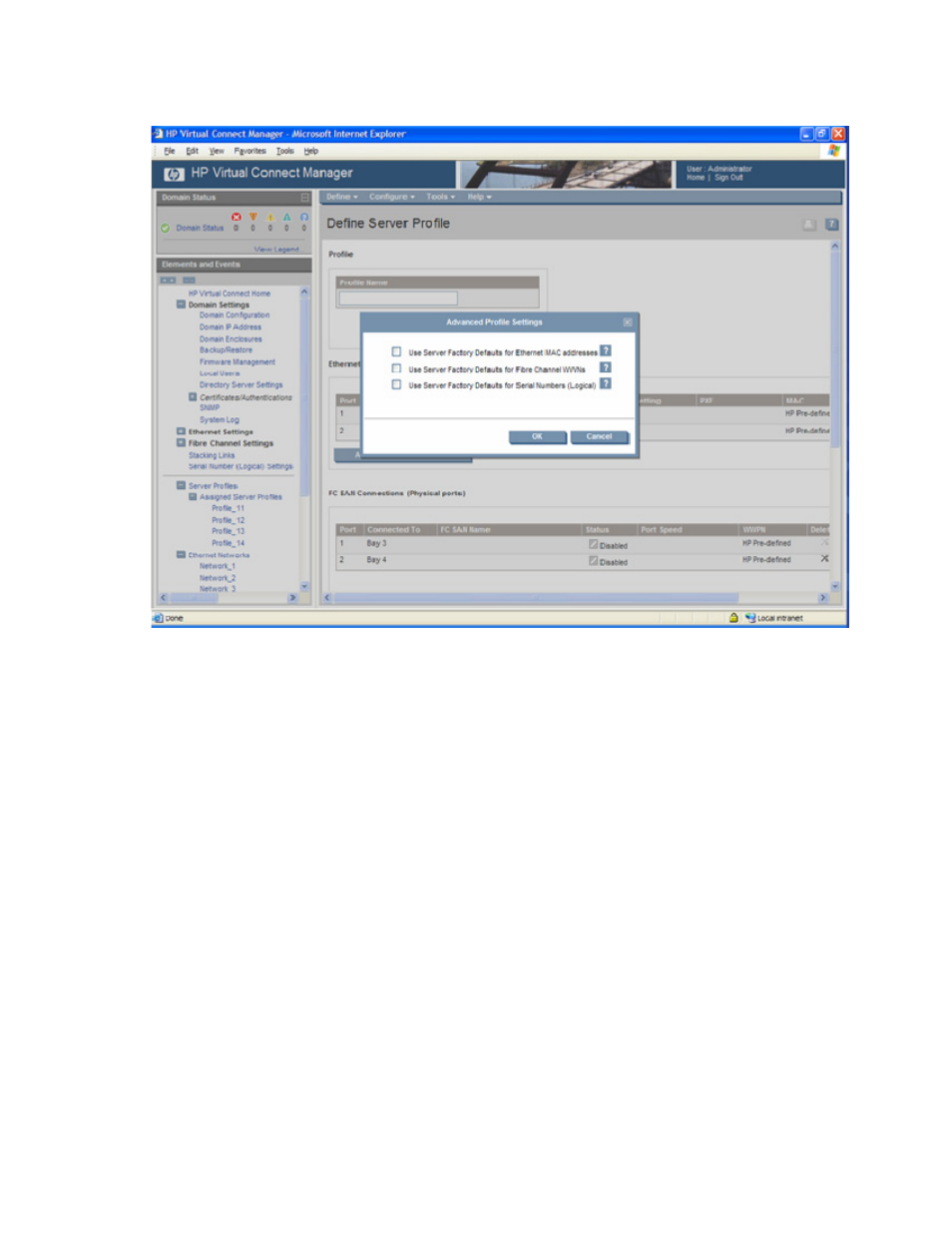
Server management 102
Server Factory Defaults for Serial Numbers (Logical) checkbox. This action applies to this profile. For
additional information, see "Serial Number (Logical) Settings (on page
)."
Defining a Server Profile
If VC-assigned MAC addresses, WWNs, or non-default Fibre Channel boot parameters are being used,
always power off the affected server blades before assigning a profile. When assigning a VC-assigned
serial number (logical), power off the server. To power off a server blade, see "Server Bay status screen
(on page
To define a server profile:
1.
Enter the server profile name.
The server profile name can be up to 64 characters in length (no spaces). Because the server profile
can be assigned to different locations, HP recommends that the name reflect the server function. The
profile can be renamed at any time.
2.
Set up Ethernet Network Connections for ports 1 and 2. For each port, do the following:
a.
To select an available Ethernet network, click the down arrow under Network Name.
b.
To override the current PXE settings on the server, click the down arrow under PXE and select
Disabled or Enabled.
Only one port can have PXE enabled by Virtual Connect on a server blade. However, if the
default 'Use BIOS' setting is selected, the server uses the current settings in the BIOS. On
mezzanine cards only, the 'Use BIOS' selection can allow more than one NIC port to have PXE
enabled. Only one embedded NIC can have PXE enabled.
- 1.10GB Virtual Connect Ethernet Module for c-Class BladeSystem Virtual Connect 8Gb 24-port Fibre Channel Module for c-Class BladeSystem 4GB Virtual Connect Fibre Channel Module for c-Class BladeSystem Virtual Connect 1.10Gb-F Ethernet Module for c-Class BladeSystem Virtual Connect Flex-10 10Gb Ethernet Module for c-Class BladeSystem
