System log screen – HP Virtual Connect 4Gb Fibre Channel Module for c-Class BladeSystem User Manual
Page 46
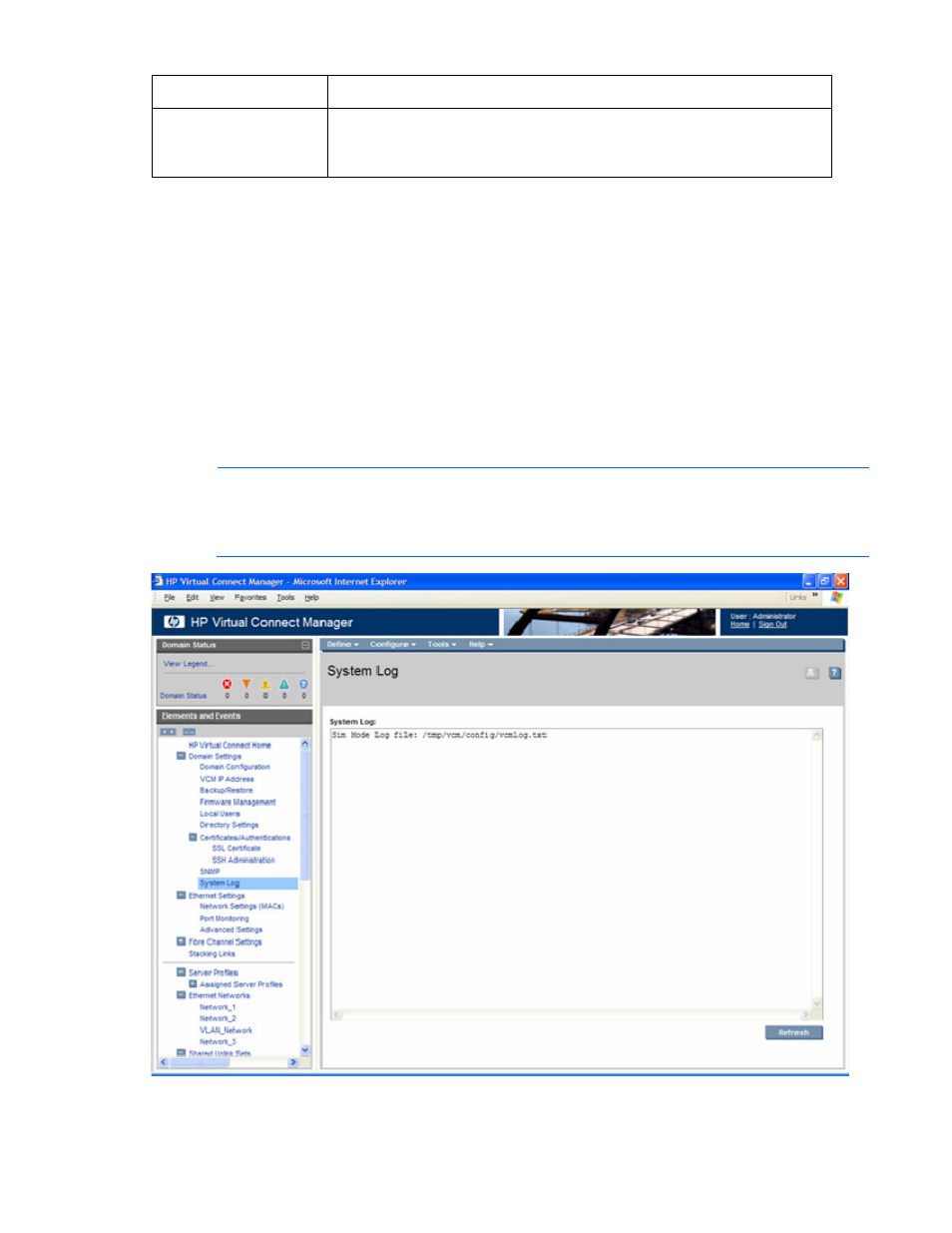
Domain management 46
Field name
Description
Community String
The Community String acts like a password for a given trap destination. The trap
receiving application can use the community string to filter the incoming traps.
Default: public
To apply changes made on this screen, click Apply.
System Log screen
The System Log screen displays logged information of events within Virtual Connect Manager.
To access the System Log screen, click on System Log in the left navigation pane, or select System Log
from the Tools pull-down menu.
Events are logged with the most recent event displayed at the end of the list. Use the scroll bar on the right
of the screen to scroll through the list if it is longer than the display box. When the log reaches maximum
capacity, the oldest logged event is automatically deleted as new events are added.
Click Refresh to display the most current information.
NOTE:
The vcmuser_ account is an internal Onboard Administrator account created and used
by Virtual Connect Manager to communicate with the Onboard Administrator. This account
can show up in the Onboard Administrator system log. This account cannot be changed or
deleted.
- 1.10GB Virtual Connect Ethernet Module for c-Class BladeSystem Virtual Connect 8Gb 24-port Fibre Channel Module for c-Class BladeSystem 4GB Virtual Connect Fibre Channel Module for c-Class BladeSystem Virtual Connect 1.10Gb-F Ethernet Module for c-Class BladeSystem Virtual Connect Flex-10 10Gb Ethernet Module for c-Class BladeSystem
