Ethernet settings (mac addresses) screen – HP Virtual Connect 4Gb Fibre Channel Module for c-Class BladeSystem User Manual
Page 57
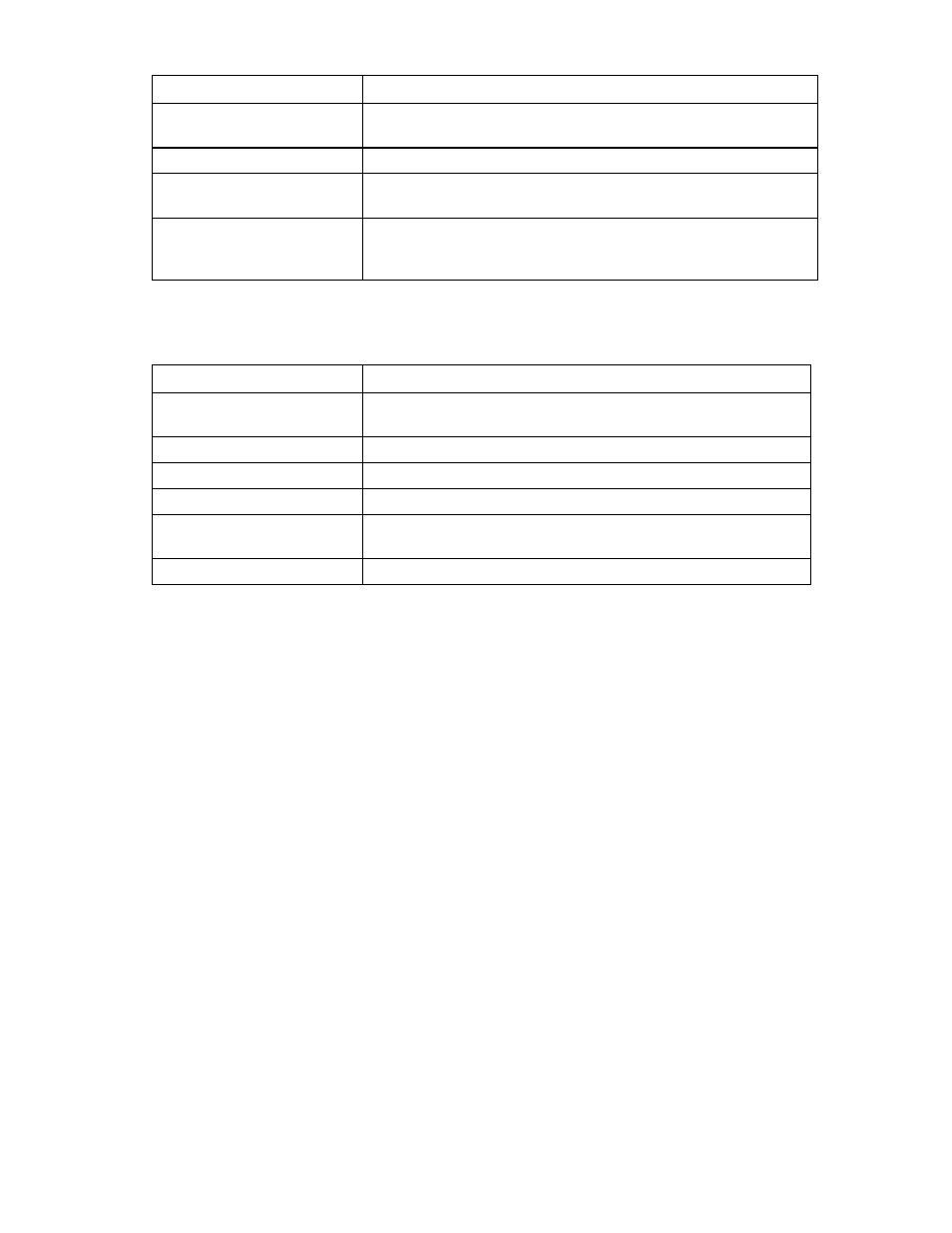
Network management 57
Column name
Description
Port
Shows the overall status of the individual server port as well as the port
number within the server
MAC
Lists the MAC address for the server port
Location
Lists the enclosure and device bay for the server blade (when the profile
is assigned to a device bay)
Profile
Shows the overall status of the associated server profile and the server
profile name. Click the profile name to display the edit screen for the
profile.
The following table describes the available actions in the Ethernet Networks (Server Connections) screen.
Clicking another link in the pull-down menu or left navigation window causes current edits that have not
been applied to be lost.
Task Action
Sort list view
Click the down arrow next to the Show box to display All Networks, or
one specific network.
Edit a network
Click on the name of the network in the table listing.
Edit a server profile
Click on the name of the profile in the table listing.
Define a new network
Click Define Network.
Illuminate the PID for all uplink
ports associated with a network
Click on the circle next to the network name in the list.
View a printable report
Click the View Printable Report icon.
Ethernet Settings (MAC Addresses) screen
To access this screen, click the Network Settings (MACs) link in the left VC Manager navigation window,
or click Network Settings in the Network section of the Home page.
This screen lists the MAC Address type and range that will be used when creating server profiles. This
screen is the same as the MAC Addresses Settings screen used in the Network Setup Wizard.
The Type field identifies what MAC addresses will be assigned to server blades deployed within the
Virtual Connect environment. HP provides a number of pre-defined MAC address ranges or you can
choose to enter a range of locally-owned MAC addresses. HP does not recommend using the server
factory default because these addresses do not move when the server profile is assigned to a new
physical server blade.
When using HP pre-defined or user-defined MAC address ranges, only use each range once within the
domain to avoid multiple servers having the same MAC addresses. After MAC addresses have been
assigned as part of creating a server profile, this setting cannot be changed.
The screen can be changed only by users with network privileges. No changes in MAC address ranges
are permitted after server profiles are created. You must delete all server profiles to change the MAC
address range settings.
- 1.10GB Virtual Connect Ethernet Module for c-Class BladeSystem Virtual Connect 8Gb 24-port Fibre Channel Module for c-Class BladeSystem 4GB Virtual Connect Fibre Channel Module for c-Class BladeSystem Virtual Connect 1.10Gb-F Ethernet Module for c-Class BladeSystem Virtual Connect Flex-10 10Gb Ethernet Module for c-Class BladeSystem
