Domain settings (local users) screen – HP Virtual Connect 4Gb Fibre Channel Module for c-Class BladeSystem User Manual
Page 32
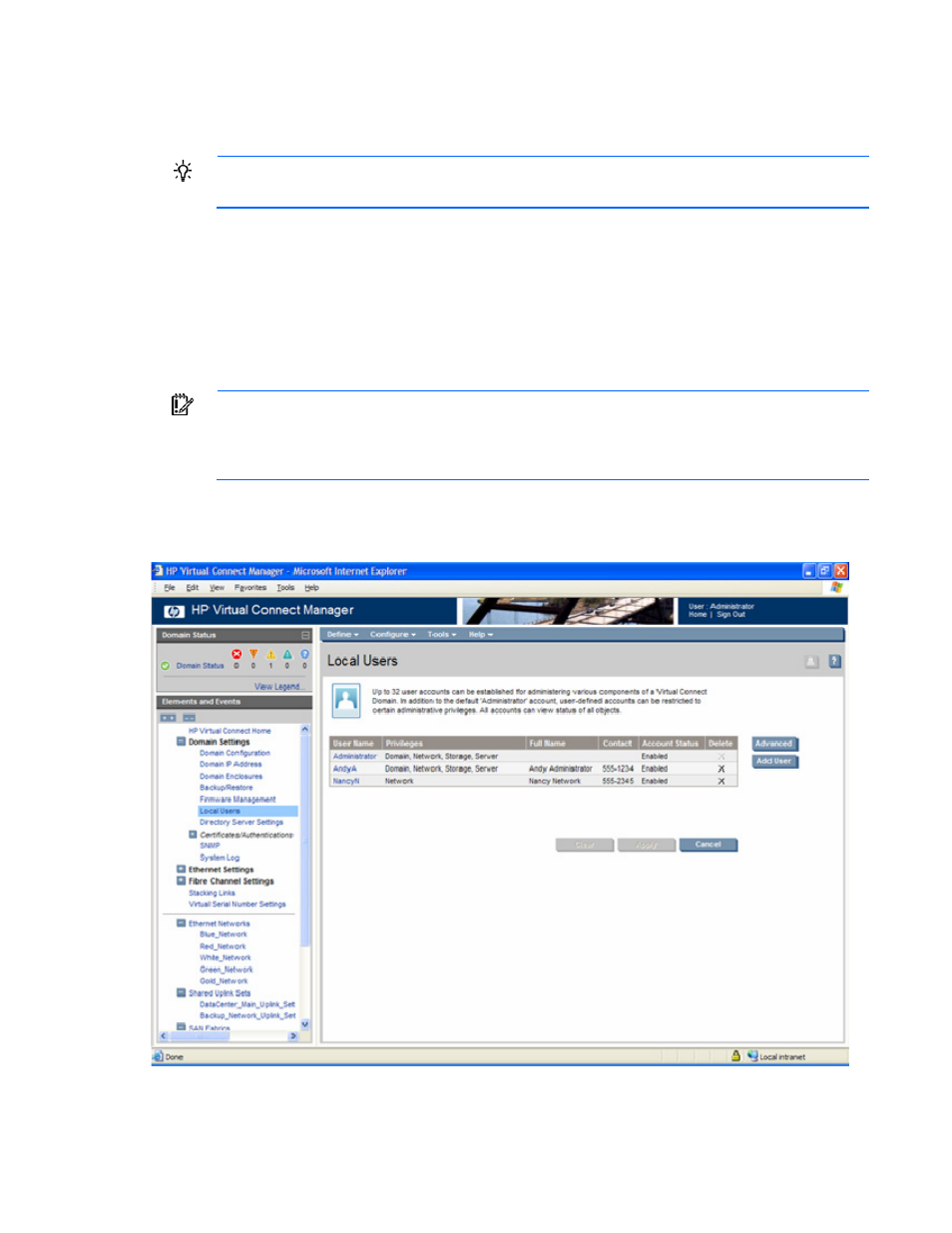
Domain management 32
o
Enter a local file name in the File field, or click Browse to find a local file, and then click Upload.
o
Enter the URL location of the firmware update, and then click Upload.
2.
The Firmware Management screen appears.
TIP:
Click on the firmware description link to view release notes for this version.
3.
Update the firmware using one of the following methods:
o
Click Automated Update.
o
Click Update in the row of each module to be updated. The screen displays the progress of the
file being transferred and installed.
When complete, the Update button is replaced with an Activate button. Click Activate to
complete the firmware update. The module is rebooted and brought online. Network traffic can
be affected during the activation step because that module is unavailable.
IMPORTANT:
The active module cannot be activated until the Standby VCM is activated. The
Activate button is disabled for the currently active module until the Standby VCM is successfully
activated. When the process is complete, the active module can be activated. The Active VCM
will transition to the standby before the activation process is started on the active module.
Domain Settings (Local Users) screen
The first time this screen appears, the only local user account is the Administrator account, which has
domain privileges. The Administrator account cannot be deleted or have domain privileges removed.
- 1.10GB Virtual Connect Ethernet Module for c-Class BladeSystem Virtual Connect 8Gb 24-port Fibre Channel Module for c-Class BladeSystem 4GB Virtual Connect Fibre Channel Module for c-Class BladeSystem Virtual Connect 1.10Gb-F Ethernet Module for c-Class BladeSystem Virtual Connect Flex-10 10Gb Ethernet Module for c-Class BladeSystem
