HP Virtual Connect 4Gb Fibre Channel Module for c-Class BladeSystem User Manual
Page 53
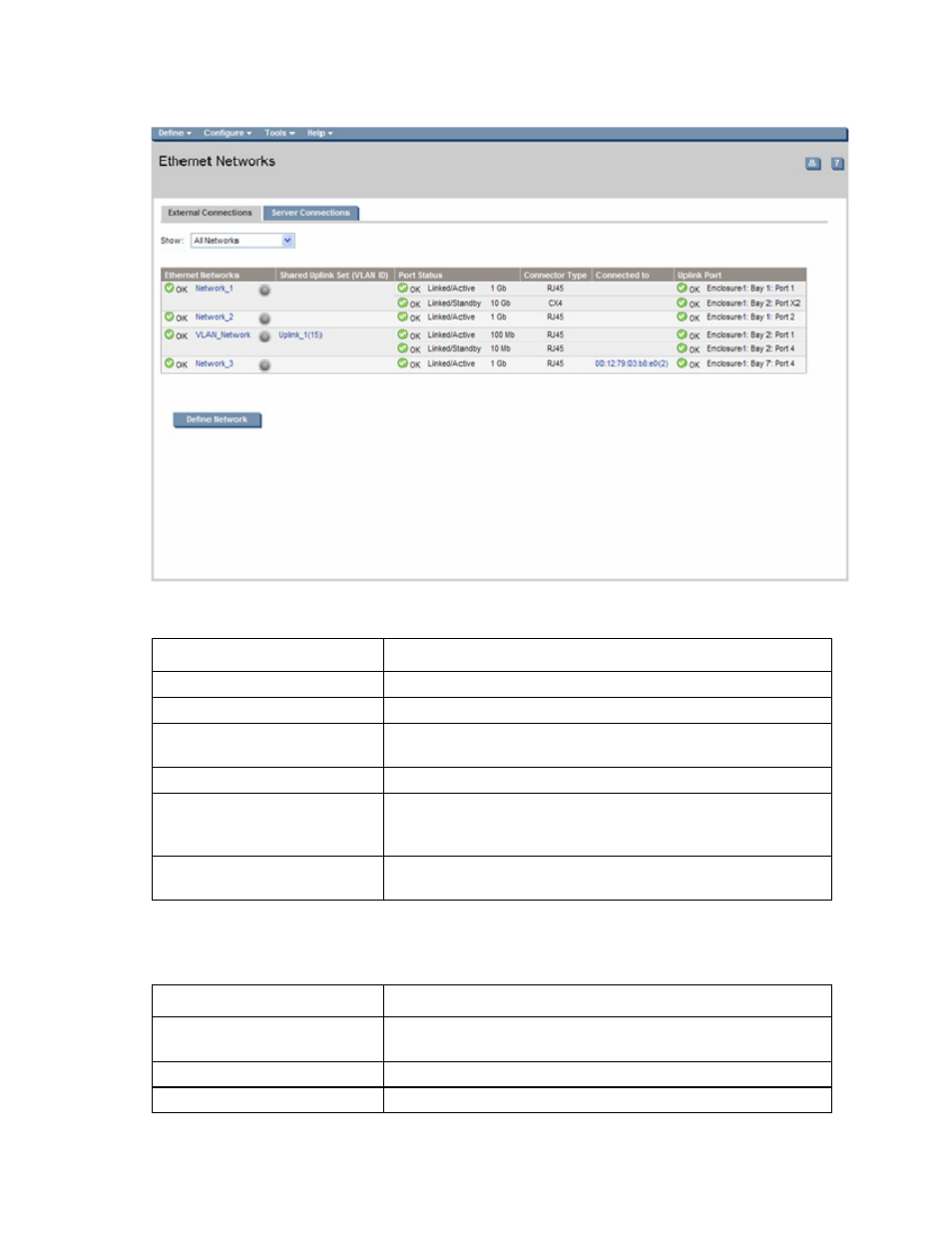
Network management 53
This summary screen displays the external connections for each network and is available to all authorized
users.
The following table describes the columns within the summary table on the Ethernet Networks (External
Connections) screen.
Column name
Description
Ethernet Networks
Shows the overall network status, network name, and PID state
Shared Uplink Set (VLAN ID)
Shows the name of the shared uplink set and its VLAN ID (if applicable)
Port Status
Shows whether each individual port associated with the network is
linked or unlinked and the current link speed
Connector Type
Displays the type of connector on the port, for example, RJ-45
Connected to
If the individual port is connected to a switch that supports LLDP, the
switch MAC address and switch port are displayed. A link is provided
to obtain more information about the far-end switch port.
Uplink Port
Lists the status of the individual port and the location of the individual
port (enclosure, bay, port)
The following table describes the available actions in the Ethernet Networks (External Connections)
screen. Clicking another link in the pull-down menu or left navigation window causes current edits that
have not been applied to be lost.
Task Action
Sort list view
Click the down arrow next to the Show box to display All Networks, or
one specific network.
Edit a network
Click on the name of the network in the table listing.
Edit a shared uplink set
Click on the name of the shared uplink set in the table listing.
- 1.10GB Virtual Connect Ethernet Module for c-Class BladeSystem Virtual Connect 8Gb 24-port Fibre Channel Module for c-Class BladeSystem 4GB Virtual Connect Fibre Channel Module for c-Class BladeSystem Virtual Connect 1.10Gb-F Ethernet Module for c-Class BladeSystem Virtual Connect Flex-10 10Gb Ethernet Module for c-Class BladeSystem
