Best practices – HP StorageWorks 1510i Modular Smart Array User Manual
Page 17
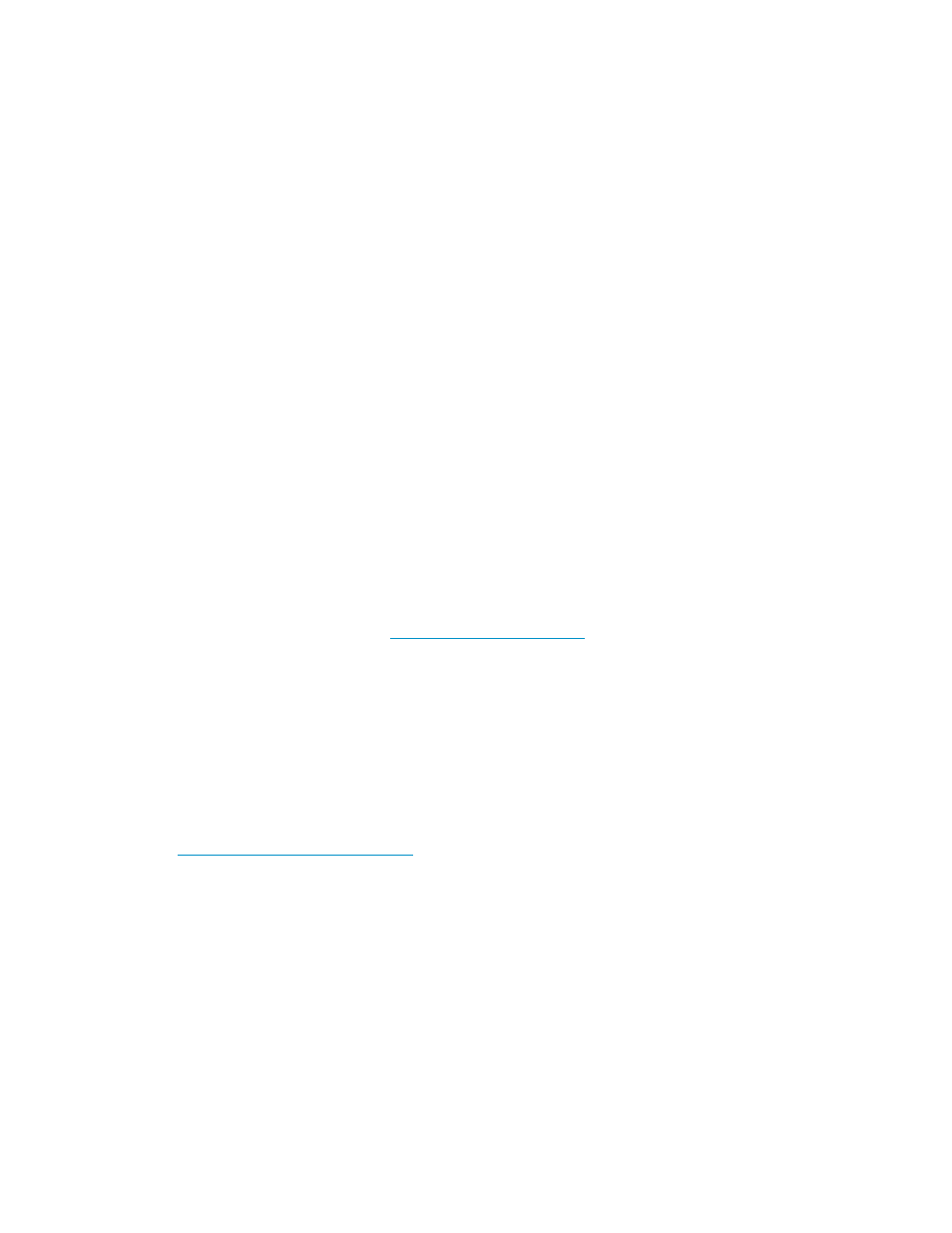
2.
Disable DHCP.
a. With Network Settings displayed and blinking, press > to select it.
b. Press ^ or v until DHCP Enabled is displayed and blinking, and then press > to select it.
c. Press ^ or v to change the setting to No.
d. Press < to accept the new setting and return to the initial management menu display.
3.
Change the IP address.
a. With Network Settings displayed and blinking, press > to select it.
b. Press ^ or v until IP Address is displayed and blinking, and then press > to select it.
c. Press ^ or v to scroll through and select the value for each digit of the IP address.
d. After entering all digits of the new IP address, press < to accept the new setting and return to the
initial management menu display.
4.
Verify and, if necessary, change the Subnet Mask, Default Gateway, Primary DNS, Secondary DNS,
and VLAN ID using procedures similar to those outlined in step 3, but pressing ^ or v to navigate
to the desired menu option.
5.
After all changes are entered, exit the management menu.
Press v until Exit is displayed and blinking, and then press >.
The LCD panel returns to the display mode.
6.
Verify that the IP address was entered correctly by pressing ^ or v until the Port #MA0 IP message
is displayed.
7.
Verify that the server can locate the MSA1510i by opening a command prompt window and using
the ping command.
Best practices
•
Go to the HP storage website:
rray controller. Product
websites are updated to include the latest:
• Hardware, firmware, and driver compatibility information.
• Firmware and/or software.
• System documentation.
•
Use provided installation documents to gather items required for your installation, learn about the
installation process, and physically install devices.
•
Record information about your system in provided checklists and worksheets. This information
is needed when configuring the storage, entering connection information, and setting up
multipathing; and for future configuration changes, reference, and troubleshooting purposes.
•
Sign up with Subscriber's Choice to receive e-mail notifications and alerts about your HP devices:
•
Separate management traffic from iSCSI storage traffic. Provide separate physical LANs or create
Virtual LANs (VLANs) to segment the traffic.
•
Ensure that initiators and targets are on the same Layer 2 Ethernet LAN. This guarantees the
integrity of the data traffic and maintains high network performance levels.
•
Ensure the availability of the storage:
• Provide redundant power sources—Plug the two power supplies on the device into separate
Uninterruptible Power Supplies (UPS) on separate sources of power. If you have only one UPS,
maintain separate power paths by plugging one power supply to the UPS on one power
source and plug the other power supply to a separate power source.
• Provide redundant data paths—Include two separate and isolated iSCSI storage networks
and the associated hardware (switches, MSA controllers, etc.) and software components
HP Storage Management Utility user guide
17
