Virtualbox control service system tray application – HP Remote Device Access Software User Manual
Page 52
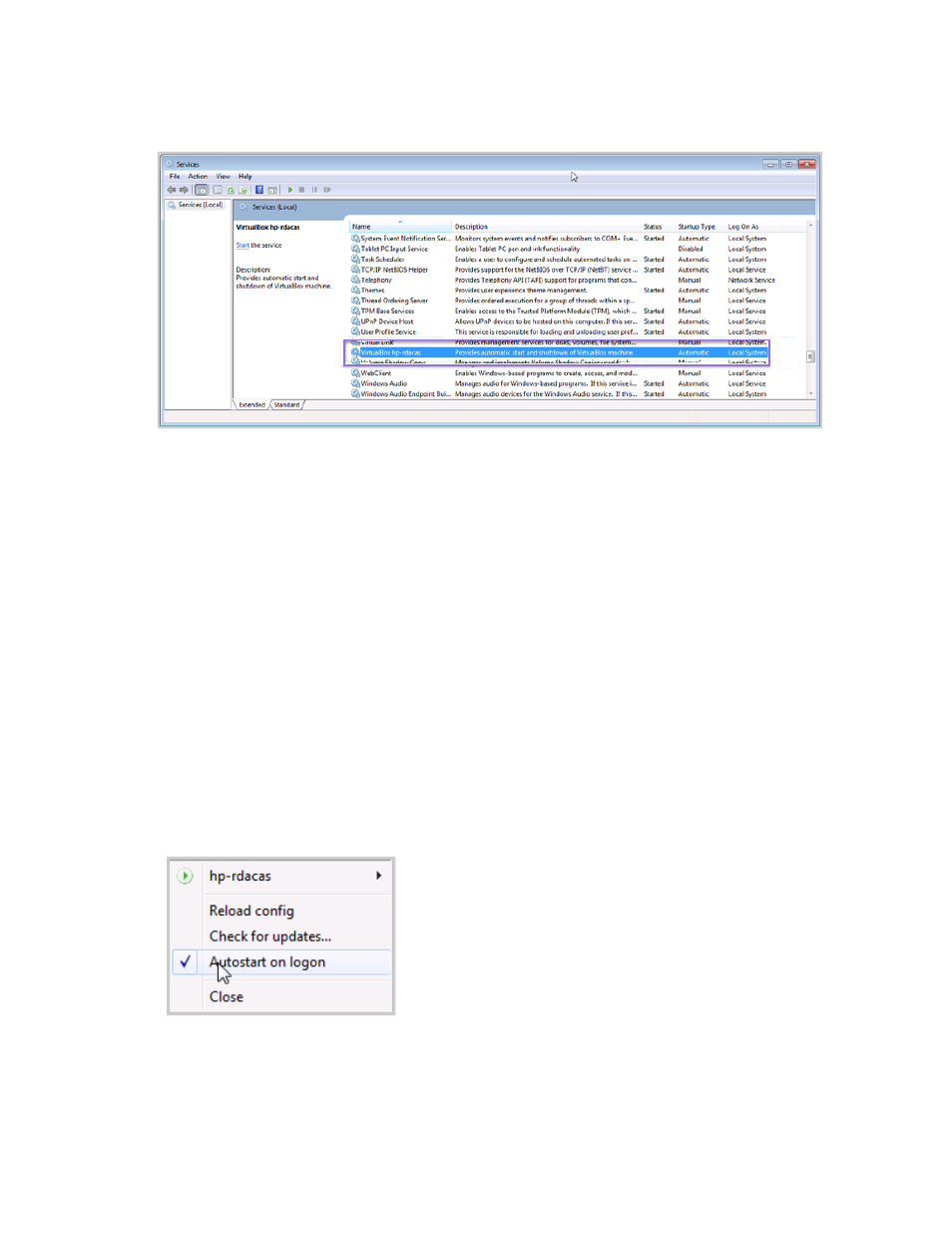
Figure A.1 Service management Console
VirtualBox Control Service system tray application
The VirtualBox Control Service kit also comes with a system tray helper application vboxctrltray to
control vboxcrl services. This application provides some good features but it is not essential; it us up to
you to decide whether you wish to use this.
To configure it, complete the following steps:
1. Edit the vboxctrltray configuration file vboxctrltray.ini as follows:
; Example configuration file for vboxctrltray
; Edit to match your vboxctrl service(s)
[vm1]
ConfigFile=C:\Program Files\vboxctrl\vboxctrl64.ini
2. Start this system tray application by running the executable:
C:\Program Files\vboxctrl>vboxctrltray.exe
An icon appears on your system.
3. Right click the icon and set the application to start up when you logon:
One nice feature of vboxctrltray is that it provides a menu item for opening a VDP console to the
HP Remote Device Access 8.1: vCAS User Guide
Page 52 of 65
Appendix A: Starting a Virtual CAS at System Startup using VirtualBox
- Scripting Toolkit for Linux (68 pages)
- Scripting Toolkit for Windows 9.50 (62 pages)
- Scripting Toolkit for Windows 9.60 (62 pages)
- Storage Area Manager (13 pages)
- Core HP-UX (5 pages)
- Matrix Operating Environment Software (34 pages)
- Matrix Operating Environment Software (63 pages)
- Matrix Operating Environment Software (67 pages)
- Matrix Operating Environment Software (128 pages)
- Matrix Operating Environment Software (104 pages)
- Matrix Operating Environment Software (75 pages)
- Matrix Operating Environment Software (245 pages)
- Matrix Operating Environment Software (209 pages)
- Matrix Operating Environment Software (71 pages)
- Matrix Operating Environment Software (239 pages)
- Matrix Operating Environment Software (107 pages)
- Matrix Operating Environment Software (77 pages)
- Insight Management-Software (148 pages)
- Matrix Operating Environment Software (80 pages)
- Insight Management-Software (128 pages)
- Matrix Operating Environment Software (74 pages)
- Matrix Operating Environment Software (132 pages)
- Matrix Operating Environment Software (76 pages)
- Matrix Operating Environment Software (233 pages)
- Matrix Operating Environment Software (61 pages)
- Matrix Operating Environment Software (232 pages)
- Matrix Operating Environment Software (120 pages)
- Matrix Operating Environment Software (70 pages)
- Matrix Operating Environment Software (36 pages)
- Matrix Operating Environment Software (99 pages)
- Matrix Operating Environment Software (192 pages)
- Matrix Operating Environment Software (198 pages)
- Matrix Operating Environment Software (66 pages)
- Matrix Operating Environment Software (152 pages)
- Matrix Operating Environment Software (95 pages)
- Matrix Operating Environment Software (264 pages)
- Matrix Operating Environment Software (138 pages)
- Matrix Operating Environment Software (137 pages)
- Matrix Operating Environment Software (97 pages)
- Matrix Operating Environment Software (33 pages)
- Matrix Operating Environment Software (189 pages)
- Matrix Operating Environment Software (142 pages)
- Matrix Operating Environment Software (58 pages)
- Matrix Operating Environment Software (68 pages)
- Matrix Operating Environment Software (79 pages)
