Send logs to a remote log server, Become a central logs collector – HP Remote Device Access Software User Manual
Page 40
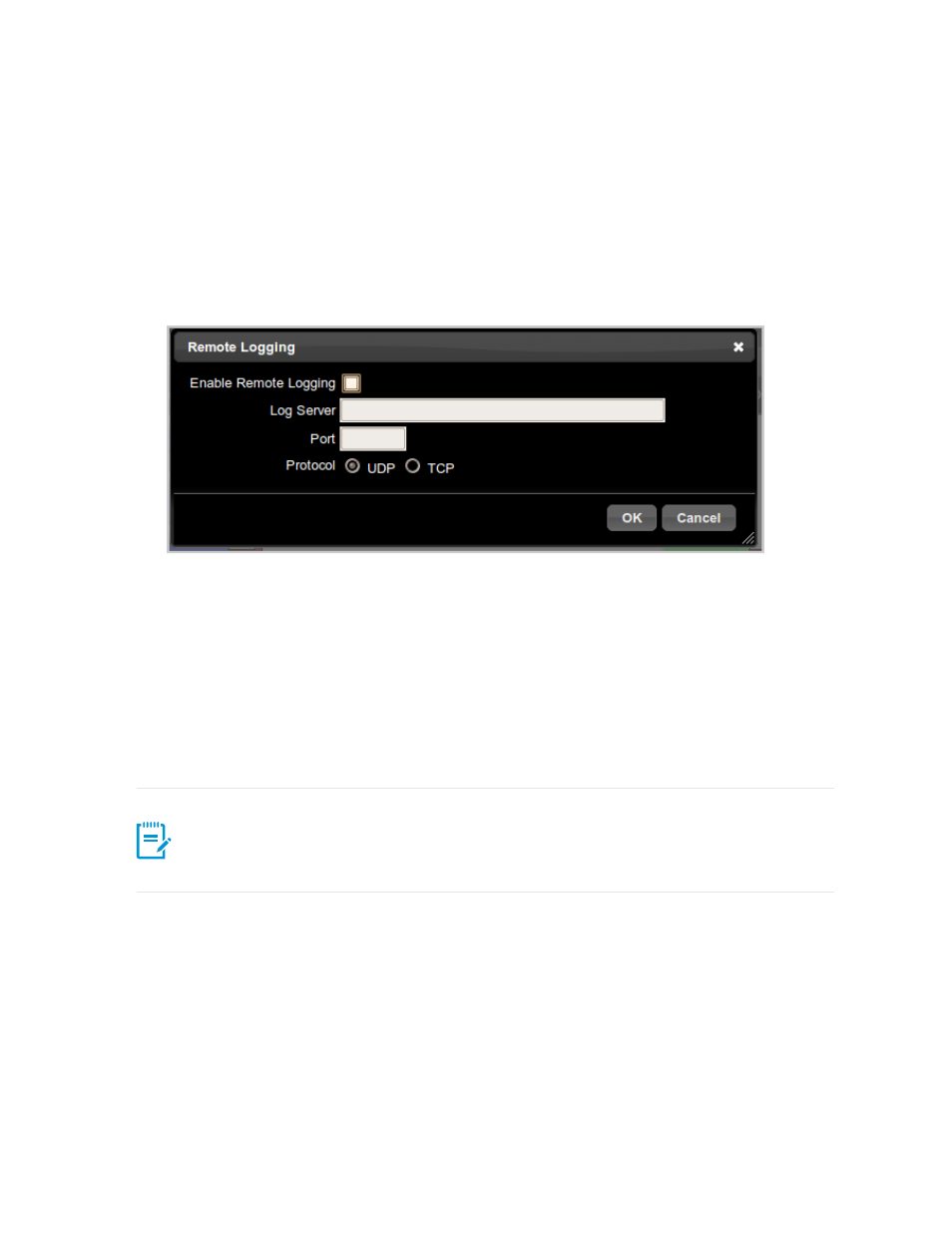
Send Logs to a Remote Log Server
If your site has a centralized Syslog log server, you may configure your vCAS to send log messages to
your centralized log server.
To send logs to a remote log server, complete the following steps:
1. Select Tools, then Remote Logging.
The Remote Logging dialog box appears.
2. Select the Enable Remote Logging check box to enable remote logging.
3. Enter the IP address and port number for your centralized log server.
4. Select the UDP or TCP protocol.
5. Click OK. Your vCAS is now configured to send log messages to your centralized log server.
Become a Central Logs Collector
Your vCAS runs the standard rsyslog daemon. You can configure it as a central log collector but you need
to have root access to perform the configuration.
Note: This procedure is not recommended due to the low disk space where the vCAS is
configured (unless you increase the virtual disk space of your vCAS). Before performing these
steps, increase the size of the virtual disk space of your vCAS by using your host machine's
management tools.
To configure your vCAS as a central log collector, complete the following steps:
1. To receive messages, edit the rsyslog configuration file (sudo vi /etc/rsyslog.conf) and
uncomment one or both of the following sets of lines depending on whether you wish to use UDP or
TCP syslog forwarding:
$ModLoad imudp
$UDPServerRun 514
$ModLoad imtcp
HP Remote Device Access 8.1: vCAS User Guide
Page 40 of 65
Chapter 4: Managing your vCAS
