Chapter 3: configuring your vcas, Verify prerequisites, Configure your vcas – HP Remote Device Access Software User Manual
Page 25
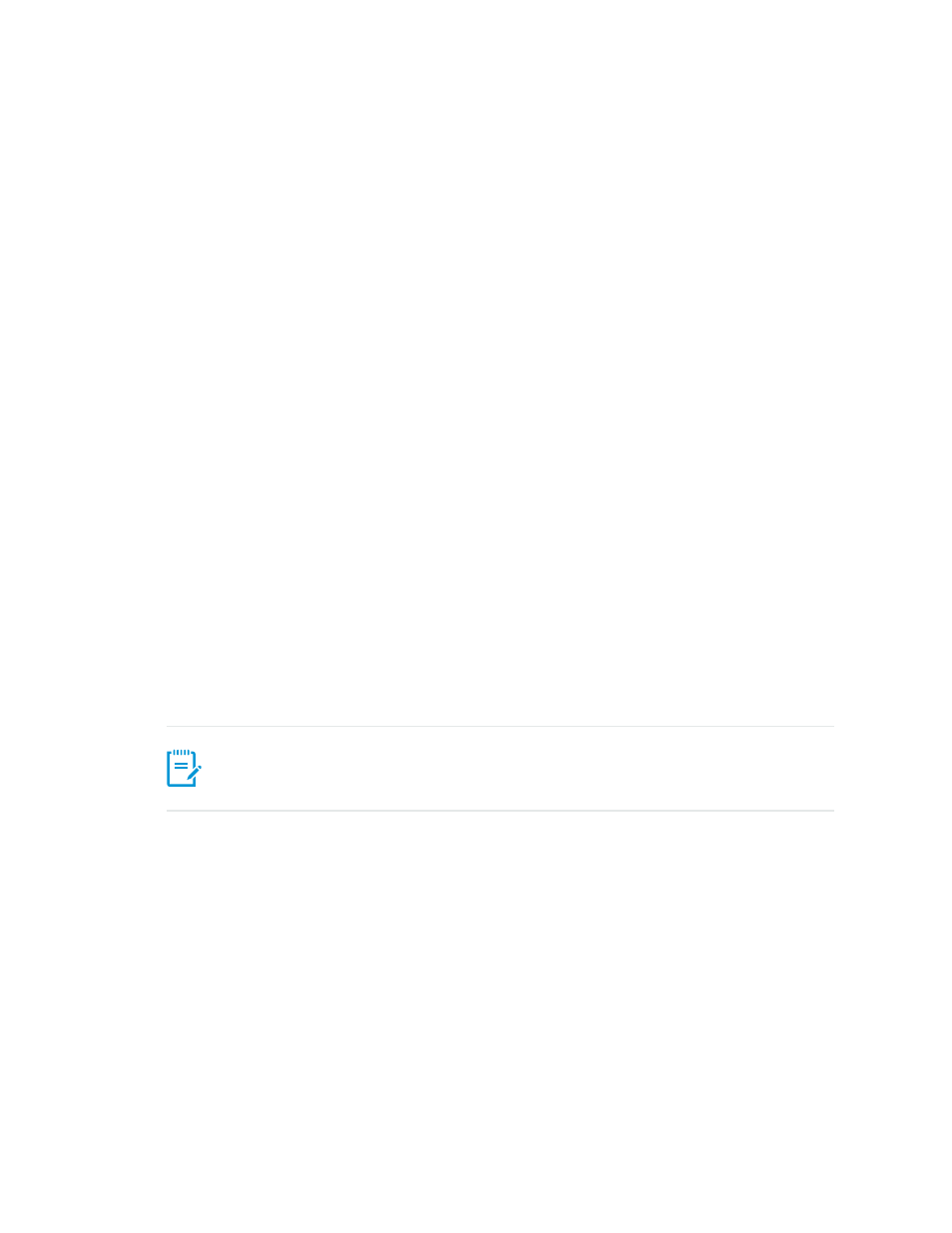
Chapter 3: Configuring Your vCAS
This chapter contains initial configuration steps you must complete before using your vCAS.
Verify Prerequisites
Before using your new vCAS, verify the following prerequisites:
l
Make sure you allocate a static IP address to your vCAS. Initially it boots DHCP to get a temporary IP
address (so you can configure it). However, it will not operate with a DHCP address. To allocate a
static IP address, contact your administrator.
l
Make sure you have the following network information:
n
Subnet Mask
n
Gateway address
n
DNS server address(es)
n
NTP server name and address
n
Web proxy (the following is an example: http://web-proxy.mycorp.com:8080)
Contact your administrator for this information.
n
A hostname for your vCAS and an administrative password. You also need to select your timezone.
Configure Your vCAS
Before using your new vCAS, you must perform the following initial configuration steps:
1. When the vCAS boots for the first time, a message appears on the vCAS console, which provides
you with a URL for the Web enabled management interface. Enter this URL into your web browser.
Note: If your site does not supply a DHCP server for an initial IP address, then you must
follow the manual configuration steps in the following section
2. When you enter the URL, your browser prompts you for a username and password for the vCAS. The
administrative username is hp-admin and the initial password is Invent. It is strongly recommended
to change this password. After you log on, the HP RDA Customer Access Server License appears.
Page 25 of 65
HP Remote Device Access 8.1: vCAS User Guide
