Preferences – HP Remote Device Access Software User Manual
Page 38
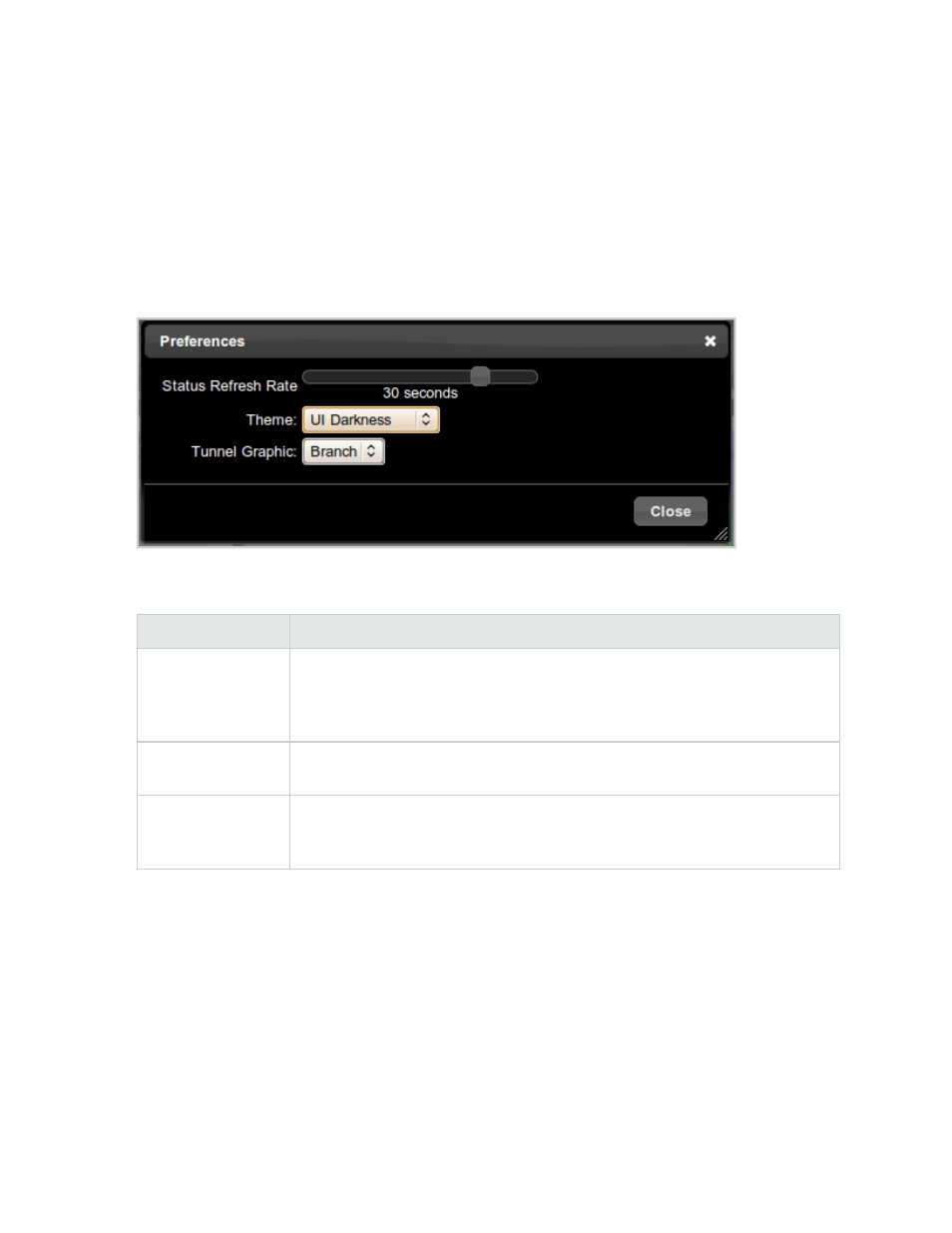
3. In the General Alerts section, select the alerts you want to receive. All changes made in this dialog
box take effect immediately.
4. Click Close.
Preferences
You can change the way the vCAS looks or behaves.The following image displays the Preferences dialog
box.
The Preferences dialog box contains the following fields:
Field
Description
Status Refresh
Rate
Use this to change how often your browser polls the vCAS for updates of status
information, such as Active Tunnels. The available range is once every 15
seconds to once every 60 seconds (in 15 second increments). If this slider is at
the left, then automatic status polling is turned off.
Theme
Use this to change the theme, or color of the user interface. A short list of
themes are available. The default theme is UI Darkness.
Tunnel Graphic
Use this to change the way the Activity Graph presents tunnels. There are four
options to choose from; Join, Branch ( the default), Fan and Off. This option only
changes how the information is visually represented.
Table 4.10 vCAS Preferences
HP Remote Device Access 8.1: vCAS User Guide
Page 38 of 65
Chapter 4: Managing your vCAS
- Scripting Toolkit for Linux (68 pages)
- Scripting Toolkit for Windows 9.50 (62 pages)
- Scripting Toolkit for Windows 9.60 (62 pages)
- Storage Area Manager (13 pages)
- Core HP-UX (5 pages)
- Matrix Operating Environment Software (34 pages)
- Matrix Operating Environment Software (63 pages)
- Matrix Operating Environment Software (67 pages)
- Matrix Operating Environment Software (128 pages)
- Matrix Operating Environment Software (104 pages)
- Matrix Operating Environment Software (75 pages)
- Matrix Operating Environment Software (245 pages)
- Matrix Operating Environment Software (209 pages)
- Matrix Operating Environment Software (71 pages)
- Matrix Operating Environment Software (239 pages)
- Matrix Operating Environment Software (107 pages)
- Matrix Operating Environment Software (77 pages)
- Insight Management-Software (148 pages)
- Matrix Operating Environment Software (80 pages)
- Insight Management-Software (128 pages)
- Matrix Operating Environment Software (74 pages)
- Matrix Operating Environment Software (132 pages)
- Matrix Operating Environment Software (76 pages)
- Matrix Operating Environment Software (233 pages)
- Matrix Operating Environment Software (61 pages)
- Matrix Operating Environment Software (232 pages)
- Matrix Operating Environment Software (120 pages)
- Matrix Operating Environment Software (70 pages)
- Matrix Operating Environment Software (36 pages)
- Matrix Operating Environment Software (99 pages)
- Matrix Operating Environment Software (192 pages)
- Matrix Operating Environment Software (198 pages)
- Matrix Operating Environment Software (66 pages)
- Matrix Operating Environment Software (152 pages)
- Matrix Operating Environment Software (95 pages)
- Matrix Operating Environment Software (264 pages)
- Matrix Operating Environment Software (138 pages)
- Matrix Operating Environment Software (137 pages)
- Matrix Operating Environment Software (97 pages)
- Matrix Operating Environment Software (33 pages)
- Matrix Operating Environment Software (189 pages)
- Matrix Operating Environment Software (142 pages)
- Matrix Operating Environment Software (58 pages)
- Matrix Operating Environment Software (68 pages)
- Matrix Operating Environment Software (79 pages)
