Blocked logins – HP Remote Device Access Software User Manual
Page 32
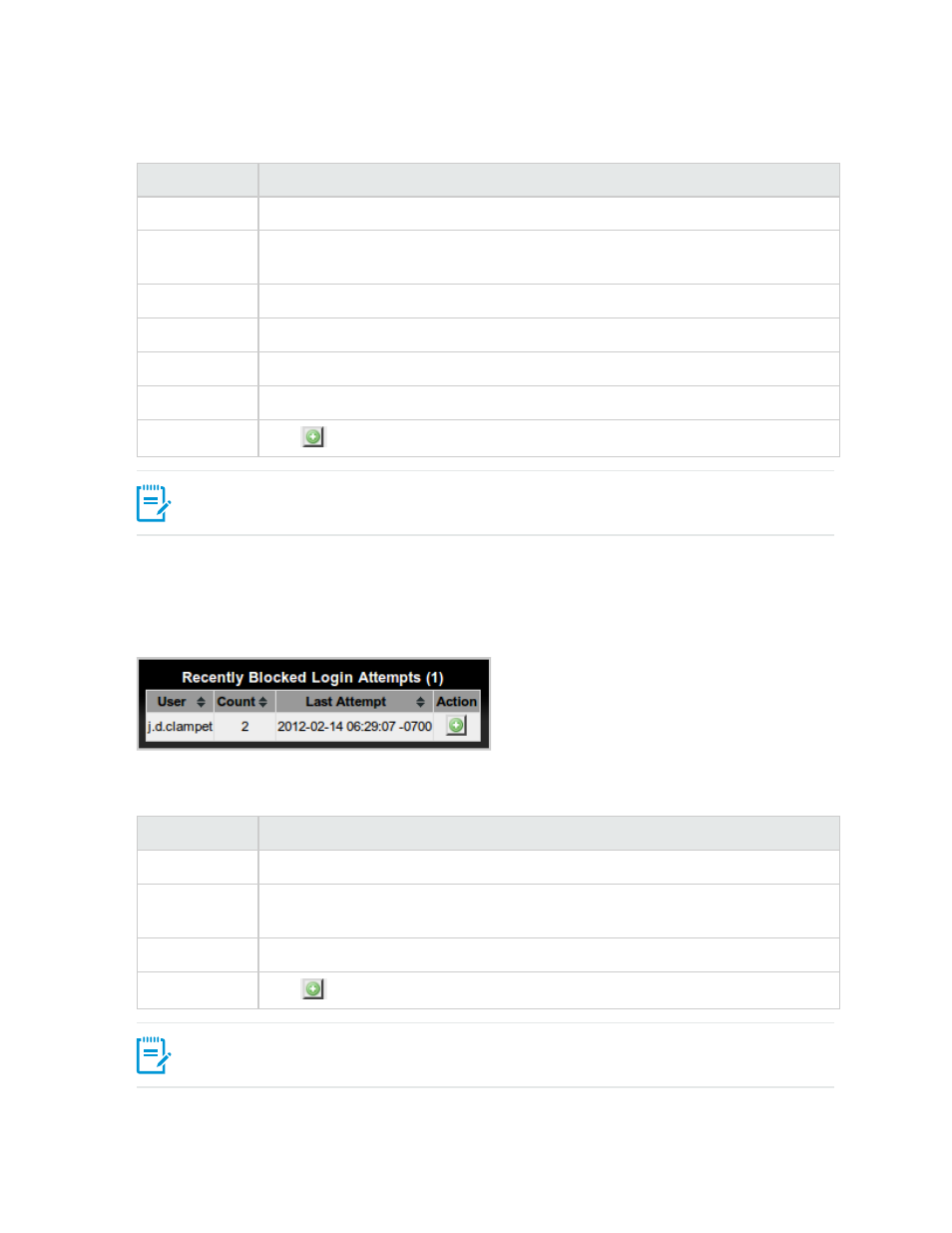
The Recently Blocked Tunnels screen contains the following columns:
Column
Description
User
The user who attempted to initiate a tunnel.
Target
The host name or IP address of the system (within your network) where the tunnel
was to emerge.
Proto
The protocol (TCP or UDP) which the blocked tunnel was to support.
Port
The port in the target system to which the blocked tunnel was directed.
Count
The number of times within the last 72 hours that this tunnel request was blocked.
Last Attempt
The time in ISO 8601 format that the last attempt to initiate this tunnel was made.
Action
Click
to add the tunnel definition to the list of Permitted Tunnels.
Table 4.3 Recently Blocked Tunnels
Note: If there are no blocked user logins within the last 72 hours, then No recently blocked
tunnels appears in the table.
Blocked Logins
Blocked user login attempts display in rows in the Recently Blocked Login Attempts table.
Figure 4.4 Recently Blocked Login Attempts
The Recently Blocked Login Attempts screen contains the following columns:
Column
Description
User
The user who attempted to login to the vCAS.
Count
The number of times, within the last 72 hours, that this user's login attempts have
been blocked.
Last Attempt
The time in ISO 8601 format that the user attempted to login to the vCAS.
Action
Click
to add the user to the list of Permitted Shell Logins.
Table 4.4 Recently Blocked Login Attempts
Note: If there are no blocked user logins within the last 72 hours, then No recently denied user
logins appears in the table.
HP Remote Device Access 8.1: vCAS User Guide
Page 32 of 65
Chapter 4: Managing your vCAS
