Managing manual actions, Downloading source code – HP Remote Device Access Software User Manual
Page 44
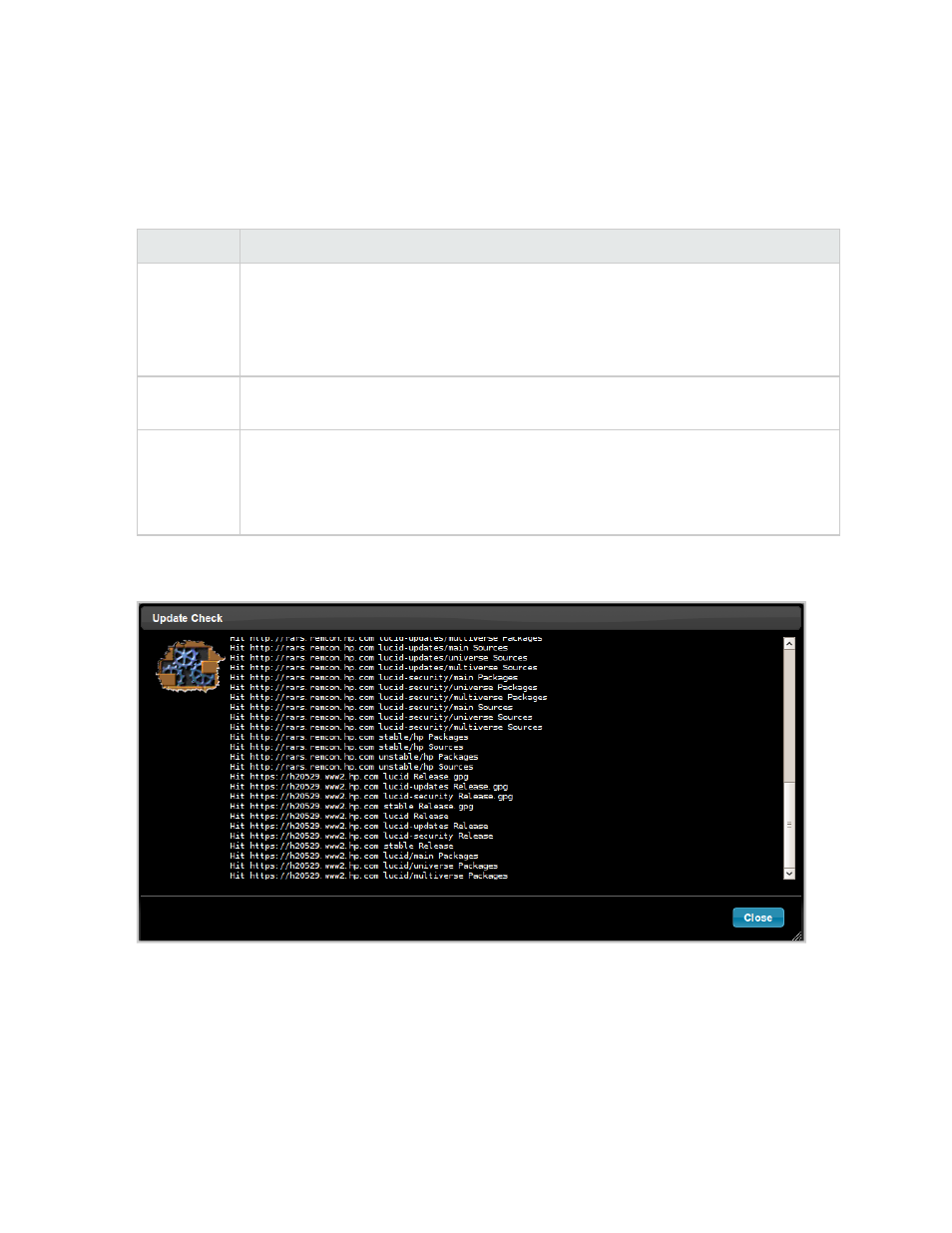
Managing Manual Actions
The Manual Actions section allows administrators to manually control updates. It also displays how long it
has been since the last update. The following table shows the buttons available in this section:
Check Now
Click Check Now to compare the currently installed software against the latest
available software. This checks if there are any updates available for installation. When
you click Check Now, the update check launches a new dialog box. If there are no
updates available, then This appliance is up-to-date appears, otherwise it shows the
available updates.
View
Changelogs
If updates are available, then click View Changelogs to see the changes that were
implemented in the updates.
Upgrade
Now
If you are satisfied that all of the available updates are required, then click Upgrade
Now to start the software upgrade in a new dialog box.
When you select one of the Manual Action buttons, a detailed status on the progress of
the action appears in the command status of the Update Check dialog box.
The following image displays the Update Check dialog box.
Figure 4.13 Update Check
When the action completes, the Gears icon is removed and the command status displays at the bottom of
the dialog box.
Downloading Source Code
The source code for the vCAS appliance is freely available for download. You may download the complete
source by clicking Download Source or you may request a copy from your HP account representative.
HP Remote Device Access 8.1: vCAS User Guide
Page 44 of 65
Chapter 4: Managing your vCAS
