Fig-cas-setup-screen, Logging on to the console, Changing your password – HP Remote Device Access Software User Manual
Page 48: Running the manual setup command, Check manual setup
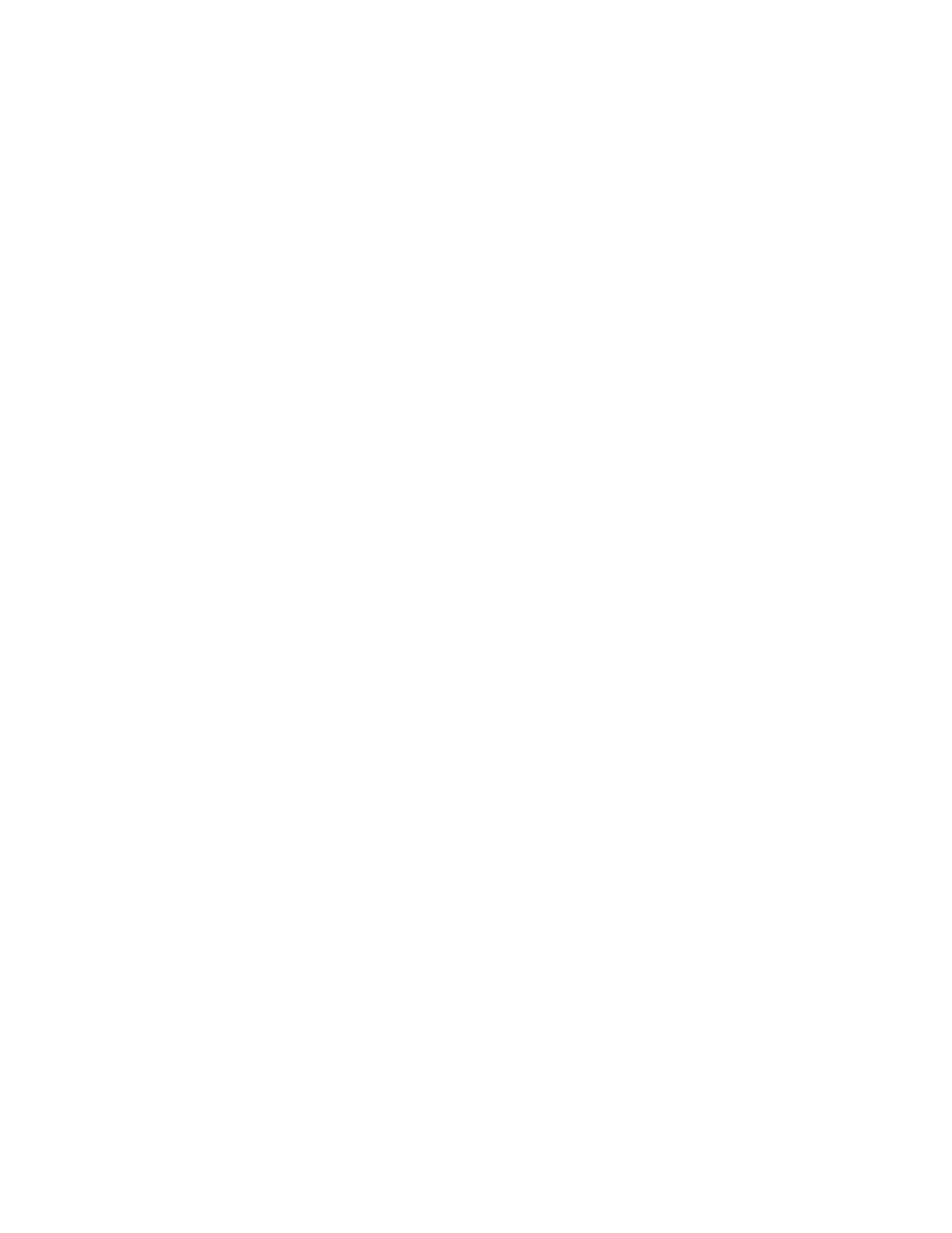
Checking if the DNS Servers are reachable..............................[OK]
Checking if the targets are reachable..................................
[WARN]
Closed access will block all tunnel attempts
Checking if the RARS are reachable.....................................[OK]
Checking if the web proxy is reachable.................................[OK]
Checking if the CRL site is reachable..................................
[WARN]
The CRL is not being checked.
Check Manual Setup
When your Virtual CAS boots for the first time, it tries to get an IP address from a DHCP server in your
network. This address is then available for you to access the Web-based management interface. If there
is no DHCP server available, then the vCAS does not have an initial IP address and the Web-based
management interface is not accessible. To perform the initial setup, you must use the console window.
Logging on to the Console
To log on to the console, complete the following steps:
1. Open the console window for the vCAS.
2. Click in the window to focus the window.
3. Click Return to get a login prompt.
4. Log on as the user hp-admin. The password is Invent.
Changing your Password
The first time you log on to the system, you need to change your password. The operating system prompts
you to enter the initial password, then to enter your new password twice. Please note this new password.
Running the Manual Setup Command
To run the
cassetup
command from the console window, complete the following steps:
1. Enter
cassetup
.
2. At the command prompt, click Return (it prompts you for your setup values. To clear the values and
start again, select Control-C. Once it has all the values, it configures your vCAS).
Once configured, you may use the web UI to manage your vCAS (command line tools are also
available for management).
HP Remote Device Access 8.1: vCAS User Guide
Page 48 of 65
Chapter 5: Troubleshooting Information
