Chapter 4: managing your vcas, Monitor hp's activity, Understanding the activity graph – HP Remote Device Access Software User Manual
Page 29
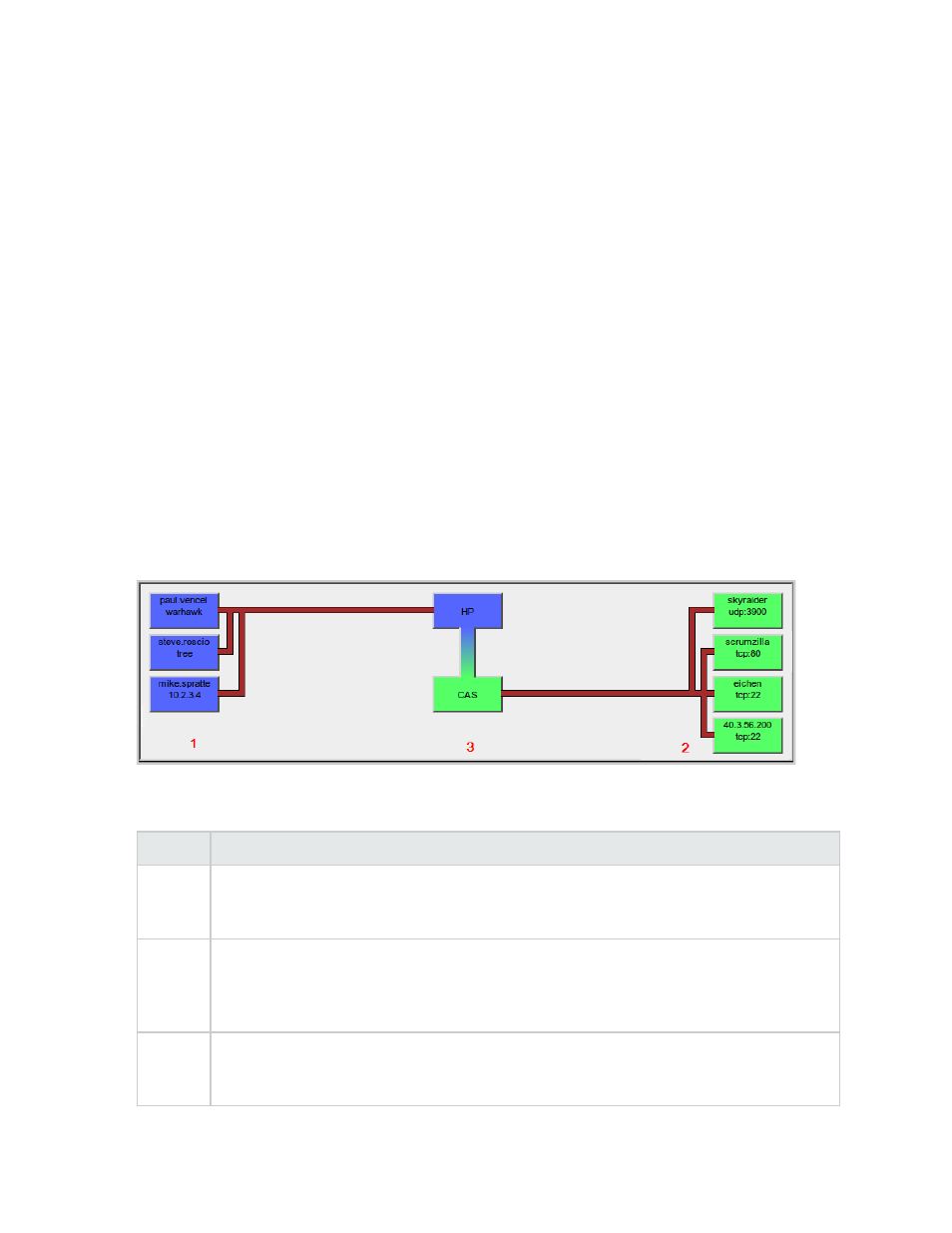
Chapter 4: Managing your vCAS
Set up a vCAS to allow HP Support Agents access into your network. Monitor or review the connections
that HP Support Agents make to and through the vCAS. You can also configure automatic updates to your
vCAS, set it up as a syslog receiver for your network, or add extension packages for additional support
capabilities. The following sections describe these management actions.
Monitor HP's Activity
Use the vCAS Activity Graph to monitor active connections through your vCAS and to terminate them if
necessary. Use the Active Tunnels and Logins tab to view the current logins to your vCAS and the tunnels
running through it that go to other systems and devices in your network. The Blocked Tunnels and Logins
tab displays the access attempts that your vCAS has blocked and allows you to grant future access for
those attempts.
Understanding the Activity Graph
The vCAS has an Activity Graph that enables you to visualize who is accessing your systems and what
systems are being accessed. When there is no activity, a faded green CAS icon displays in the middle of
the Activity Graph. When connections are active, it displays a graphical representation of the connections
as they occur. Click the relevant section of the graph to terminate part or all of the connections. The
following image displays.
The Activity Graph provides three ways to quickly terminate various tunnels.The following table describes
how to terminate tunnels using the Activity Graph by:
Method
Description
1 User
To rapidly terminate all tunnels originated by a given user, click the relevant user box on the
left side of the Activity Graph. When the terminate action is confirmed, all tunnels which are
originated by that user are immediately terminated, regardless of the target system.
2 Target
To rapidly terminate all tunnels targeting a given system within your network, click the target
box on the right side of the Activity Graph. When the terminate action is confirmed, all
tunnels which target that system are immediately terminated, regardless of who originated
the tunnel.
3 All
Tunnels
To rapidly terminate all active tunnels, click either the HP or CAS box in the middle of the
Activity Graph. When the terminate action is confirmed, all active tunnels are immediately
terminated, regardless of their target or who originated them.
Page 29 of 65
HP Remote Device Access 8.1: vCAS User Guide
