Login access control – HP Remote Device Access Software User Manual
Page 35
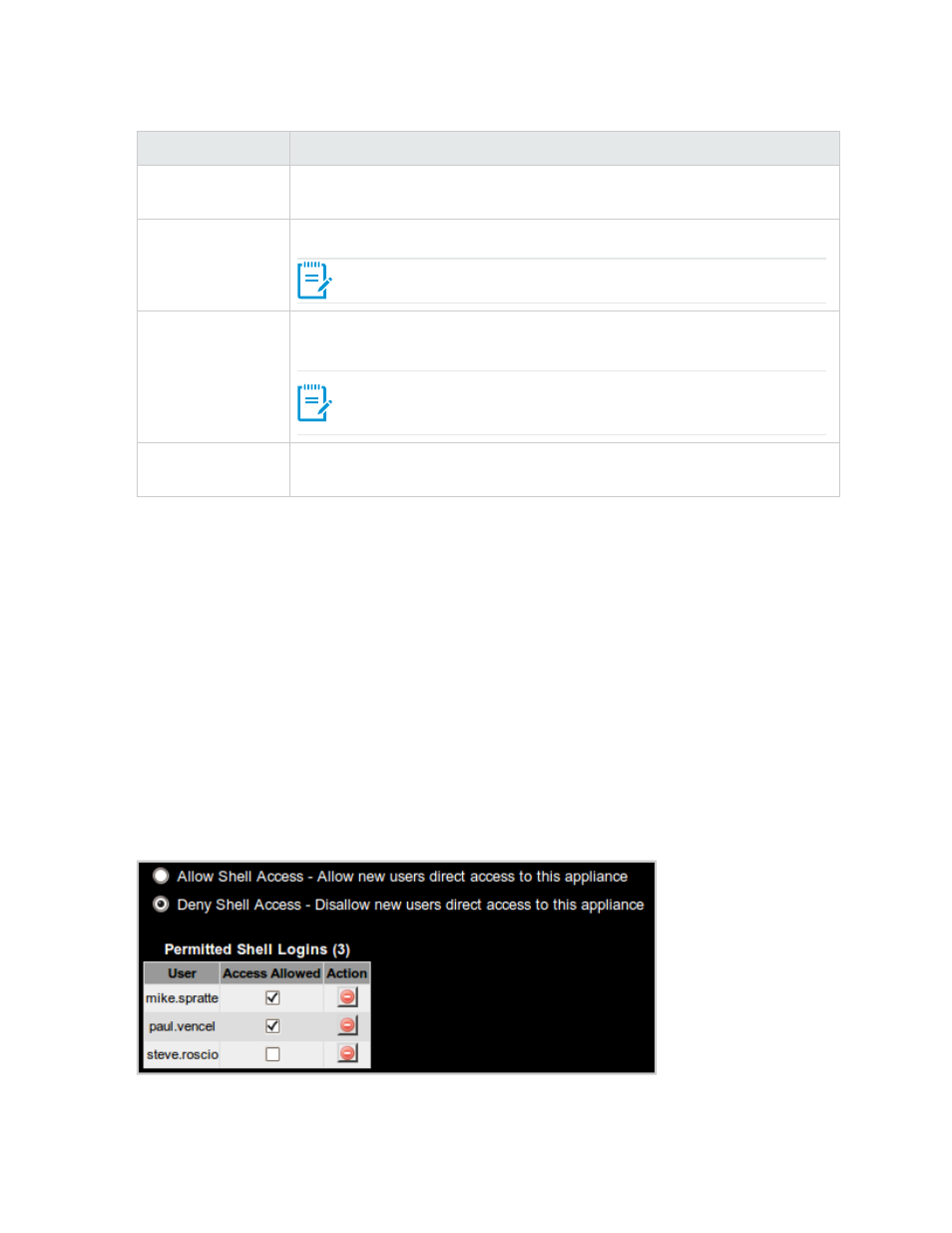
Access Control
Description
User
The name of the user who is granted access. This is a required field. This is the
username, not the e-mail address.
Target (optional)
The name of the host which access is granted. This field is optional.
Note: A blank field indicates that any target system may be accessed.
Port (optional)
The name of the port on the target to which access is to be granted. This field is
optional.
Note: A blank field indicates that any port on the specified target may
be accessed.
Protocol
The protocol the user has been granted access to. You can select one of the
following options, TCP, UCP or Any Protocol.
Table 4.7 Grant Access
To accept your changes, click OK. Click Cancel to cancel and exit the Grant Access dialog box.
Login Access Control
The Login Access Control allows administrators to control the access a user has to connect directly to the
vCAS. When a user logs on for the first time, they are automatically added to the following Permitted Shell
Logins:
l
Allow Shell Access-When a user first logs on, the user is automatically added to the Allow Shell
Access option and the default access is set to enabled. The administrator can use the list of users in
the Permitted Shell Logins table to subsequently revoke this access, if so desired.
l
Deny Shell Access-When a user first logs on, the user is automatically added and the default access
is set to disabled. The administrator can use the list of users in the Permitted Shell Logins table to
subsequently grant access, if so desired. If access is not granted the user is blocked on the next
attempt and appears in the Blocked Tunnels and Logins tab.
Figure 4.7 Login Access Control
The Permitted Shell Logins table contains the following columns:
HP Remote Device Access 8.1: vCAS User Guide
Page 35 of 65
Chapter 4: Managing your vCAS
