Configure linux hosts, Configure windows hosts – HP Remote Device Access Software User Manual
Page 50
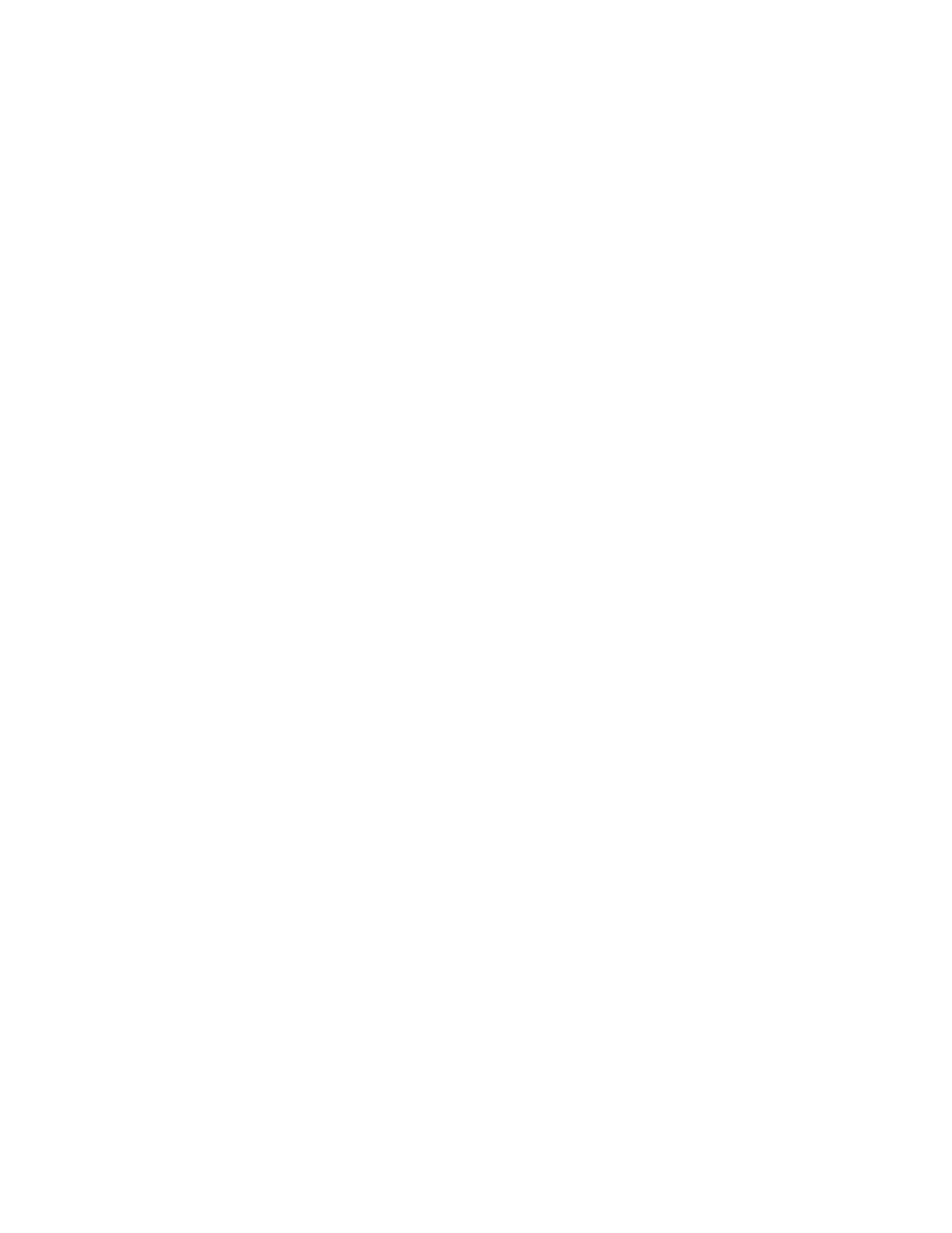
Appendix A: Starting a Virtual CAS at System
Startup using VirtualBox
VirtualBox does not support starting virtual machines automatically when systems startup. This appendix
describes how to configure both Linux and Windows hosts to start their vCAS VMs at system startup.
Configure Linux Hosts
A compressed startup script is packaged on the vCAS and is available at:
/usr/share/doc/hp-
rdacas/examples/vboxvmstartup.gz
. Copy this script to
/etc/init.d
on the VirtualBox host system,
uncompress it, and follow the steps in the script for installation.
For example, assume that your VirtualBox host is named "berfle" and your username on that system is
"ferd".
Log on to the vCAS and copy the script to "berfle":
scp /usr/share/doc/hp-rdacas/examples/vboxvmstartup.gz ferd@berfle:
Then, log on to the VirtualBox host "berfle" as user "ferd" and copy the compressed script to
/etc/init.d
and uncompress it:
sudo cp vboxvmstartup.gz /etc/init.d/
sudo gunzip /etc/init.d/vboxvmstartup.gz
Follow the steps in the script to complete the installation and configuration.
This script has been tested on Ubuntu 10.04 (Lucid) and Red Hat Enterprise Linux (RHEL) 5.
Configure Windows Hosts
There are three different methods to setup a vCAS so that it automatically starts on a Windows host:
l
VirtualBox Control Service
l
VBox VMService
l
Create a scheduled task
VirtualBox Control Service is the easiest to configure. It requires you to install a third party application
which runs the vCAS in "headless" mode as a service when the Windows host starts. It provides a nice
system tray application.
VBoxVmService is similar to VirtualBox Control Service. It requires you to install a third party application
which runs the vCAS in "headless" mode as a service when the Windows host starts. VBoxVmService
setup is more complex than VirtualBox Control Service.
Create a scheduled task does not require installing additional software and uses the Windows task
scheduler. Create a scheduled task requires the most configuration.
For the above three methods the autostarted vCAS cannot be managed using VBoxManage command or
the VirtualBox GUI. This is because services never run in the same session as users' applications.
Page 50 of 65
HP Remote Device Access 8.1: vCAS User Guide
