Clear jams from the output areas, Clear jams from the rear output bin – HP LaserJet P4015 Printer series User Manual
Page 187
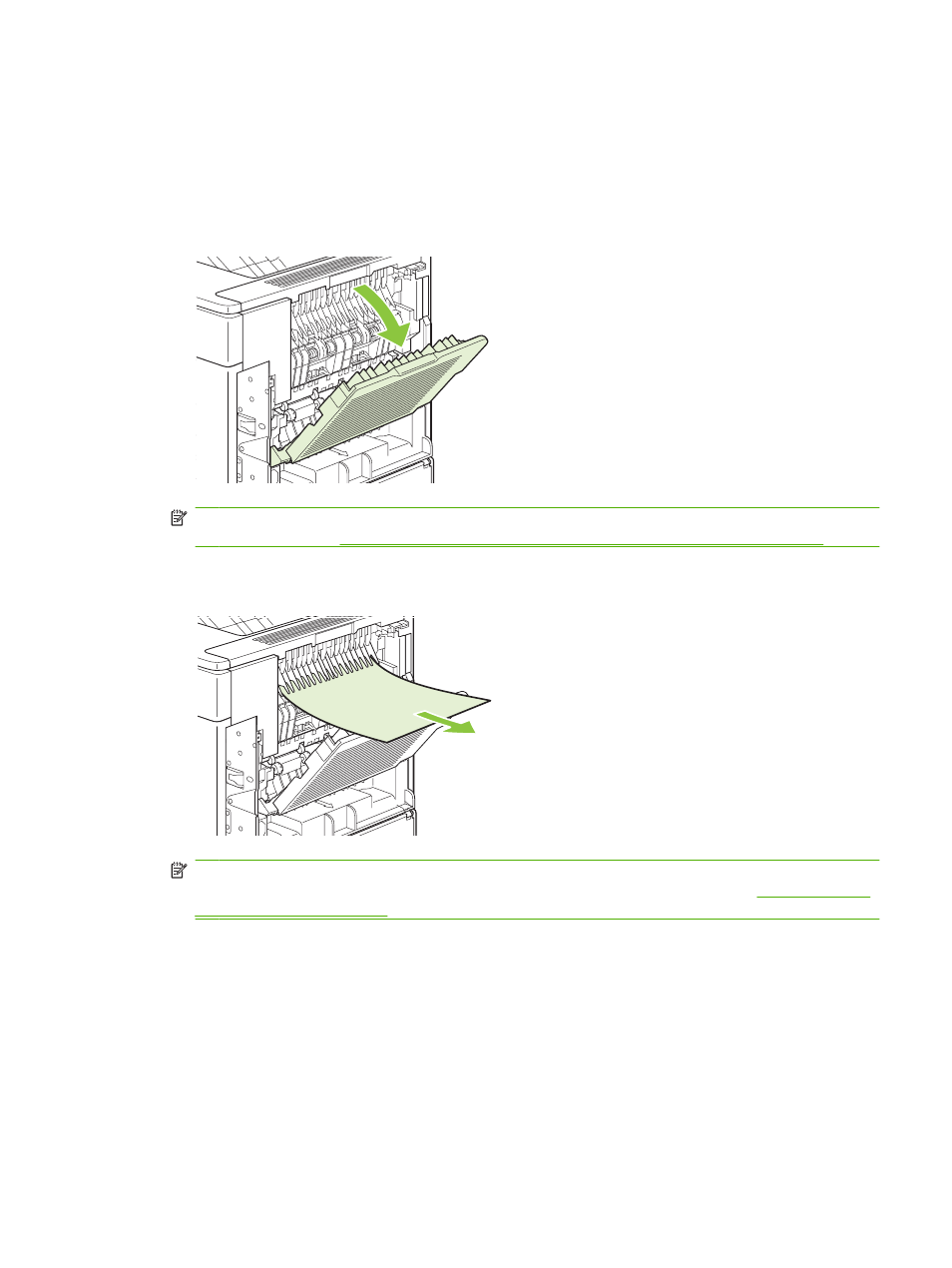
Clear jams from the output areas
Use these procedures to clear jams that occur in the rear output bin or in the optional stacker, stapler/
stacker, or 5-bin mailbox.
Clear jams from the rear output bin
1.
Open the rear output bin.
NOTE:
If most of the paper is still inside the product, it might be easier to remove it through the
top-cover area. See
Clear jams from the top-cover and print-cartridge areas on page 162
.
2.
Grasp both sides of the paper, and slowly pull the paper out of the product. Loose toner might be
on the sheet. Be careful not to spill it on yourself or into the product.
NOTE:
If the jammed paper is difficult to remove, try opening the top cover all the way to release
pressure on the paper. If the sheet has torn, or if you still cannot remove it, see
.
ENWW
Jams 175
