HP LaserJet P4015 Printer series User Manual
Page 198
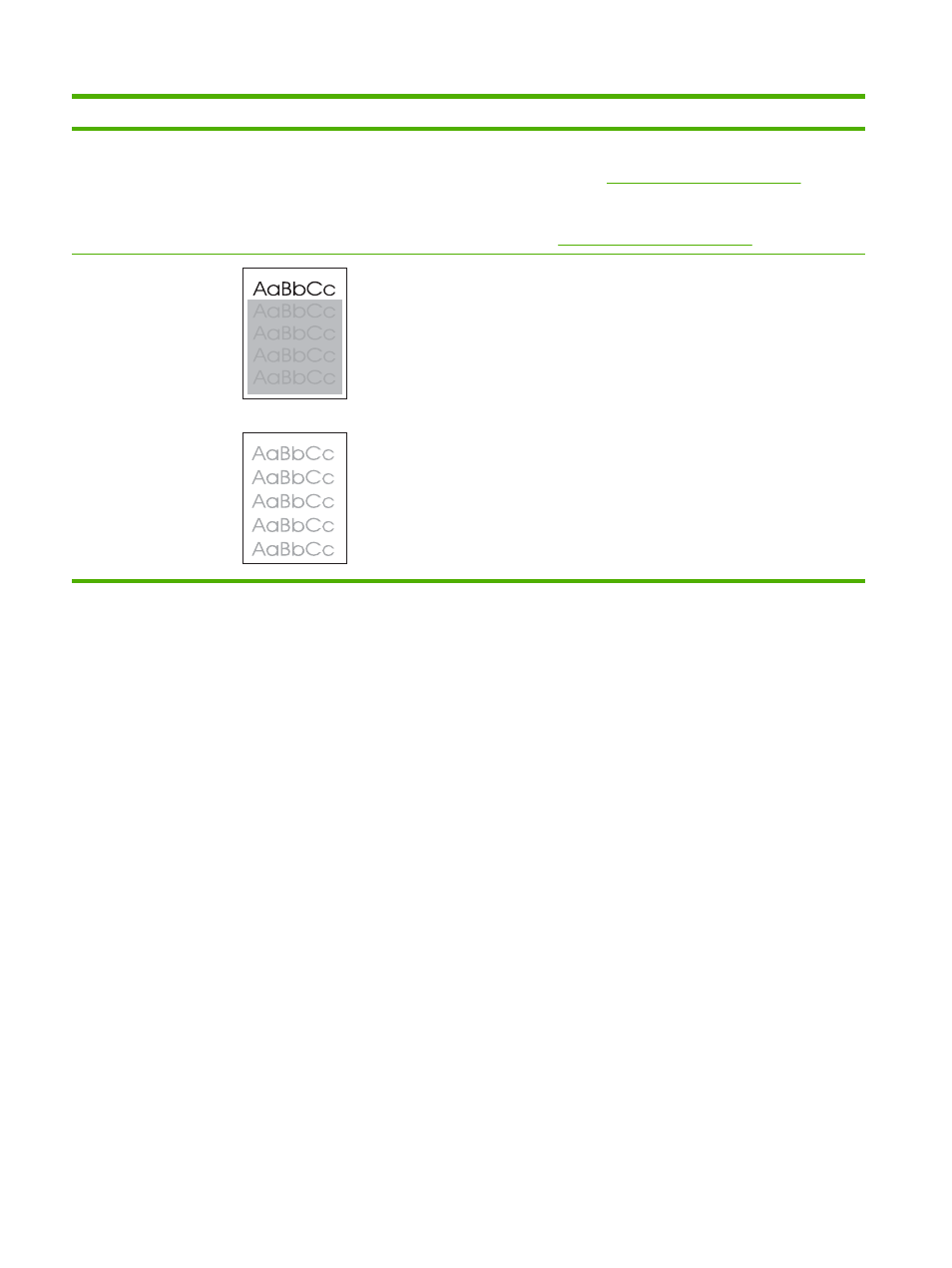
Problem
Image example
Solution
5.
Decrease the toner density. Open the CONFIGURE DEVICE menu at the
product control panel. Open the PRINT QUALITY submenu and change the
TONER DENSITY setting. (See
Print Quality submenu on page 22
6.
Open the CONFIGURE DEVICE menu at the product control panel. On the
PRINT QUALITY submenu, open OPTIMIZE and set HIGH
TRANSFER=ON. (See
Print Quality submenu on page 22
Random image
repetition
If an image that appears at the top of the page (in solid black) repeats further down
the page (in a gray field), the toner might not have been completely erased from the
last job. (The repeated image might be lighter or darker than the field it appears in.)
●
Change the tone (darkness) of the field that the repeated image appears in.
●
Change the order in which the images are printed. For example, have the
lighter image at the top of the page, and the darker image farther down the
page.
●
From your software program, rotate the whole page 180° to print the lighter
image first.
●
If the defect occurs later in a print job, turn the product off for 10 minutes, and
then turn it on to restart the print job.
Table 10-2
Image defect examples (continued)
186 Chapter 10 Solve problems
ENWW
