Staple documents – HP LaserJet P4015 Printer series User Manual
Page 104
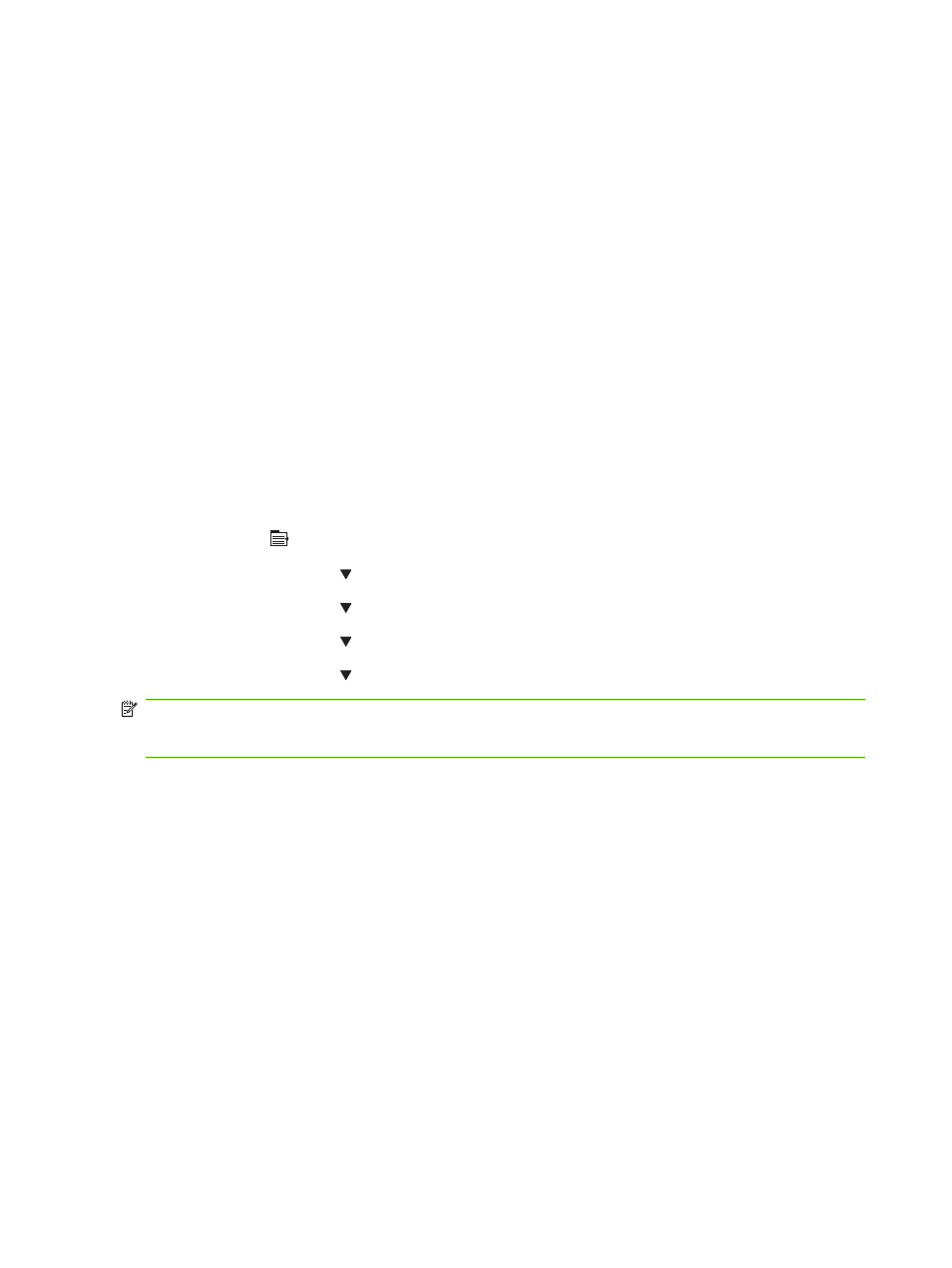
Staple documents
If you cannot select the stapler in the program or printer driver, select the stapler at the product control
panel.
You might need to configure the printer driver to recognize the optional stapler/stacker. You need to set
this setting only once. See the printer driver online Help for details.
Select the stapler in the software (Windows)
1.
On the File menu, click Print, and then click Properties.
2.
On the Output tab, click the drop-down list under Staple, and click One Staple Angled.
Select the stapler in the software (Macintosh)
1.
On the File menu, click Print, and then select Finishing from the selectable print options.
2.
In the Output Destination dialog box, select the Stapler option.
3.
In the Stapler dialog box, select the stapler style.
Select the stapler at the control panel
1.
Press
Menu
.
2.
Press the down arrow to highlight CONFIGURE DEVICE, and then press
OK
.
3.
Press the down arrow to highlight STAPLER/STACKER, and then press
OK
.
4.
Press the down arrow to highlight STAPLES, and then press
OK
.
5.
Press the down arrow to highlight ONE-LEFT ANGLED, and then press
OK
.
NOTE:
Selecting the stapler at the product control panel changes the default setting to STAPLES. It
is possible that all print jobs will be stapled. However, settings that are changed in the printer driver
override settings that are changed at the control panel.
92
Chapter 7 Use product features
ENWW
