Enww configure device menu 23 – HP LaserJet P4015 Printer series User Manual
Page 35
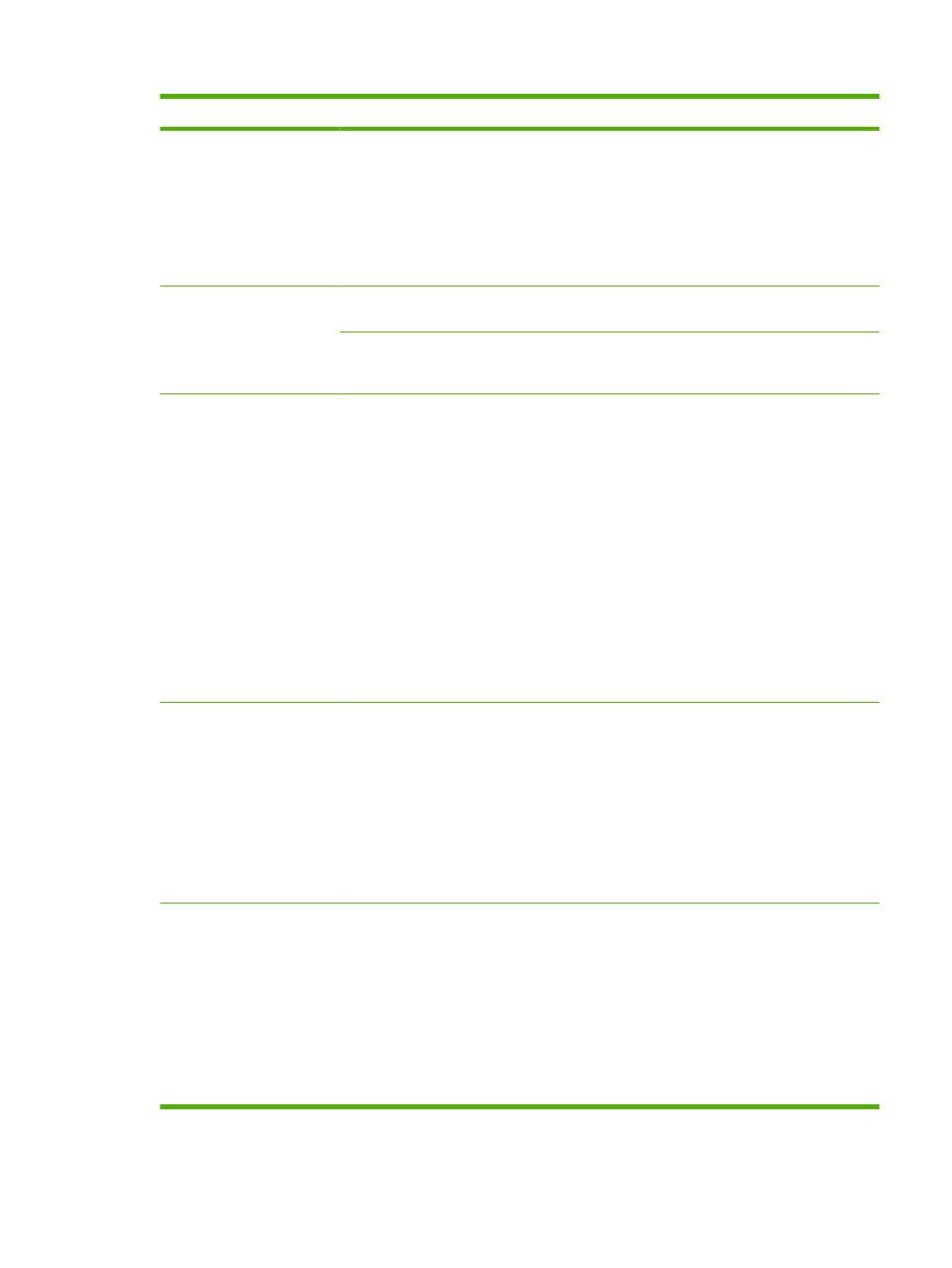
Item
Values
Explanation
CAUTION:
Do not change the fuser mode for
transparencies. Failure to use the LIGHT2 setting while
printing transparencies can result in permanent damage to the
product and fuser. Always select Transparencies as the type
in the print driver and set the tray type at the product control
panel to TRANSPARENCY.
When selected, RESTORE MODES resets the fuser mode for
each paper type back to its default setting.
OPTIMIZE
Optimizes certain parameters
for all jobs rather than (or in
addition to) optimizing by
paper type.
LINE DETAIL
Turn this setting on if you are having problems with blurred print
or scattered lines.
RESTORE OPTIMIZE
Use this item to return all the OPTIMIZE settings to OFF.
RESOLUTION
300
600
FASTRES 1200
PRORES 1200
Select the resolution. All values print at the same speed.
300: Produces draft print quality and can be used for
compatibility with the HP LaserJet III family of products.
600: Produces high print quality for text and can be used for
compatibility with the HP LaserJet 4 family of products.
FASTRES 1200: Produces 1200-dpi print quality for fast, high-
quality printing of business text and graphics.
PRORES 1200: Produces 1200-dpi print quality for fast, high-
quality printing of line art and graphic images.
NOTE:
It is best to change the resolution in the program or
print driver. (Program and printer-driver settings override
control-panel settings.)
The default setting is FASTRES 1200.
RET
OFF
LIGHT
MEDIUM
DARK
Use the Resolution Enhancement technology (REt) setting to
produce print with smooth angles, curves, and edges.
REt does not affect print quality if the print resolution is set to
FastRes 1200 or ProRes 1200. All other print resolutions
benefit from REt.
NOTE:
It is best to change the REt setting in the program or
print driver. (Program and printer-driver settings override
control-panel settings.)
The default setting is MEDIUM.
ECONOMODE
ON
OFF
EconoMode is a feature that allows the product to use less
toner per page. Selecting this option will extend the life of the
toner supply and may reduce cost per page. However, it will
also reduce print quality. The printed page is lighter, but it is
adequate for printing drafts or proofs.
HP does not recommend full-time use of EconoMode. If
EconoMode is used full-time, the toner supply might outlast the
mechanical parts in the print cartridge. If print quality begins to
degrade under these circumstances, you will need to install a
new print cartridge, even if there is toner supply remaining in
the cartridge.
ENWW
Configure Device menu
23
