Clear jams from the trays, Clear jams from tray 1 – HP LaserJet P4015 Printer series User Manual
Page 178
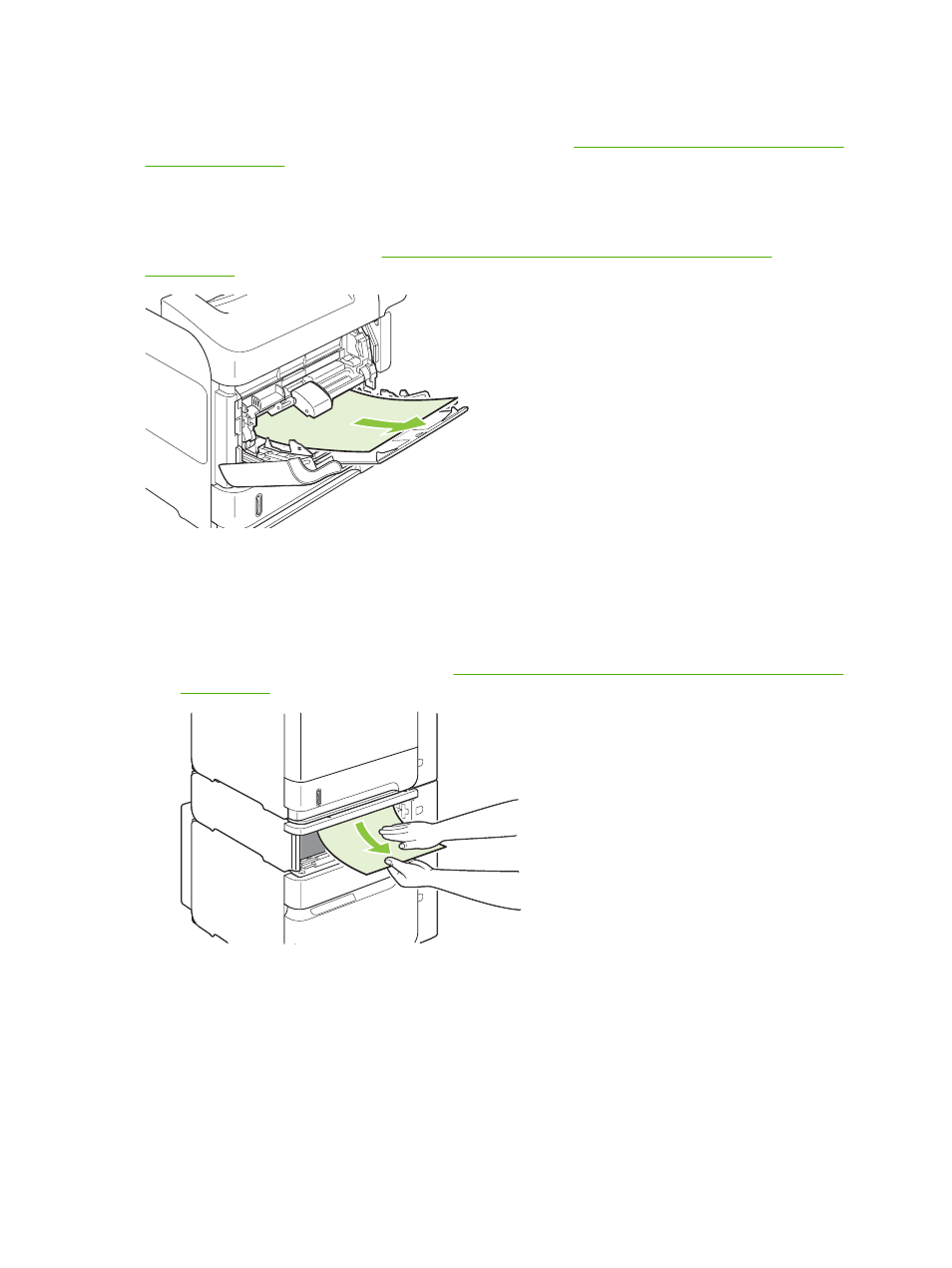
Clear jams from the trays
Use these procedures to clear jams from the trays. Also see
Clear jams from the optional envelope
Clear jams from Tray 1
Slowly pull the jammed paper or other print media out of the product. If part of the paper has already
been pulled into the product, see
Clear jams from the top-cover and print-cartridge areas
Clear jams from Tray 2 or an optional 500-sheet tray
1.
Slide the tray out of the product, lift it slightly, and remove any damaged paper from the tray.
2.
If the edge of the jammed paper is visible in the feed area, slowly pull the paper down and out of
the product. (Do not pull the paper straight out, or it will tear.) If the paper is not visible, look in the
next tray or in the top-cover area. See
Clear jams from the top-cover and print-cartridge areas
166 Chapter 10 Solve problems
ENWW
