Delete a stored job – HP LaserJet P4015 Printer series User Manual
Page 106
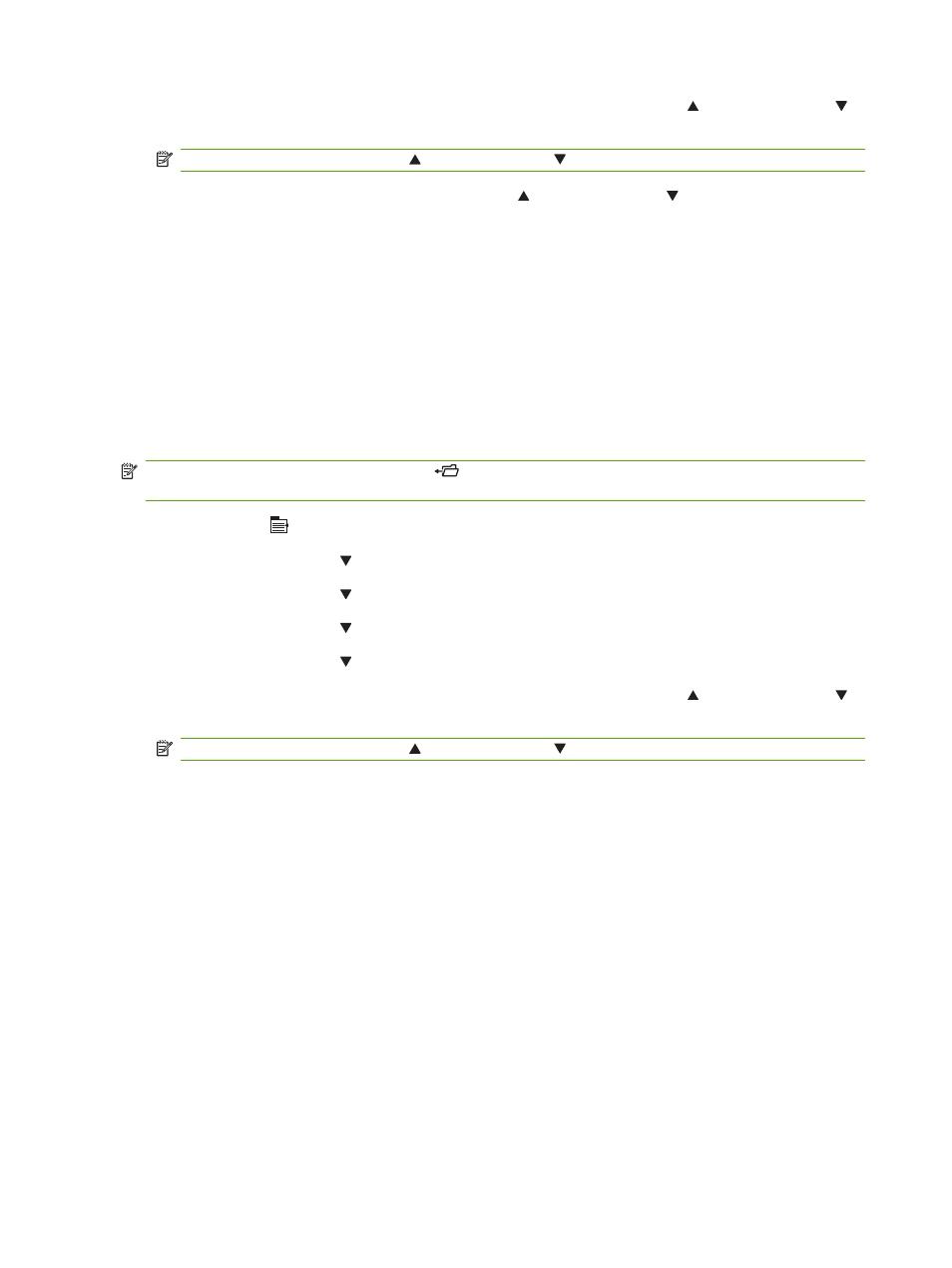
6.
If the job requires a PIN, use the numeric keypad or press the up arrow or the down arrow to
enter the PIN, and then press
OK
.
NOTE:
If you use the up arrow or the down arrow to enter the PIN, press
OK
after each digit.
7.
Use the numeric keypad, or press the up arrow or the down arrow to select the number of
copies.
8.
Press
OK
to print the job.
Delete a stored job
When you send a stored job, the product overwrites any previous jobs with the same user and job name.
If a job is not already stored under the same user and job name, and the product needs additional space,
the product might delete other stored jobs starting with the oldest. You can change the number of jobs
that can be stored from the RETRIEVE JOB menu on the product control panel.
A job can be deleted from the control panel, from the embedded Web server, or from HP Web Jetadmin.
To delete a job from the control panel, use the following procedure:
NOTE:
You can press the folder button
to go directly to the RETRIEVE JOB menu, and then start
the following procedure at step 3.
1.
Press
Menu
.
2.
Press the down arrow to highlight RETRIEVE JOB, and then press
OK
.
3.
Press the down arrow to highlight your user name, and then press
OK
.
4.
Press the down arrow to highlight a job name, and then press
OK
.
5.
Press the down arrow to highlight DELETE, and then press
OK
.
6.
If the job requires a PIN, use the numeric keypad or press the up arrow or the down arrow to
enter the PIN, and then press
OK
.
NOTE:
If you use the up arrow or the down arrow to enter the PIN, press
OK
after each digit.
7.
Press
OK
to confirm that you want to delete the job.
94
Chapter 7 Use product features
ENWW
