Clear jams – HP LaserJet P4015 Printer series User Manual
Page 174
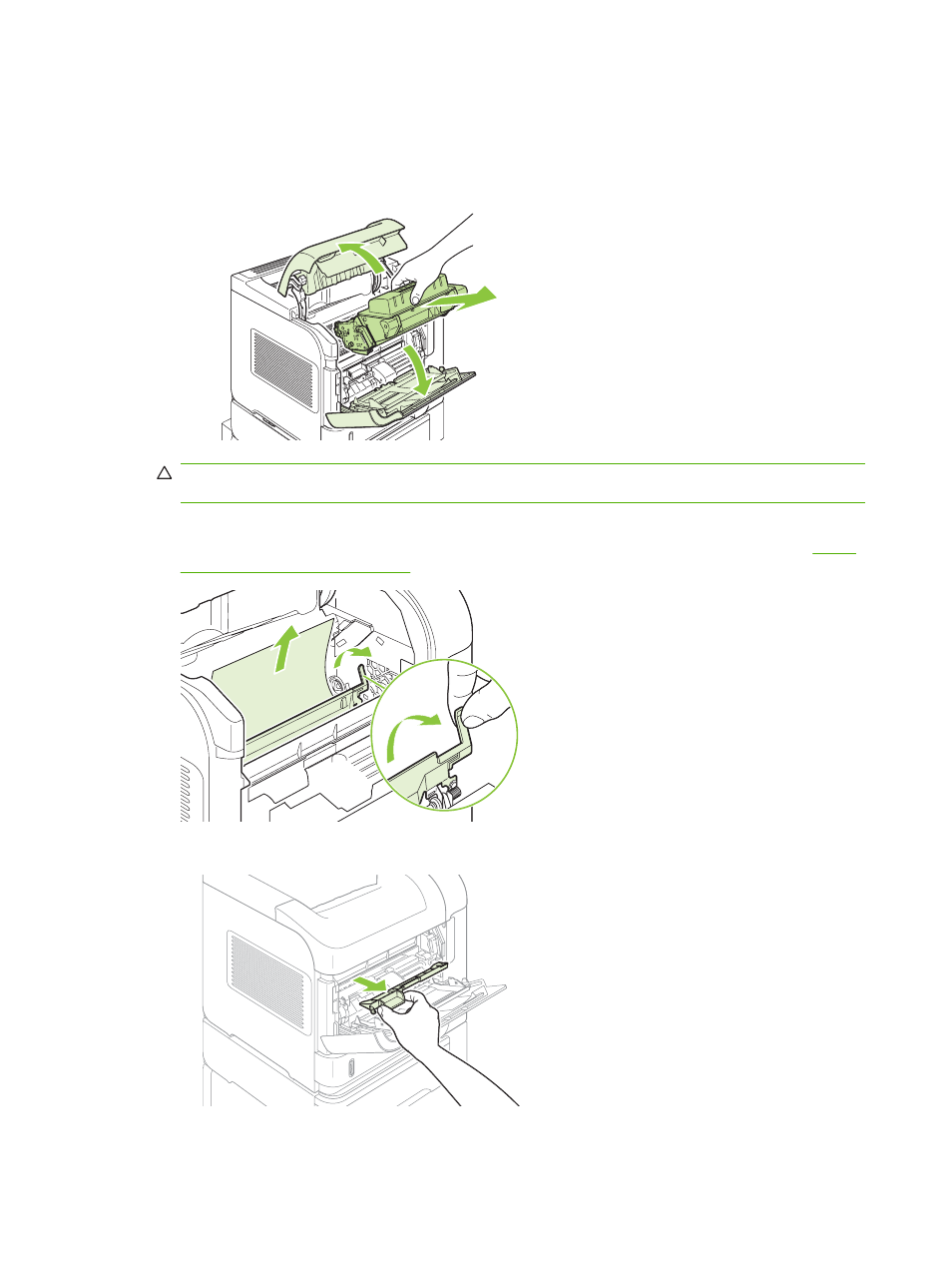
Clear jams
Clear jams from the top-cover and print-cartridge areas
1.
Open the top cover and remove the print cartridge.
CAUTION:
To prevent damage to the print cartridge, do not expose it to light for more than a few
minutes. Cover the print cartridge with a sheet of paper while it is outside of the product.
2.
Use the green handle to lift the paper-access plate. Slowly pull the jammed paper out of the product.
Do not tear the paper. If paper is difficult to remove, try clearing it from the tray area. See
jams from the trays on page 166
.
3.
Open Tray 1 and remove the envelope accessory cover. If paper is present, remove it.
162 Chapter 10 Solve problems
ENWW
This manual is related to the following products:
