Upgrade the firmware, Determine the current firmware version, Download new firmware from the hp web site – HP LaserJet P4015 Printer series User Manual
Page 146: Transfer the new firmware to the product, Use ftp to upload the firmware through a browser
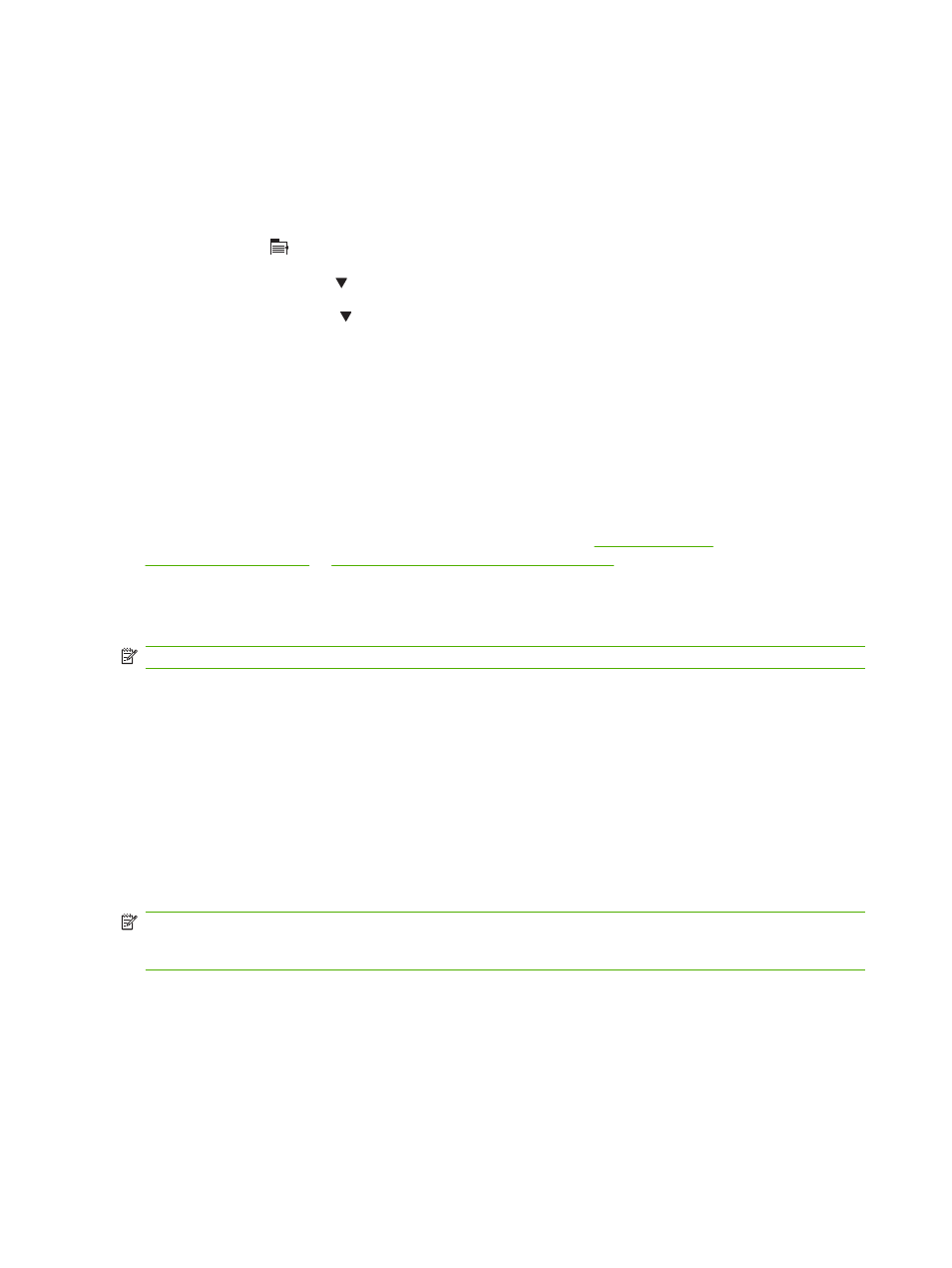
Upgrade the firmware
This product has remote firmware update (RFU) capability. Use this information to upgrade the product
firmware.
Determine the current firmware version
1.
Press Menu .
2.
Press the down arrow to highlight INFORMATION, and then press
OK
.
3.
Press the down arrow to highlight PRINT CONFIGURATION, and then press
OK
to print.
The firmware datecode is listed on the Configuration page in the section called Device Information.
The firmware datecode has this format: YYYYMMDD XX.XXX.X. The first string of numbers is the date,
where YYYY represents the year, MM represents the month, and DD represents the date. For example,
a firmware datecode of that begins with
20061125
represents November 25, 2006.
Download new firmware from the HP Web site
To find the most recent firmware upgrade for the product, go to
or
his page provides instructions for
downloading the new firmware version.
Transfer the new firmware to the product
NOTE:
The product can receive an .RFU file update when it is in a "ready" state.
The elapsed time for an update depends on the I/O transfer time, as well as the time that it takes for the
product to re-initialize. The I/O transfer time depends on a number of things, including the speed of the
host computer that is sending the update. If the remote firmware update process is interrupted before
the firmware is downloaded (while Receiving upgrade appears on the control-panel display), the
firmware file must be sent again. If power is lost during the flash DIMM update (while the Performing
upgrade message appears on the control-panel display), the update is interrupted and the message
Resend upgrade appears (in English only) on the control-panel display. In this case, you must send
the upgrade by using the parallel port. Finally, any jobs that are ahead of the RFU job in the queue are
completed before the update is processed.
Use FTP to upload the firmware through a browser
NOTE:
The firmware update involves a change in the format of nonvolatile random-access memory
(NVRAM). Any menu settings that are changed from the default settings might return to default settings
and must be changed again if you want settings that are different from the defaults.
1.
Make sure the Internet browser you are using is configured for viewing folders from FTP sites.
These instructions are for Microsoft Internet Explorer.
a.
Open the browser and click Tools, and then click Internet Options.
b.
Click the Advanced tab.
134 Chapter 9 Manage and maintain the product
ENWW
