Check dimm installation, Save resources (permanent resources) – HP LaserJet P4015 Printer series User Manual
Page 138
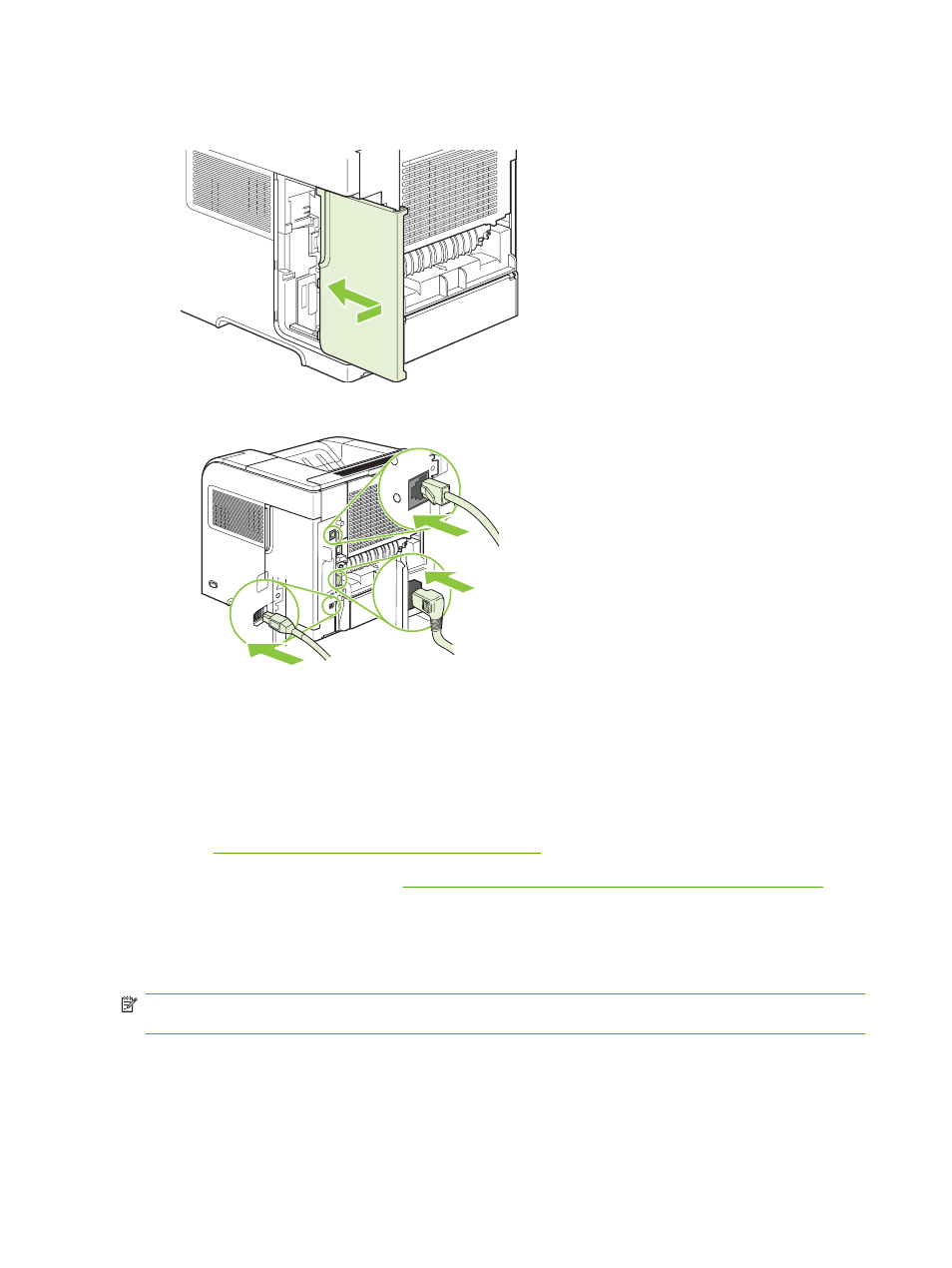
9.
Reinstall the right-side panel. Align the tabs on the panel with the slots in the product, and push
the panel toward the front of the product until it latches into place.
10.
Reconnect the interface cables and the power cord.
11.
Turn the product on.
Check DIMM installation
After installing the DIMM, make sure that the installation was successful.
1.
Turn the product on. Check that the Ready light is illuminated after the product has gone through
the startup sequence. If an error message appears, a DIMM might have been incorrectly installed.
See
Interpret control-panel messages on page 143
.
2.
Print a configuration page (see
Print the information and show-me-how pages on page 104
).
3.
Check the memory section on the configuration page and compare it to the configuration page that
was printed before the memory installation. If the amount of memory has not increased, the DIMM
might not be installed correctly, or the DIMM might be defective. Repeat the installation procedure.
If necessary, install a different DIMM.
NOTE:
If you installed a product language (personality), check the "Installed Personalities and
Options" section on the configuration page. This area should list the new product language.
Save resources (permanent resources)
Utilities or jobs that you download to the product sometimes include resources (for example, fonts,
macros, or patterns). Resources that are internally marked as permanent remain in the product memory
until you turn the product off.
126 Chapter 9 Manage and maintain the product
ENWW
