26 chapter 2 control panel enww – HP LaserJet P4015 Printer series User Manual
Page 38
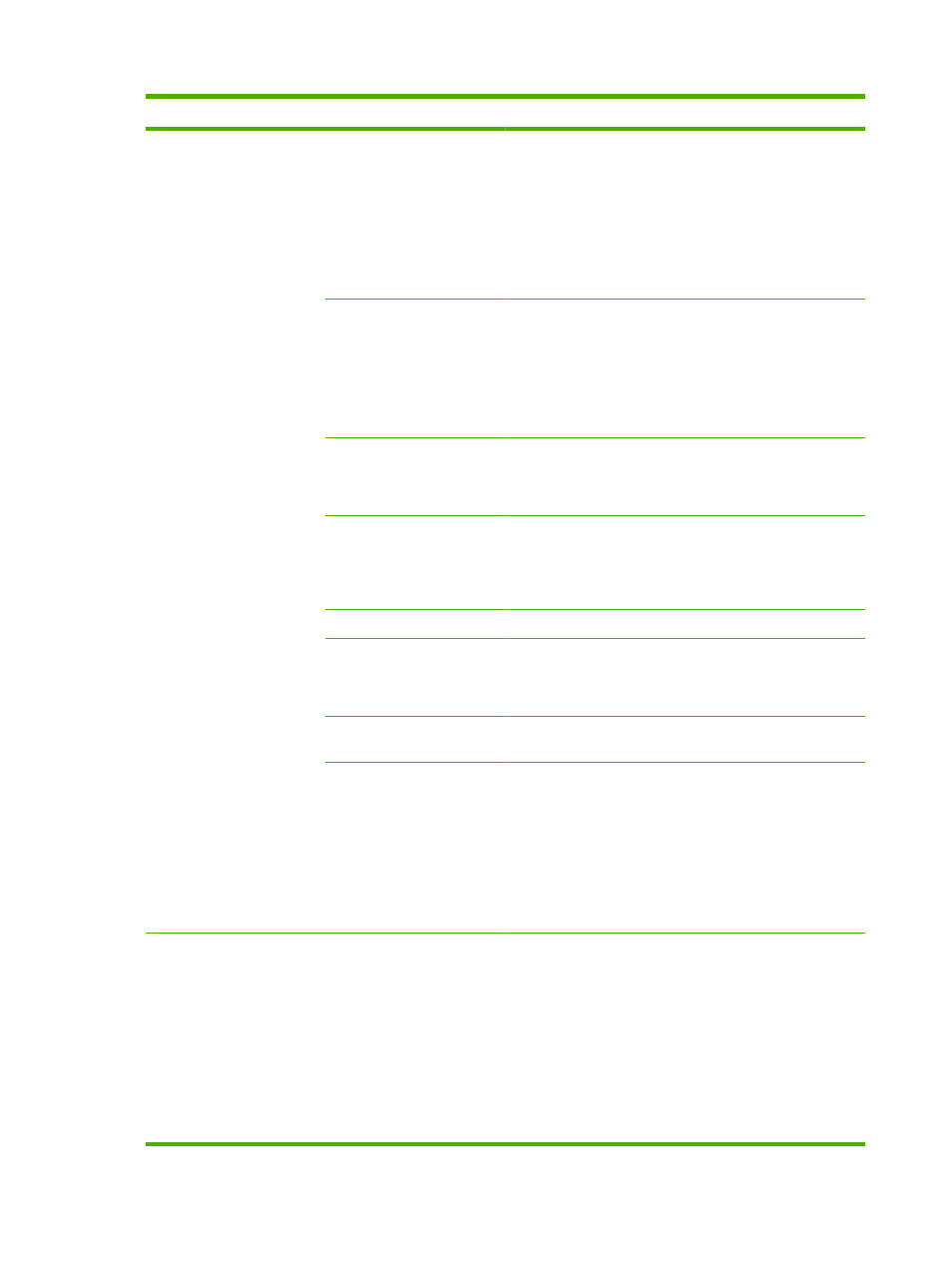
Item
Values
Explanation
TRAY BEHAVIOR
USE REQUESTED TRAY
Select whether the product tries to pull paper from a different
tray than the one that you selected in the print driver.
●
EXCLUSIVELY: Sets the product to pull from the tray that
you selected and not pull from another tray, even if the
tray that you selected is empty.
●
FIRST: Sets the product to pull from the tray that you
selected first, but allows the product to pull from another
tray automatically if the tray that you selected is empty.
MANUALLY FEED PROMPT Select when the product shows a prompt regarding pulling
from Tray 1 if your print job does not match the type or size that
is loaded in any other tray.
●
ALWAYS: Select this option if you always want to be
prompted before the product pulls from Tray 1.
●
UNLESS LOADED: Prompts you only if Tray 1 is empty.
PS DEFER MEDIA
Control whether the PostScript (PS) or HP paper-handling
model is used to print jobs. ENABLE causes PS to defer to the
HP paper-handling model. DISABLE uses the PS paper-
handling model.
SIZE/TYPE PROMPT
Control whether the tray configuration message and its
prompts are shown whenever a tray is opened and closed.
These prompts instruct you to set the type or size if the tray is
configured for a type or size other than the type or size that is
loaded in the tray.
USE ANOTHER TRAY
Enable or disable the prompt to select another tray.
DUPLEX BLANK PAGES
Configure the way the product treats blank pages when using
the optional duplexer. Select AUTO for the fastest
performance. Select YES to always pass the sheet through the
duplexer, even if it is printed on only one side.
TRAY 2 MODEL
Specify whether Tray 2 is the STANDARD TRAY or the
CUSTOM TRAY.
IMAGE ROTATION
Sets how the product arranges the image on the page when
an output accessory is installed.
●
STANDARD: The product automatically rotates the
image, so you can always load paper the same way, even
if an output accessory is attached.
●
ALTERNATE: The product does not automatically rotate
the image, so you might need to load paper differently for
certain types of output.
SLEEP DELAY
1 MINUTE
15 MINUTES
30 MINUTES
45 MINUTES
60 MINUTES
90 MINUTES
2 HOURS
Sets how long the product remains idle before it enters Sleep
mode.
Sleep mode does the following:
●
Minimizes the amount of power that the product
consumes when it is idle.
●
Reduces wear on electronic components in the product
(turns off the display backlight, but the display is still
readable).
26
Chapter 2 Control panel
ENWW
