HP Netserver E Server series User Manual
Page 78
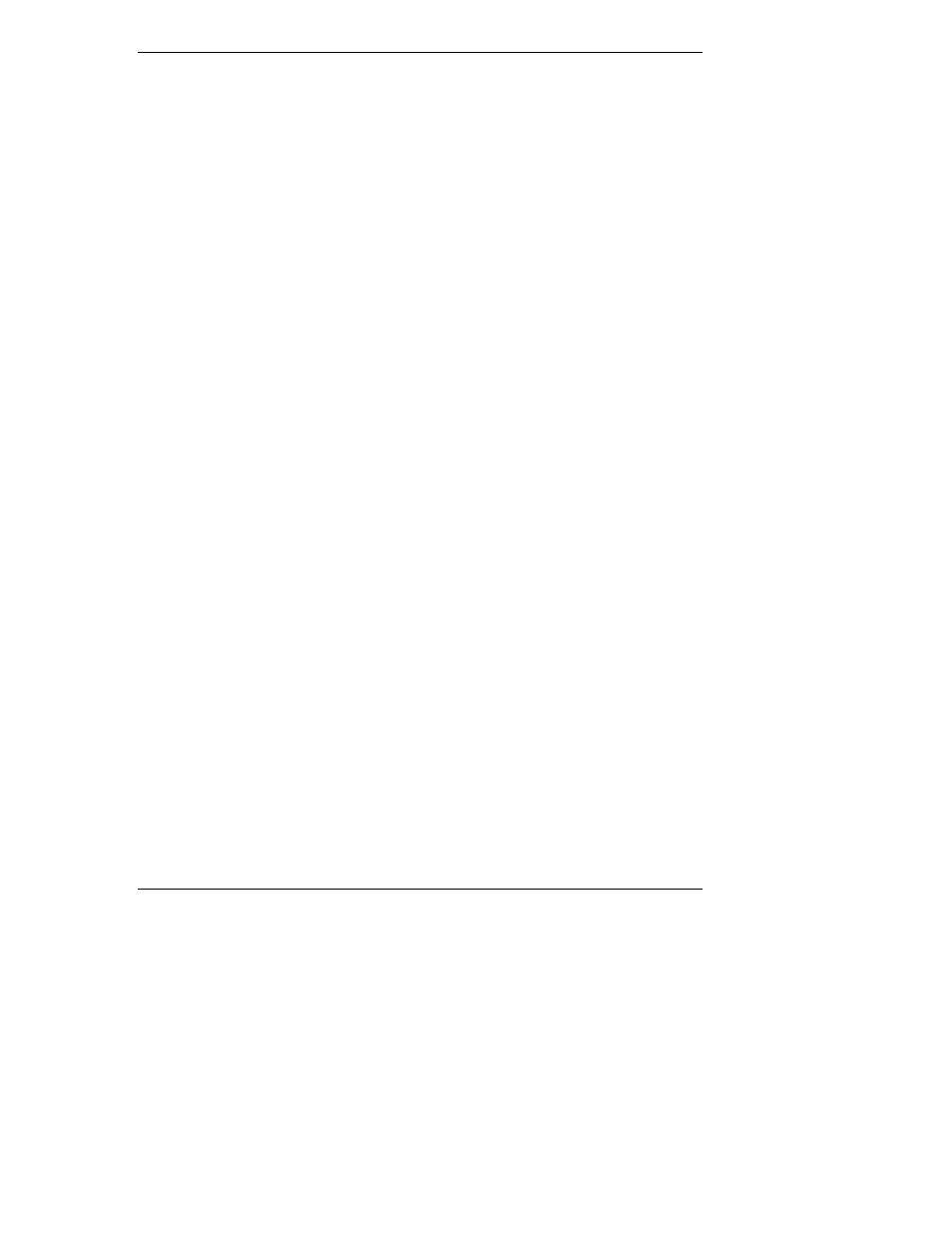
Chapter 8
Configuring the HP NetServer
72
The next screen appears prompting you to select a NOS (Network
Operating System).
7. Scroll down through the list of supported NOS and selected the NOS used
with this installation.
The HP Navigator main menu appears.
8. Scroll to "What’s New on the CD" in the main menu and read it carefully
before beginning your installation.
You may also use the two icons to "Save to Diskette" or "Print" the
information on screen.
9. Close the screen and scroll to "System README" and read it carefully or
select of one of the options to save or print it before beginning your
installation.
The System README file contains the latest information to help you
install your HP NetServer.
10. Access the other Menu items as required, such as "Configuration Advisor"
under "Guide to Configure Server."
The screens may display all or some of the following icons at the bottom of
the screen.
◊
Exit – This icon allow you to exit the HP Navigator Program.
◊
Toolbox – This icon allows you to launch tools and utilities.
◊
Help – This icon displays online help for the screen displayed or item
selected.
◊
Home – This icon allows you to return to the main menu from your
present screen.
◊
Back – This icon allows you to return to the previous screen.
◊
Continue – This icon allows you to continue to the next screen or with
the currently selected process.
◊
Save to Diskette – This icon allows you to save the contents of the file
displayed on screen.
◊
Print – This icon allows you to print the contents of the file displayed
on screen.
◊
Close or Done – This icon allows you to close the screen without
taking any actions.
