HP Netserver E Server series User Manual
Page 71
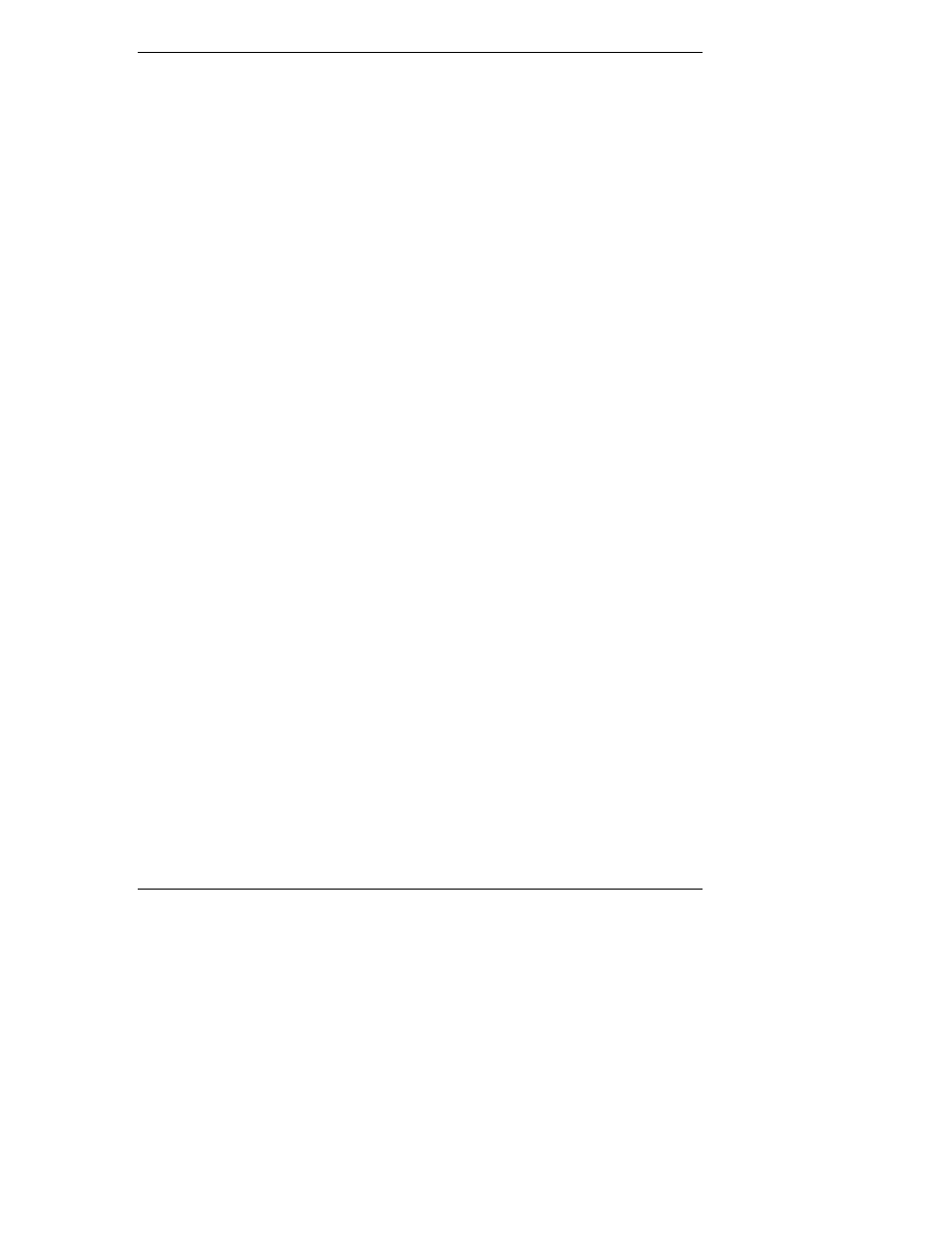
Chapter 8
Configuring the HP NetServer
65
12. Choose Exit Saving Changes from the list of exit options, then press
Enter.
A dialog appears and asks you to confirm your decision.
13. Choose Yes and then press Enter.
The HP NetServer reboots and the date and time changes have been
accepted.
Setting the HP NetServer’s Boot Passwords
Use this topic to set a password to boot the HP NetServer. Further, you can have a
separate administrator password and user password, but the user password is
limited in access once booted.
To configure the HP NetServer for passwords, which will require a password on
boot-up, refer to the following procedure.
1. If not already in the Setup Utility, boot or reboot the system and press F2
when prompted.
2. Use the right-arrow or left-arrow key to select Security from the menu bar.
As soon as it is selected, the selections for the Security menu appear as
shown below.
➢
Power-On Password
➢
Hardware Security
The arrowhead ➢ indicates there is a submenu to select from.
3. If necessary, use the arrow key to move to the Power-On Password menu
selection and press Enter.
The Power-On Password is highlighted by default when the Security menu
is selected.
The first line in the menu is, "Administrator Password is [Set or Not Set]"
◊
If no password has been set, then "Not Set" will appear in the field. If
this is the case, then you are not allowed to set the User password until
you set an Administrator password. With no password set you can still
boot the NetServer without a password.
The Administrator password controls access to the Setup Utility and its
settings, but will not be in effect until you "Set" the password and
reboot the NetServer.
◊
If "Set" is in the field, then you can change the Administrator password
or scroll to the User password and change it. If you do not know the
