HP Netserver E Server series User Manual
Page 73
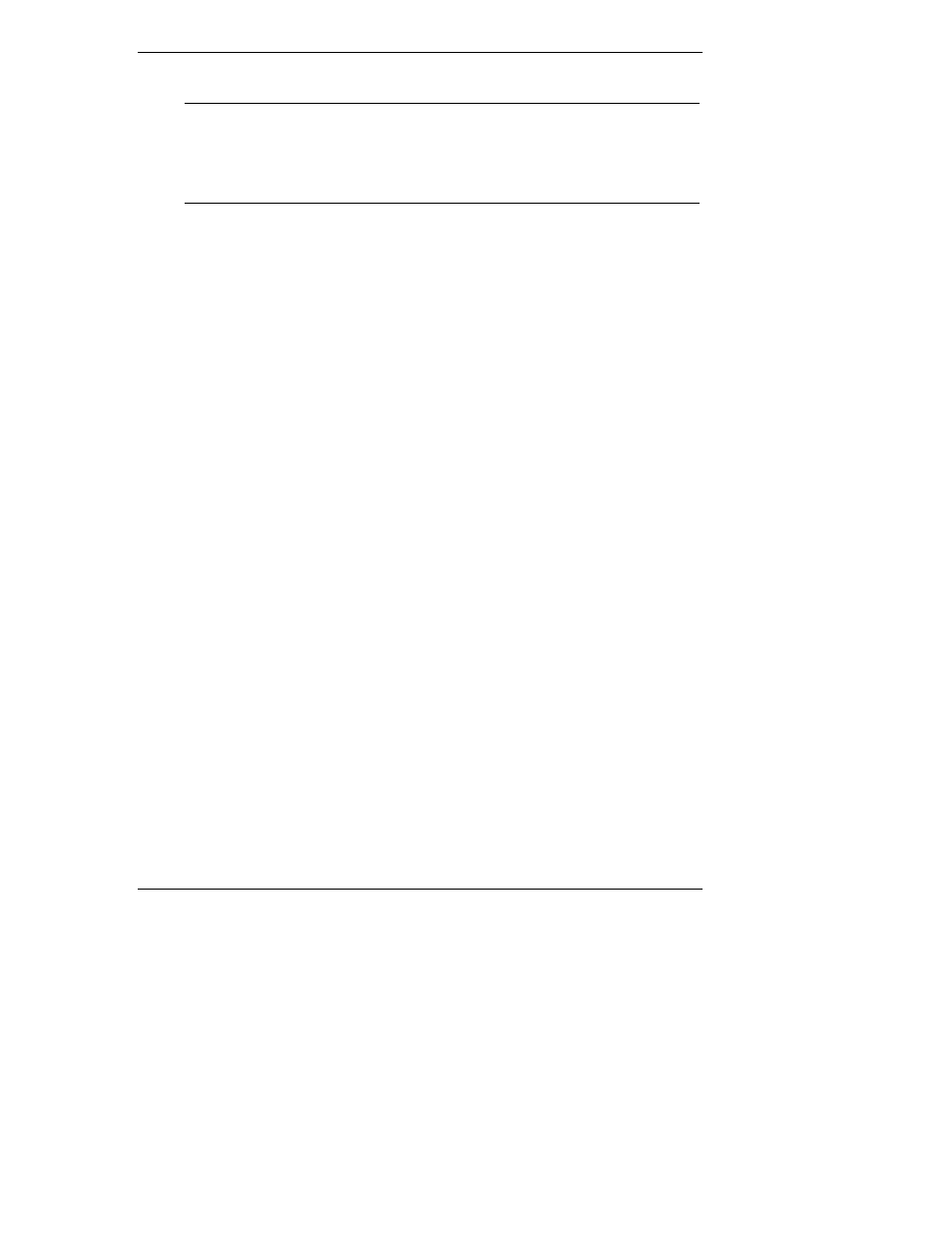
Chapter 8
Configuring the HP NetServer
67
NOTE
Entering nothing or "blank" in the "Enter new password" field
followed by entering nothing or "blank" in the "Re-enter new
password" field will turn off the password setting, changing it
to "Not Set." If the Administrator Password is changed to "Not
Set", the User password is forced to "Not Set."
7. Enter the new password again in the "Re-enter new password: [ ]" field
and press Enter.
After re-entering the new password and pressing enter, the pop-up menu
disappears and the "Administrator Password is" field changes to "Set" and
on the next boot the HP NetServer will requests a password to access the
Setup Utility and complete the boot process.
8. If you only want a single password (Administrator), you may skip the
"User Password is:" field and go to Step 10 to exit the utility and save
changes.
9. If you want to enter a User password, use the arrow key to scroll to the
"User Password is:" field and repeat Steps 4-7 for the User password.
10. If you have finished setting or changing passwords, press the Esc key to
exit this menu.
11. Use the right-arrow key to go to the Exit menu.
12. Choose Exit Saving Changes from the list of exit options, and then press
Enter.
A dialog appears and asks you to confirm your decision.
13. Choose Yes and then press the Enter key.
The HP NetServer reboots and the password changes have been accepted.
After the NetServer reboots, you will be required to use your new
password to enter the Setup Utility or complete the boot process. If you
forget your password, refer to "Resetting Lost Passwords" in Chapter 10,
"Troubleshooting. "
14. To change one of the passwords at a later date, return to the Security menu
and repeat Steps 2 through 7 above for one or both passwords.
