HP Netserver E Server series User Manual
Page 69
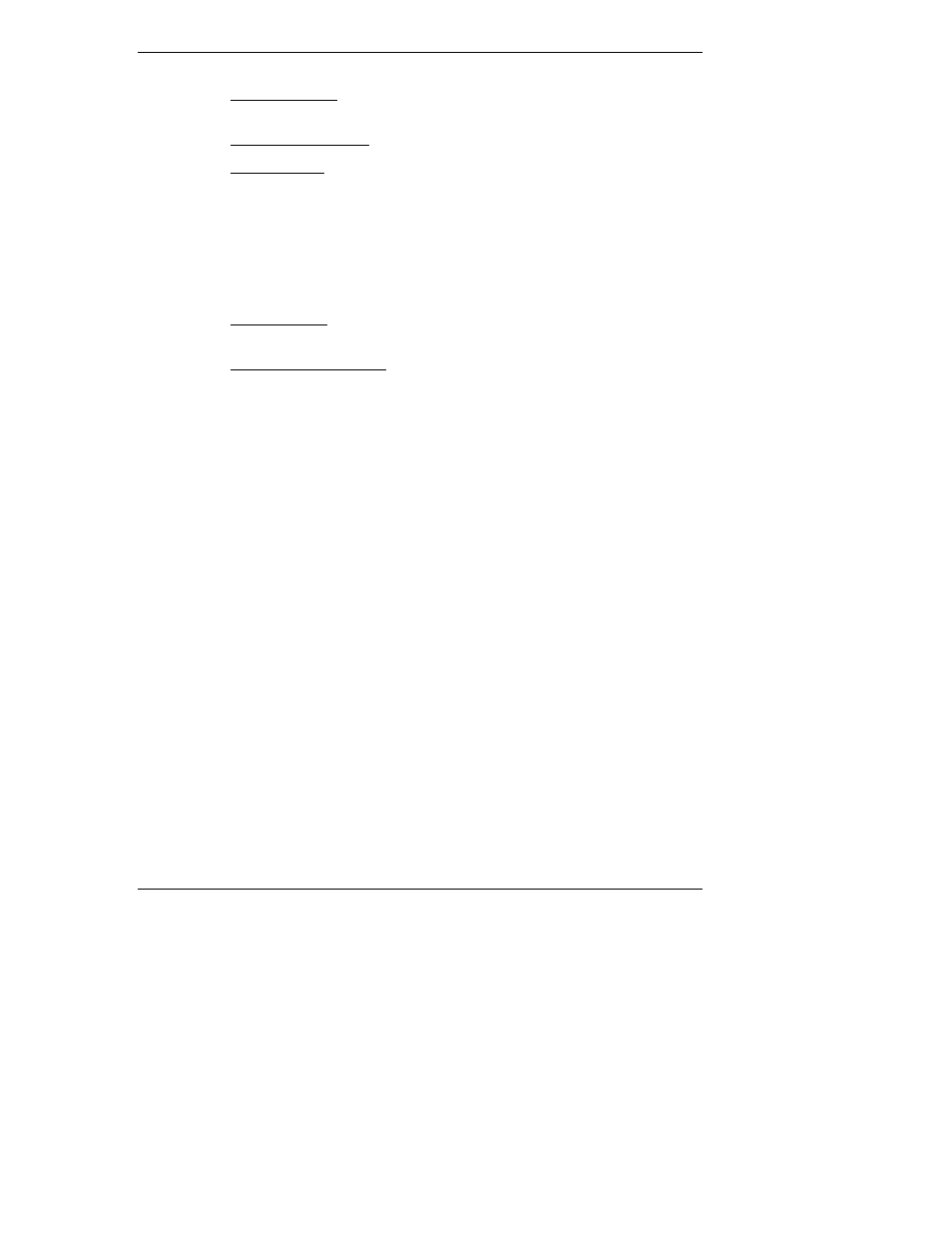
Chapter 8
Configuring the HP NetServer
63
◊
PCI Slot Devices - Set a PCI slot as master, and PCI IRQ locking. The
BIOS warns of conflicts.
◊
Boot Device Ordering - Set the boot order, including bootable boards.
◊
Wake-on-LAN - Wakes the NetServer from its "sleep" state upon
receiving a "Magic Packet." While the NetServer is in the sleep state,
the embedded LAN adapter scans all incoming frames addressed to the
NetServer for a specific data sequence, indicating to the NIC’s
controller that this is a wake-up frame. If the NIC detects the data
sequence, it alerts the NetServer’s ACPI power management circuitry
to wake up the NetServer. The wake-up frame is based on the
industry-standard Magic Packet specification.
◊
Embedded NIC - Enable or disable the embedded LAN adapter and its
features.
◊
Processor Serial Number – This feature can be enabled or disabled in
the Setup Utility. Once this feature is enabled, the Setup Utility will
read and display the serial number of the processor(s) installed in the
NetServer.
•
Exit – Exit the Setup Utility by saving changes or exit without saving
changes, which reverts to previous settings.
When you exit, the HP NetServer reboots.
Using the Setup Screens
Online help explains the settings displayed on the Setup Utility screens.
Instructions are also provided for navigating between the screens and entering or
changing the setup data.
•
Press the right-arrow and left-arrow keys to move between selections on
the menu bar. The menu bar is present at the top of the main selections.
•
Press the up-arrow and down-arrow keys to move between fields on each
screen. The currently-selected field will be highlighted.
•
Certain fields ask you to choose from a list of entries. In such cases, press
the plus (+) or minus(-) keys repeatedly to display each possible entry, or
the Enter (or Return) key to choose from a pop-up menu.
•
Small arrow points (➢) precede some field names. This means the field is
actually a submenu. To visit the submenu, select it with the arrow keys
and press the Enter key. The submenu then appears in place of the current
screen.
