Running the navigator cd-rom on a windows pc – HP Netserver E Server series User Manual
Page 77
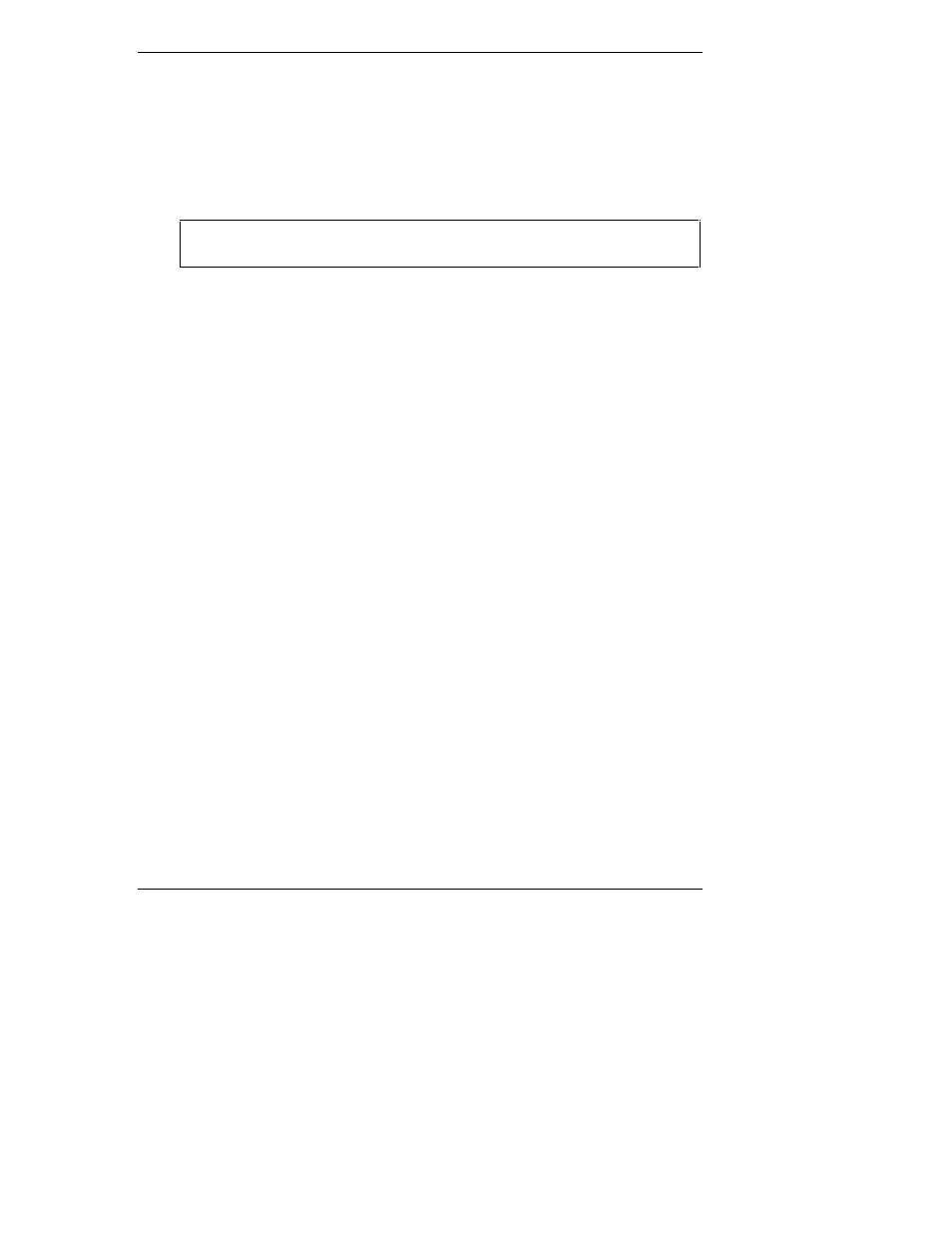
Chapter 8
Configuring the HP NetServer
71
◊
Select an embedded SCSI controller or SCSI adapter from the list in
the main menu and press Enter.
◊
Select Device Selections and press Enter.
◊
Select the hard disk to format and press Enter.
◊
Select Format menu option and press Enter.
CAUTION
Low-level formatting of a SCSI disk drive will destroy all of
its data.
Running the Navigator CD-ROM on a Windows PC
Using the HP Navigator CD-ROM in any Windows PC does not allow you to
perform any configuration tasks. However, it does allow you to access the
software drivers, the diagnostics, and the system information or find up-to-date
configuration information in "What’s New on the CD," in "System README," or
in "Guide to Configure Server."
Use these sources to learn about applicable compatibility issues and get the latest
list of HP-tested peripherals and accessories in the Test Products List in
Configuration Advisor. These files include the most recent information that was
not included in the printed installation or user documentation.
The Navigator CD-ROM will autorun on any PC with Windows 95, Windows 98,
or Windows NT. Refer to following procedure to view these files.
1. Ensure the PC is powered on.
2. Press the CD-ROM drive eject button.
3. Place the HP NetServer Navigator CD-ROM in the drive, and press the
eject button again to close the drive.
The CD-ROM will start automatically using the auto-run feature as soon as
the drive closes.
4. If the CD-ROM does not start automatically, push the eject button on the
CD drive and re-insert the CD-ROM.
The opening screen of the HP Navigator prompts you to select a HP
NetServer model.
5. Select the HP NetServer E 800 from the pull down list of NetServer
models.
6. Press the Continue arrow icon at the bottom right of the screen.
