HP OneView for VMware vCenter User Manual
Page 89
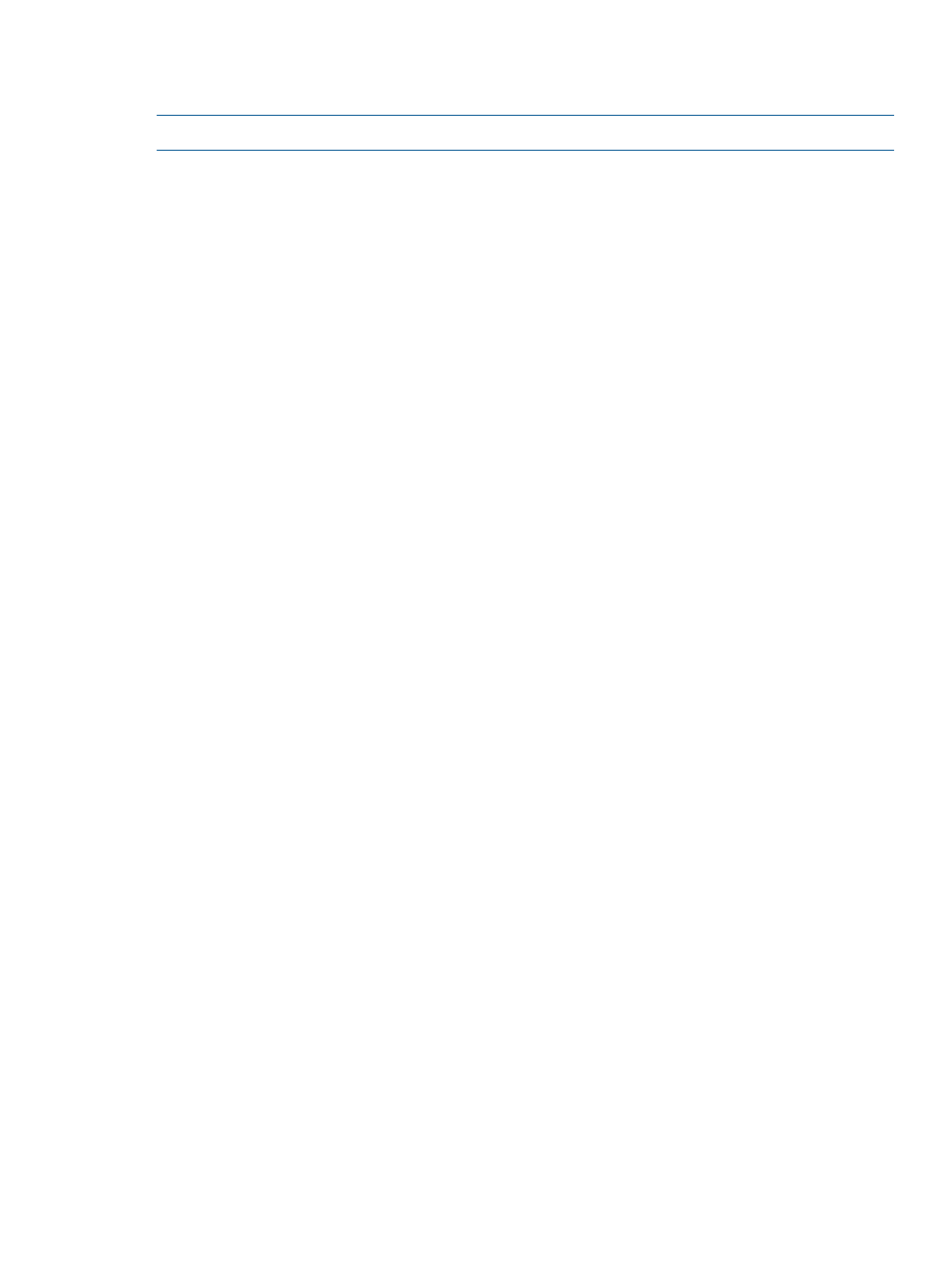
HP Insight Management tab not available in the vSphere Web Client
Possible cause: The Web client has not deployed the plug-in.
NOTE:
The plug-in is deployed only when the web-client is executed.
Action: Execute the Web Client.
1.
If the Web Client was running when the plug-in was installed, log out of the Web Client.
2.
Log into the Web Client.
For the first invocation of Web Client after the plug-in is installed, you might notice a delay
before the GUI appears.
3.
Verify that the HP Insight Management icon appears in the home page of the plug-in.
If not, log out of the Web Client, and then log back in.
4.
Verify that the HP Insight Management icon appears in the home page of the Web Client.
HP Insight Management tab not available in vSphere Client
Possible cause 1: The Insight Control for vCenter plug-in is not enabled.
Action: Verify the status of the plug-in in the vSphere Client.
1.
Start the vSphere Client.
2.
Select Plug-ins
→Manage Plug-ins.
3.
Verify that the Insight Control for vCenter module is in Enabled status.
Possible cause 2: Communication between the systems running Insight Control for vCenter, vCenter
Server, and the vSphere Client is not established.
Action:
•
Ensure that a host, cluster, datastore, or VM is selected in the left pane of the vSphere Client
window.
•
Use the arrows to scroll through the vCenter Server tabs and locate the HP Insight Management
tab. The HP Insight Management tab might be collapsed by vSphere Client due to lack of
space on the GUI.
•
Verify network connectivity between the systems running Insight Control for vCenter, vCenter
Server, and the vSphere Client. Ensure that at least one network path exists between these
systems. Use tools such as Ping, as needed.
•
Verify that any DNS names used by the systems running Insight Control for vCenter, vCenter
Server, and the vSphere Client resolve properly. If the DNS names do not resolve correctly,
use IP addresses to configure Insight Control for vCenter.
•
Ensure that all firewall programs are configured to enable Insight Control for vCenter to access
the TCP/IP port on the system on which the program is installed.
vSphere Client, Insight Control for vCenter, or Storage Module for vCenter is
unresponsive
Possible cause: A required service is not running.
Action: Verify that the following services are running:
•
VMware vCenter Server
•
HP Common Services
•
HP Insight Control for vCenter Server
•
HP Insight Control Storage Module for vCenter
•
HP Insight Control for vCenter UI Manager
Troubleshooting Insight Control for vCenter
89
