Adding hp p4000 arrays, Adding hp 3par arrays, Adding hp p4000 arrays adding hp 3par arrays – HP OneView for VMware vCenter User Manual
Page 12
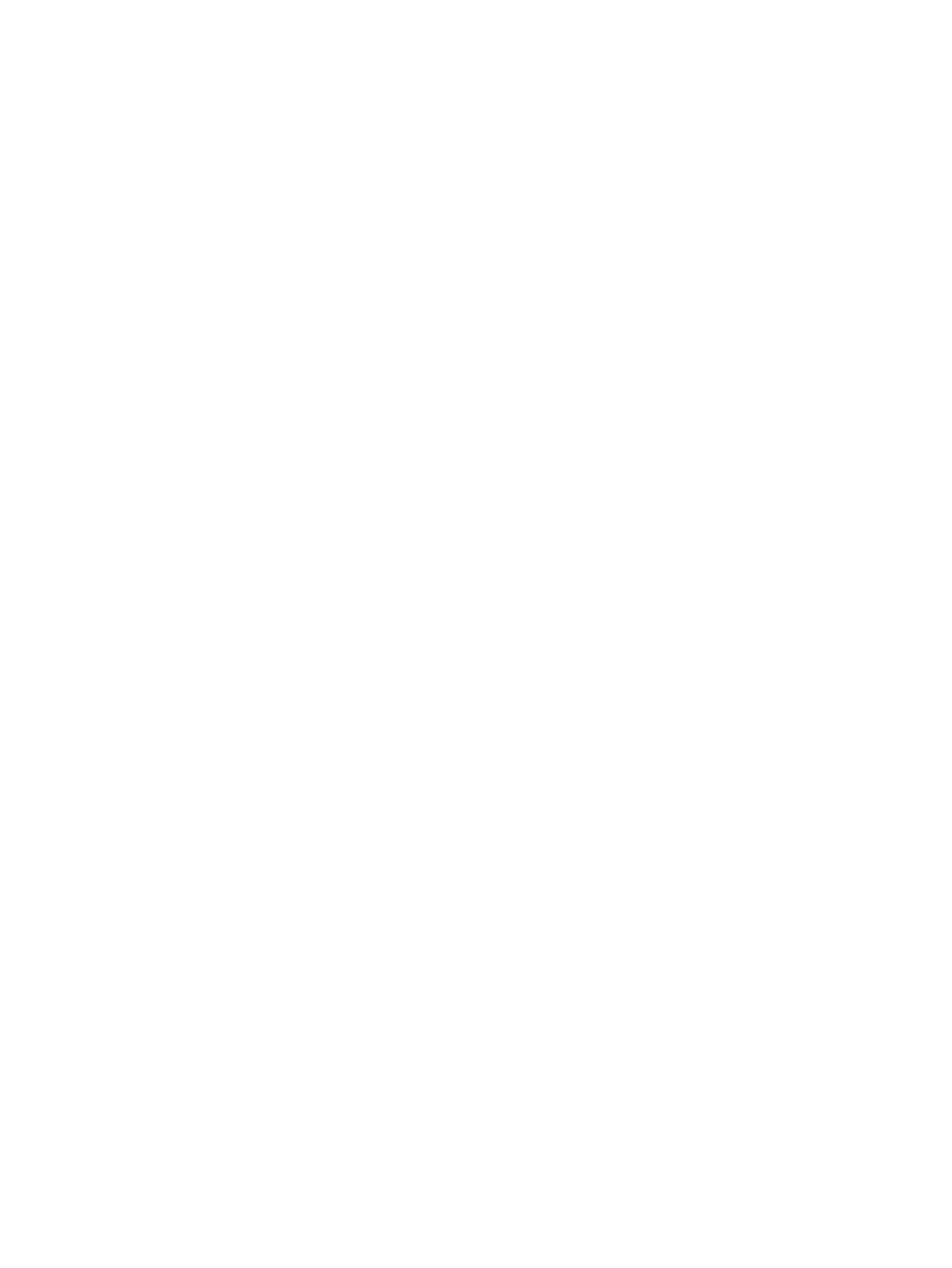
Adding HP P4000 arrays
To add an HP P4000 array (also called a management group):
1.
Log in to the Storage Administrator Portal.
For instructions, see
“About the Storage Administrator Portal” (page 10)
2.
Click Add.
The Add Storage Array or Management Server (1 of ...) page appears.
3.
Select HP P4000 in the Type list, and then click Next.
The Add HP P4000 (2 of 4) page appears.
4.
Enter the following connection parameters for the HP P4000 storage node managing the array
you want to add, and then click Next.
•
Management server host name or IP address
•
User name
•
Password
The Add HP P4000 (3 of 4) page appears, displaying the specified array and all of its storage
nodes.
5.
Click Next.
The Add HP P4000 (4 of 4) page appears, listing the storage pools on the selected array.
6.
Select the Full Access check box for one or more storage pools to enable provisioning by the
Storage Module for vCenter.
If you will not perform provisioning operations on a particular storage pool, you do not need
to enable Full Access for that storage pool.
7.
Click Finish.
The storage node is added to the Configured Arrays and Management Servers list.
Adding HP 3PAR arrays
To add an HP 3PAR storage system:
1.
Log in to the Storage Administrator Portal.
For instructions, see
“About the Storage Administrator Portal” (page 10)
2.
Click Add.
The Add Storage Array or Management Server (1 of ...) page appears.
3.
Select HP 3PAR Storage System in the Type list, and then click Next.
The Add HP 3PAR Storage System (2 of 4) page appears.
4.
Enter the following connection parameters for the HP 3PAR InServ Server managing the HP
3PAR storage system you want to add, and then click Next.
•
Management server host name or IP address
•
User name
•
Password
The Add HP 3PAR Storage System (3 of 4) page appears, listing the selected management
server and storage system.
5.
Click Next.
The Add HP 3PAR Storage System (4 of 4) page appears, listing the storage pools on the
selected array.
12
Configuring Insight Control for vCenter
