HP OneView for VMware vCenter User Manual
Page 79
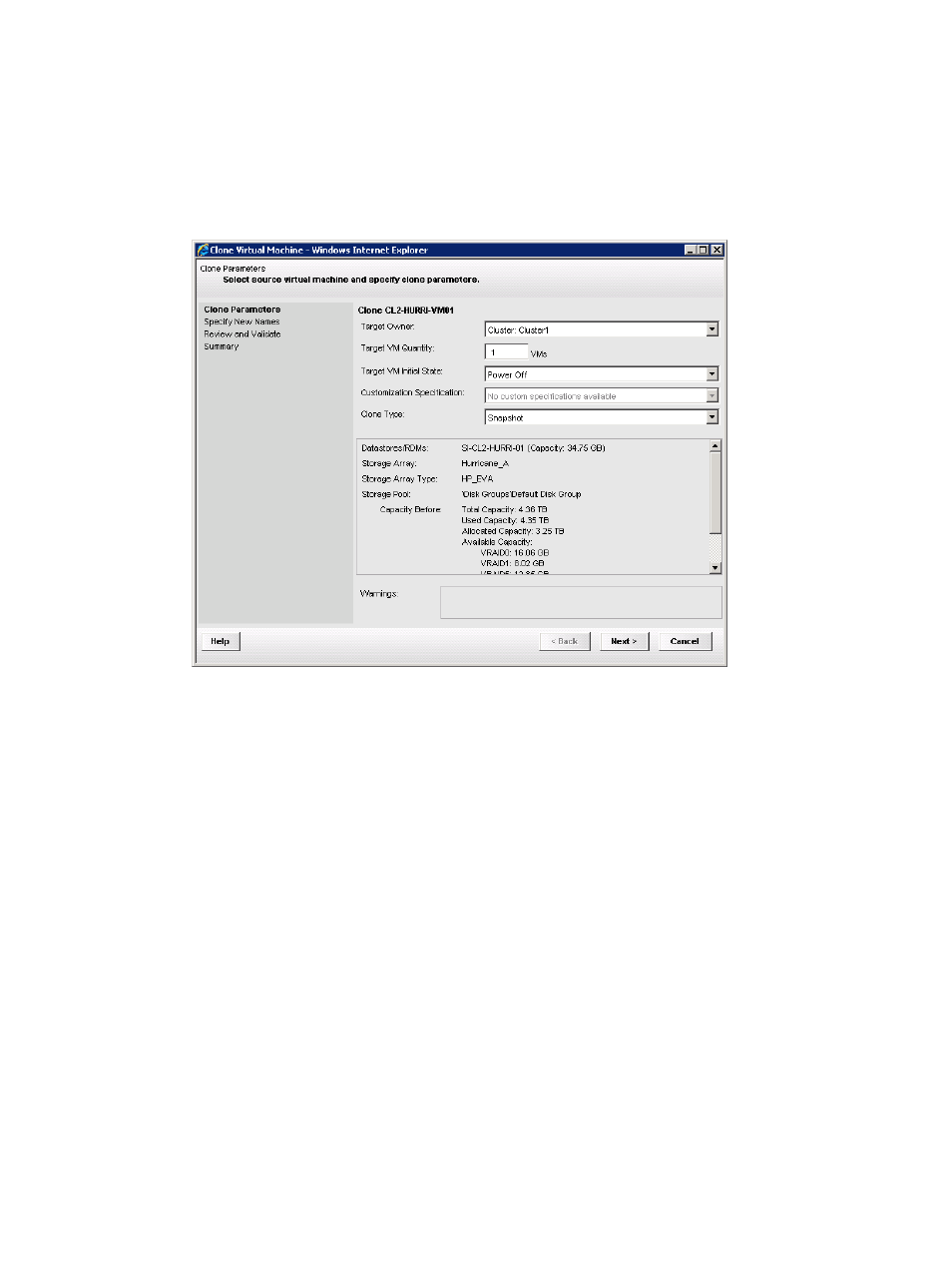
2.
Use one of the following methods to start the Clone Virtual Machine wizard:
•
Select Actions
→Clone VM on the HP Insight Management page for a host or cluster.
•
Right-click a VM and select HP Insight Management
→Clone VM.
•
Right-click a VM in any Storage Module for vCenter table, and then select Clone VM.
The Clone Virtual Machine – Clone Parameters window opens. See
Figure 48 Clone Virtual Machine – Clone Parameters window
3.
Enter the following information:
•
Target Owner: Select the host or cluster that will own the new VMs.
•
Target VM Quantity: Enter the number of VMs to create.
•
Target VM Initial State: Specify whether the initial VM state is Power On or Power Off.
•
Customization Specification: Specify a customization specification (if available). For more
information, see the VMware documentation.
•
Clone Type: Select Snapshot or Clone.
A snapshot is a demand-allocated snapshot that remains associated with the source
volume. A clone is a fully allocated (thin-provisioned) copy that is not associated with the
source volume.
•
Storage Pool: The storage pool used by the source VM is displayed automatically along
with the Capacity Before and Capacity After details.
4.
Click Next.
The Clone Virtual Machine – Specify New Names window opens. See
Cloning a VM
79
