Adding hp msa2000 g2 arrays, Adding hp p2000 g3 msa systems – HP OneView for VMware vCenter User Manual
Page 15
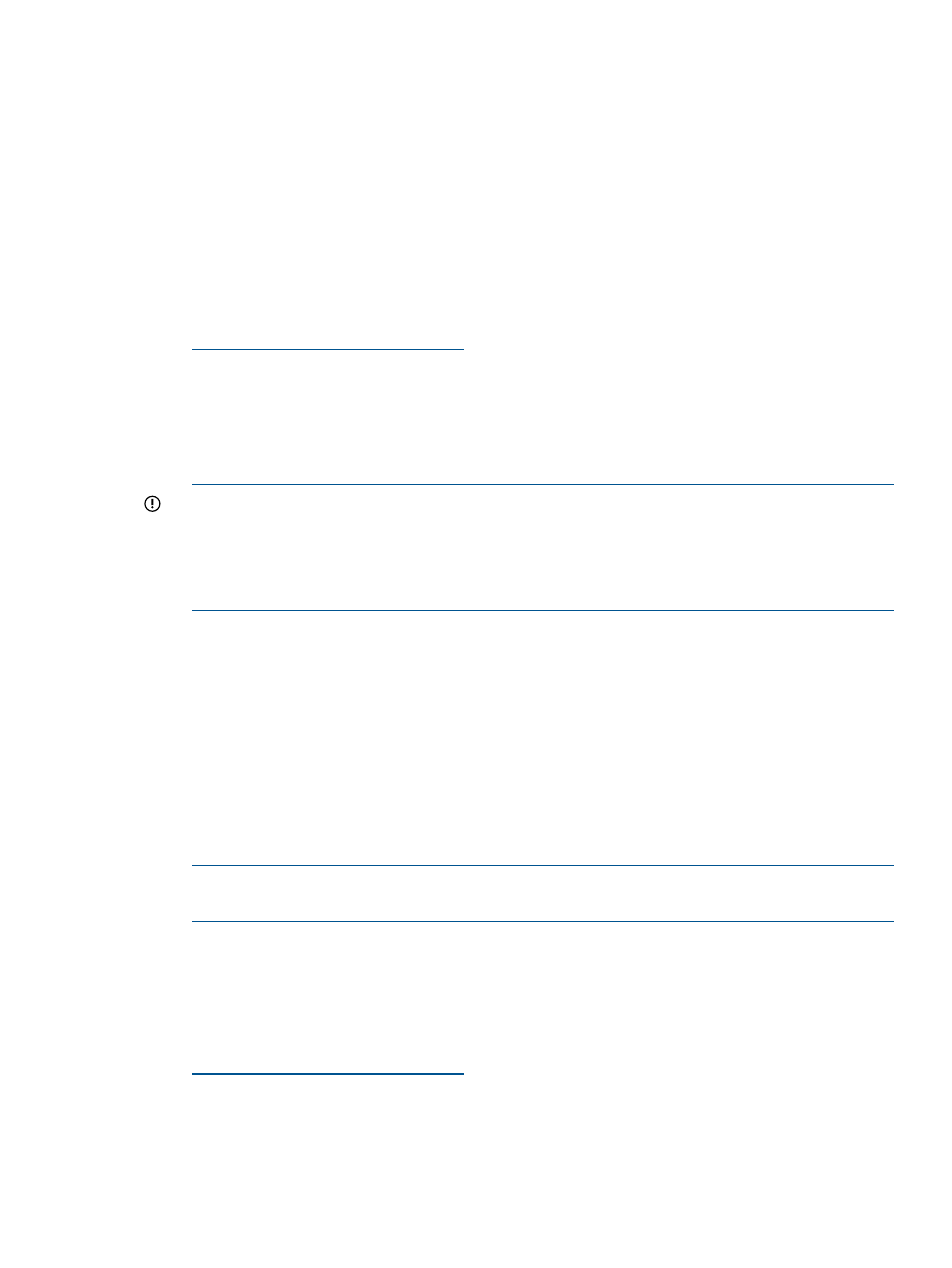
7.
Select the Full Access check box for one or more storage pools to enable provisioning by the
Storage Module for vCenter.
If you will not perform provisioning operations on a particular storage pool, you do not need
to enable Full Access for that storage pool.
8.
Click Finish.
The array is added to the Configured Arrays and Management Servers list.
Adding HP MSA2000 G2 arrays
To add an HP MSA2000 G2 storage array:
1.
Verify that a supported version of the MSA2000 G2 firmware is installed.
For the supported firmware versions, see the HP SPOCK website:
2.
Ensure that the MSA2000 G2 SMI-S proxy provider is installed on the same server as the
Storage Module for vCenter.
The Insight Control for vCenter installer places version 1.1.2.0 of the MSA SMI-S proxy provider
installer and the HP MSA2000 G2 SMI-S Proxy Provider User Guide in the following folder:
install directory\Storage\tools
IMPORTANT:
You must install version 1.1.2.0 of the MSA SMI-S proxy provider to add
support for the MSA in your VMware environment. Earlier versions of the MSA SMI-S proxy
provider are not supported by the Storage Module for vCenter. For installation instructions,
see the MSA SMI-S proxy provider documentation.
P6000 Command View and the MSA SMI-S proxy provider cannot coexist on the same server.
3.
Log in to the Storage Administrator Portal.
For instructions, see
“About the Storage Administrator Portal” (page 10)
4.
Click Add.
The Add Storage Array or Management Server (1 of ...) page appears.
5.
Select HP MSA2000 G2 in the Type list, and then click Next.
The Add HP MSA2000 G2 (2 of 2) page appears. All available MSA2000 G2 arrays are
listed by serial number in a drop-down list.
6.
Select an array, and then click Finish.
The array is added to the Configured Arrays and Management Servers list.
NOTE:
The MSA2000 G2 array does not support provisioning by the Storage Module for
vCenter.
Adding HP P2000 G3 MSA Systems
To add an HP P2000 G3 MSA System:
1.
Verify that a supported version of the P2000 MSA G3 firmware is installed.
For the supported firmware versions, see the HP SPOCK website:
2.
Log in to the Storage Administrator Portal.
For instructions, see
“About the Storage Administrator Portal” (page 10)
3.
Click Add.
The Add Storage Array or Management Server (1 of ...) page appears.
Configuring the Storage Module for vCenter
15
