Hp insight management pages – HP OneView for VMware vCenter User Manual
Page 25
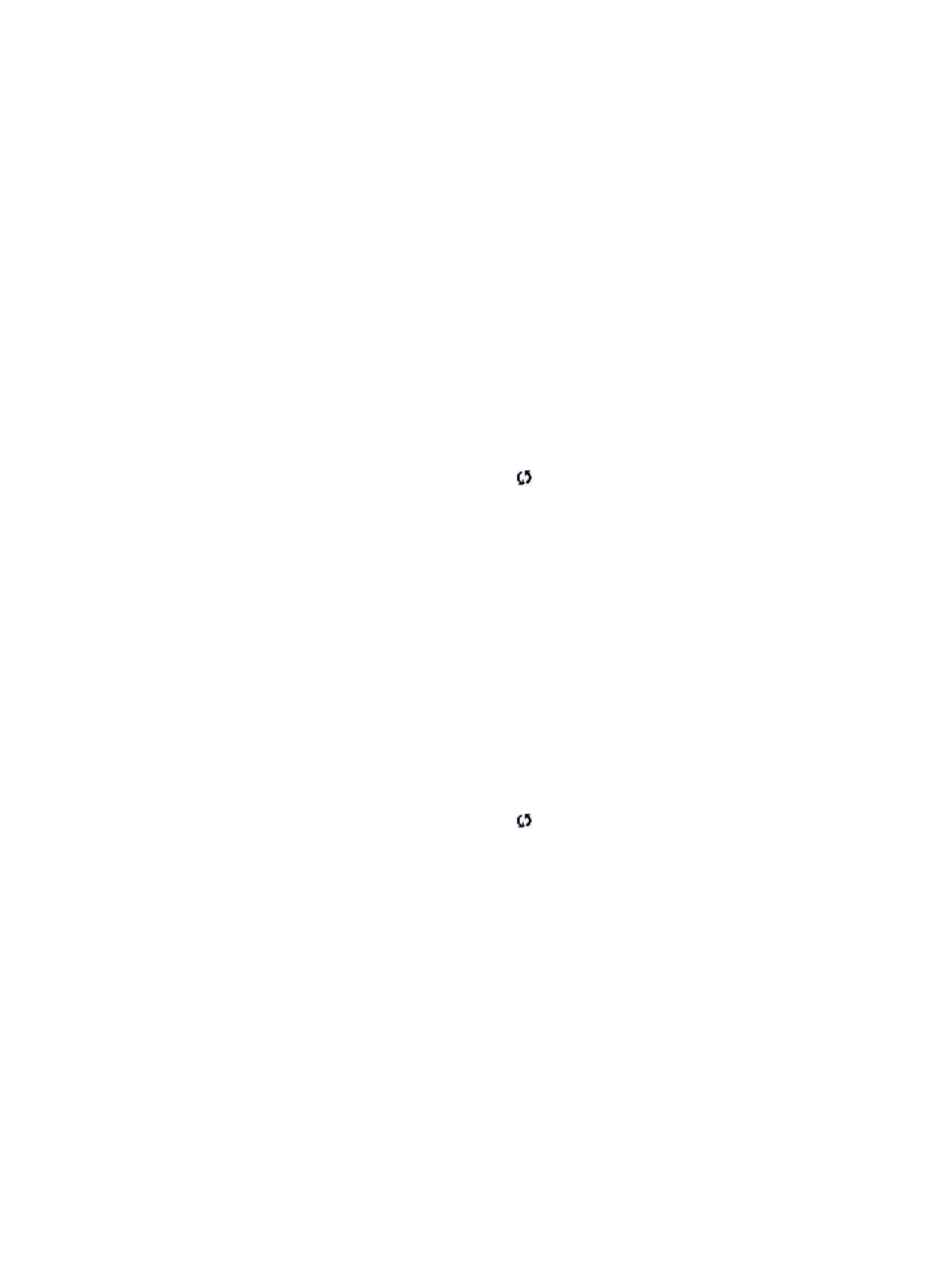
Using the vSphere Client to access Insight Control for vCenter
1.
Log into the vSphere Client.
In most configurations, this is the same server that you configured during the installation
process.
2.
Depending on the options installed, you can do one of the following:
•
To use the Server Module for vCenter, select a cluster or an HP server/host in the inventory
tree.
•
To use the Storage Module for vCenter, select a host, cluster, datastore, or VM in the
inventory tree.
3.
If the HP Insight Management tab is not visible, click the right-arrow located to the right of the
tabs until you can see the HP Insight Management tab.
4.
Click the HP Insight Management tab.
An overview of the VMware component that you selected in
appears. See
. While Insight Control for VMware vCenter collects information about this VMware
component or corresponding HP iLO, HP Onboard Administrator, or Virtual Connect modules;
the values presented in the overview page can be empty. HP Insight Management refreshes
the contents on a periodic basis and updates information. To initiate a manual refresh of the
overview page, click the page reload icon
located on the upper right section of the page.
Using the vSphere Web Client to access Insight Control for vCenter
1.
Log into the vSphere Web Client.
2.
Click the Monitor tab.
3.
Depending on the options installed, you can do one of the following:
•
To use the Server Module for vCenter, select an HP server/host in the inventory tree.
•
To use the Storage Module for vCenter, select a host or VM in the inventory tree.
4.
Click the HP Insight Management navigation button.
An overview of the VMware component that you selected in
appears. See
. While Insight Control for VMware vCenter collects information about this VMware
component or corresponding HP iLO, HP Onboard Administrator, or Virtual Connect modules;
the panes in the overview page display loading.... HP Insight Management refreshes the
contents on a periodic basis and updates information. To initiate a manual refresh of the
overview page, click the page reload icon
located on the upper right section of the page.
HP Insight Management pages
Depending on the component selected in the inventory tree and your configuration, the information
displayed on the overview page varies. However, the information displayed on the top and the
bottom of all HP Insight Management pages is consistent.
The top of the HP Insight Management pages show:
•
The consolidated status of the managed HP component. The most severe status of a component
is displayed. Moving your cursor over the status icon shows the status overview. Click More
for details about the status of the components.
•
The DNS name/IP address and a brief description of the selected server.
•
A Tasks icon. Moving your cursor over the Tasks icon shows a list of tasks currently being
performed. You can click More to monitor long-running tasks.
•
A Navigation drop-down list used to display different views and level of detail. Overview is
the default. (vSphere .Net Client only.)
HP Insight Management pages
25
