Refreshing storage module for vcenter data, Refreshing storage module – HP OneView for VMware vCenter User Manual
Page 43
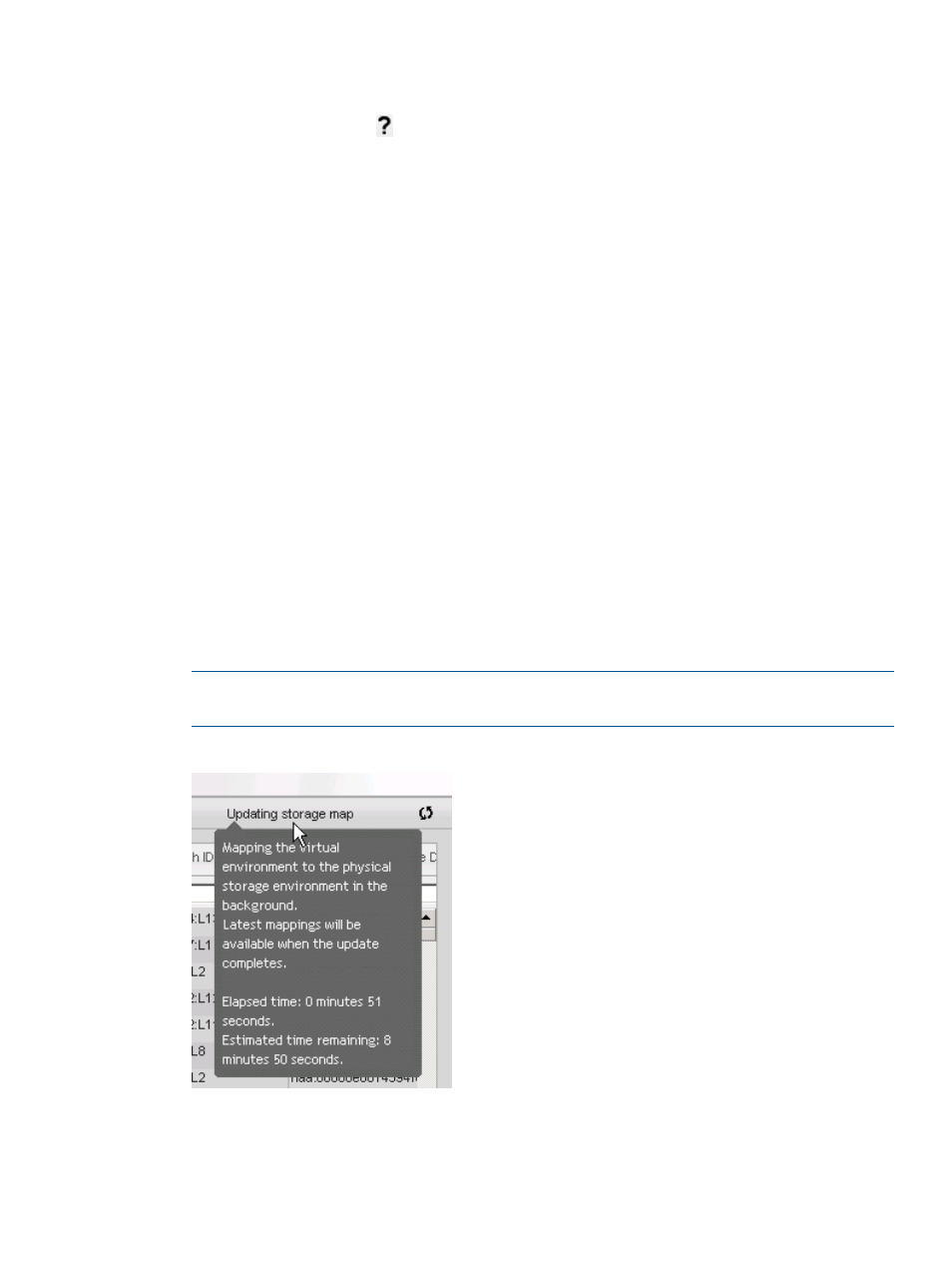
◦
Customize the tables as needed. For instructions, see
“Customizing Storage Module for
.
◦
Click the Help icon
for context-sensitive help.
For more information, see the following:
◦
“Viewing storage information for a host” (page 48)
◦
“Viewing storage information for a cluster” (page 51)
◦
“Viewing storage information for a datastore” (page 53)
◦
“Viewing storage information for a VM” (page 54)
◦
“Viewing detailed storage information” (page 55)
◦
◦
◦
“Managing datastores” (page 39)
◦
Refreshing Storage Module for vCenter data
After installation, the Storage Module for vCenter collects information about the VMware environment
and HP storage arrays configured in the VMware environment and Storage Administrator Portal.
When a data refresh is in progress:
•
The refresh status is listed at the top of each storage page. To view details about the data
refresh, move the cursor over the refresh status (see
).
NOTE:
If the Storage Module for vCenter cache is current, the text Last Updated is displayed.
If a refresh is in progress, the text Updating storage map is displayed.
Figure 17 Refresh in progress (HP Insight Management)
•
A message appears at the top of the Storage Administrator Portal page. See
.
Using the Storage Module for vCenter
43
