HP OneView for VMware vCenter User Manual
Page 75
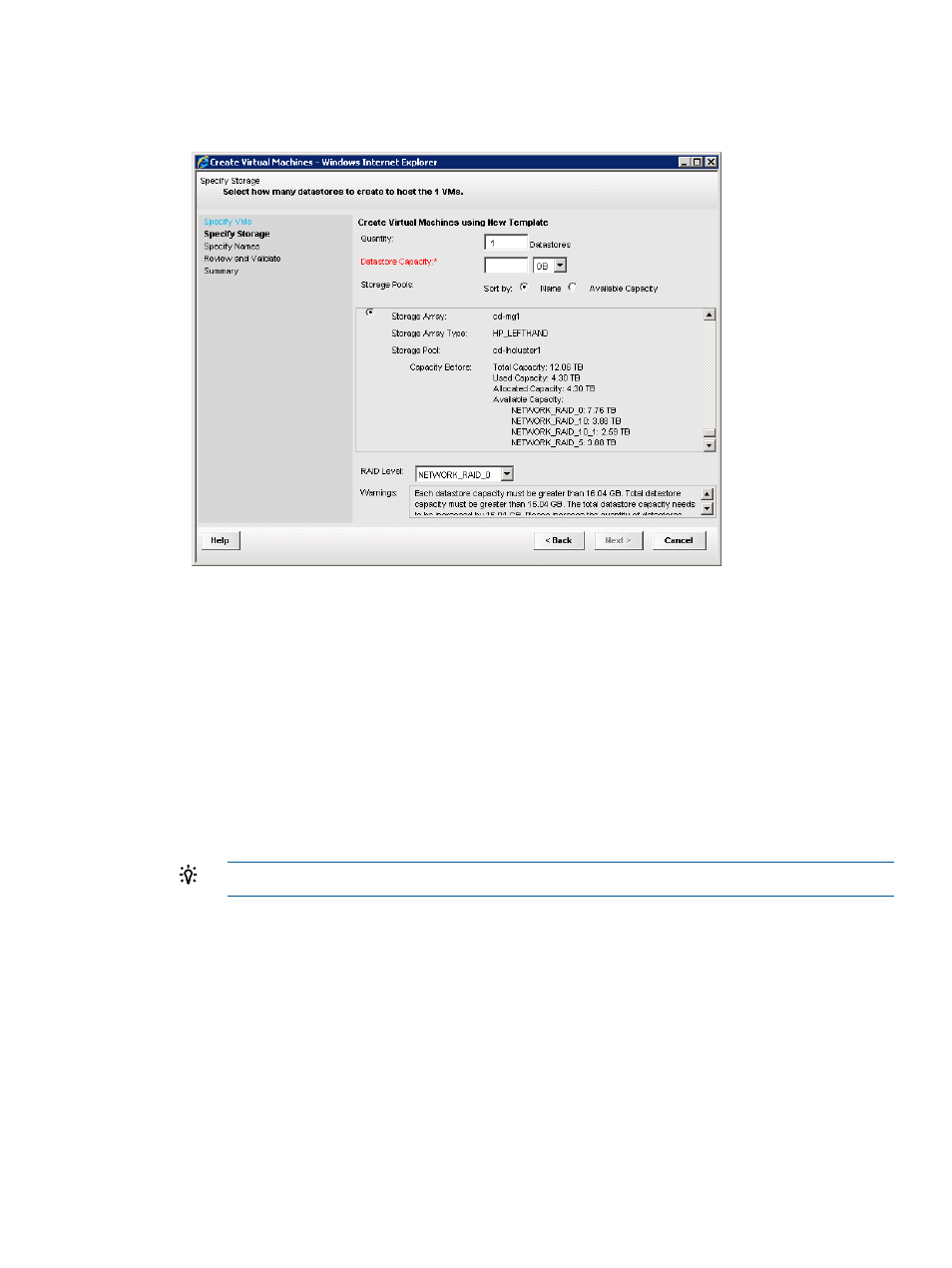
4.
Click Next.
The Create Virtual Machines – Specify Storage window opens. See
Figure 43 Create Virtual Machines – Specify Storage window
5.
Enter the following information:
•
Quantity: The number of datastores to create to support the new VMs. This value must be
less than or equal to the number of new VMs.
•
Datastore Capacity: The minimum capacity for each new datastore.
The datastore capacity value is approximate. The actual virtual disk sizes might be slightly
larger to accommodate the VMware overhead.
•
Storage Pools: Select the storage pool to use for the new datastores.
This window lists the configured storage pools with Full Access on arrays that support
provisioning. If there is not enough space available in the selected storage pool, a message
is displayed in the Warnings box.
TIP:
Select the Name or Available Capacity option to sort the list of storage pools.
•
RAID Level: Select the RAID level for the new datastores. The wizard lists all RAID levels
supported by the selected storage pool.
6.
Click Next.
The Create Virtual Machines – Specify Names window opens. See
.
Creating a VM from a template
75
- Scripting Toolkit for Linux (68 pages)
- Scripting Toolkit for Windows 9.50 (62 pages)
- Scripting Toolkit for Windows 9.60 (62 pages)
- Storage Area Manager (13 pages)
- Core HP-UX (5 pages)
- Matrix Operating Environment Software (34 pages)
- Matrix Operating Environment Software (63 pages)
- Matrix Operating Environment Software (67 pages)
- Matrix Operating Environment Software (128 pages)
- Matrix Operating Environment Software (104 pages)
- Matrix Operating Environment Software (75 pages)
- Matrix Operating Environment Software (245 pages)
- Matrix Operating Environment Software (209 pages)
- Matrix Operating Environment Software (71 pages)
- Matrix Operating Environment Software (239 pages)
- Matrix Operating Environment Software (107 pages)
- Matrix Operating Environment Software (77 pages)
- Insight Management-Software (148 pages)
- Matrix Operating Environment Software (80 pages)
- Insight Management-Software (128 pages)
- Matrix Operating Environment Software (74 pages)
- Matrix Operating Environment Software (132 pages)
- Matrix Operating Environment Software (76 pages)
- Matrix Operating Environment Software (233 pages)
- Matrix Operating Environment Software (61 pages)
- Matrix Operating Environment Software (232 pages)
- Matrix Operating Environment Software (120 pages)
- Matrix Operating Environment Software (70 pages)
- Matrix Operating Environment Software (36 pages)
- Matrix Operating Environment Software (99 pages)
- Matrix Operating Environment Software (192 pages)
- Matrix Operating Environment Software (198 pages)
- Matrix Operating Environment Software (66 pages)
- Matrix Operating Environment Software (152 pages)
- Matrix Operating Environment Software (95 pages)
- Matrix Operating Environment Software (264 pages)
- Matrix Operating Environment Software (138 pages)
- Matrix Operating Environment Software (137 pages)
- Matrix Operating Environment Software (97 pages)
- Matrix Operating Environment Software (33 pages)
- Matrix Operating Environment Software (189 pages)
- Matrix Operating Environment Software (142 pages)
- Matrix Operating Environment Software (58 pages)
- Matrix Operating Environment Software (68 pages)
- Matrix Operating Environment Software (79 pages)
