10 copy using a tape driveattached to the host, Requirements, Tape drives supported – HP D2D100 Backup System User Manual
Page 99: Archive from host to tape process, 10 copy using a tape drive attached to the host, Copy using a tape drive attached to the host, Using a tape drive connected to host
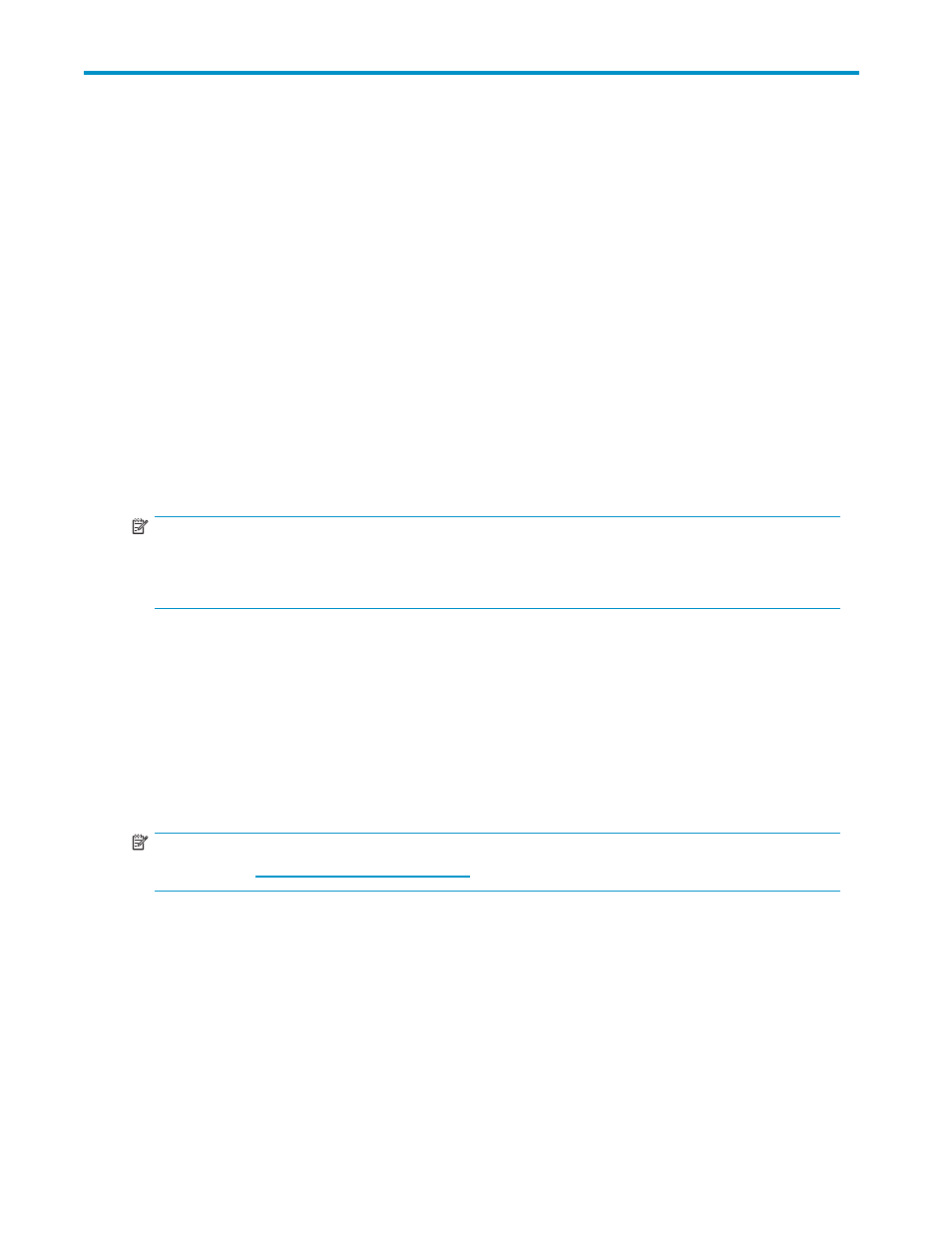
10 Copy using a tape drive
attached to the host
In this chapter:
•
•
Using a tape drive connected to host
•
Requirements
If you wish to copy data from the HP D2D Backup System to a tape drive connected to the host machine,
you need:
•
A separate tape device, such as an HP StorageWorks Ultrium 460 or 448 tape drive, that can
be connected directly to your host.
•
A backup application, running on the host, that allows you to copy data from the cartridge on
your HP D2D Backup System to the physical cartridge.
NOTE:
It is not possible to export and import data using this method. Export and import are only
supported on tape drives that are connected directly to the HP D2D Backup System. See
Export, import and copy to an attached tape drive
Tape drives supported
The HP StorageWorks Ultrium 448 or 460 tape drive is the ideal device for all copying processes
because the physical cartridge size matches the maximum configured cartridge size on the HP D2D
Backup System. However, by spanning across several tapes, you can also use a tape drive with a lower
capacity, such as an HP StorageWorks DAT 72 tape drive. If your backup application will not allow you
to span tapes, you may want to use the Web Management Interface to reduce the maximum configured
cartridge size on the HP D2D Backup System. However, you must do this when you first create the
autoloader or additional slots and before you have used the autoloader in any way with your backup
application. See “
NOTE:
Always refer to
which tape drive models are recommended.
Archive from host to tape process
This process is controlled by the backup application. For example, HP StorageWorks Data Protector
Express calls it a Copy job.
D2D Backup System
99
