Resetting network settings to factory defaults, Beacon mode, 5 network parameters – HP D2D100 Backup System User Manual
Page 73
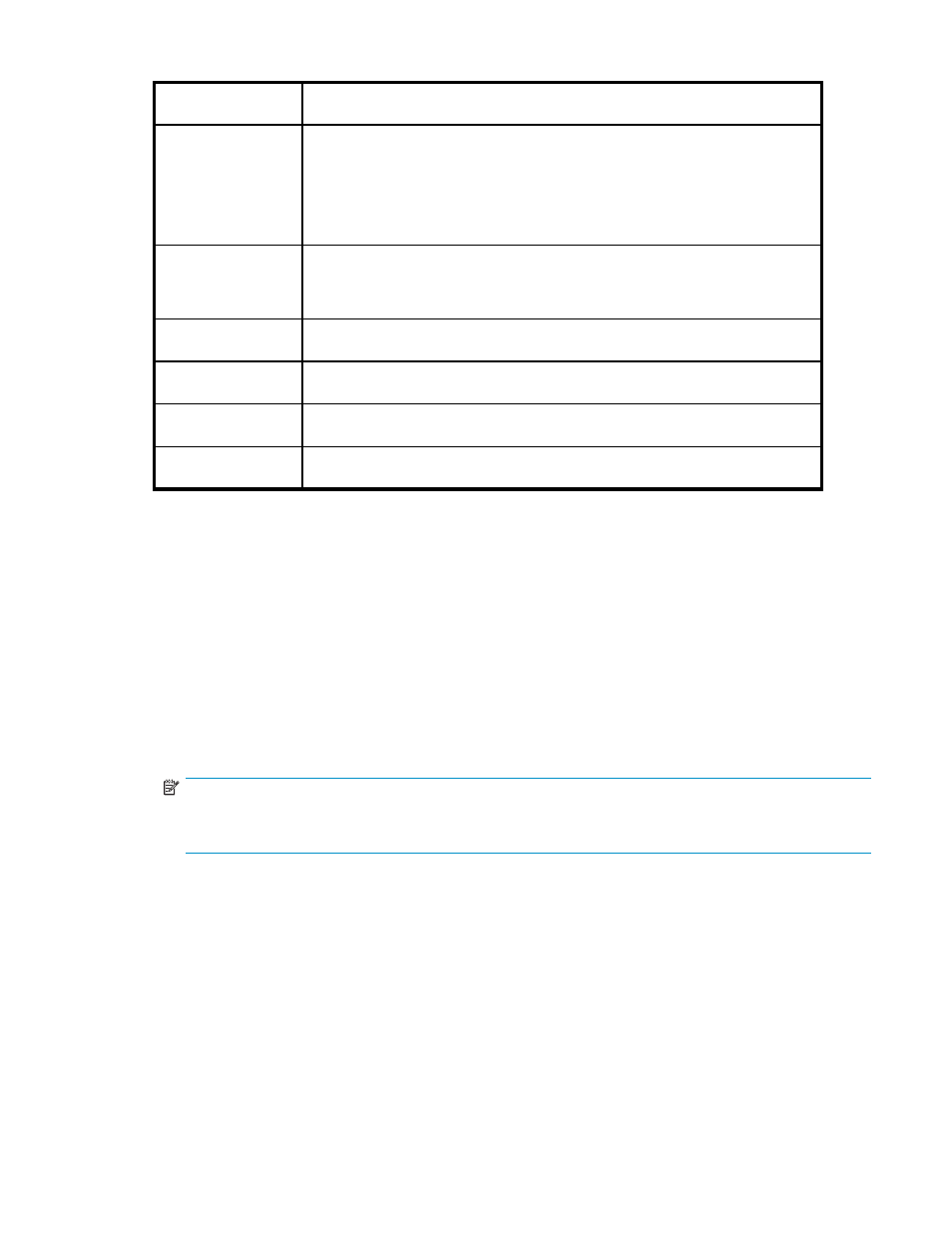
Table 5 Network parameters
Network Name:
This is the name of the HP D2D Backup System. You can use the network name,
instead of the IP address, to log on to the Web Management Interface.
DHCP:
Check or uncheck the box to enable or disable this feature. If DHCP is turned off,
you must manually specify all the network settings for the HP D2D Backup System. If
DHCP is turned on, the majority of the network settings are obtained automatically.
However, even when DHCP is on the Network Name must be specified. Other
parameters, such as Domain Name and DNS Server Address, become optional.
You can override the automatic settings and enter your own values, if required,
but this is not usually necessary.
IP Address:
This is the IP address for the device. The HP D2D Backup System supports both
dynamic (DHCP) and static IP addressing. The IP Address must be unique on the
network. If you are using static IP addressing, you must also provide the subnet
mask, default gateway and, optionally, domain name.
Subnet Mask:
This determines the subnet to which the IP address belongs. (Static IP addressing
only.)
Gateway:
This is the node that connects the HP D2D Backup System to the network that is
servicing the web pages. (Static IP addressing only.)
Domain:
This is the group of devices on the network to which the HP D2D Backup System
belongs. (Static IP addressing only.)
DNS Server Name
1/2/3:
These are the DNS IP addresses. When using DHCP these may be obtained
automatically. Ask your network administrator to advise what you should enter.
Resetting network settings to factory defaults
There are some conditions in which a previously configured device may fail to be discovered on a
network and, therefore, may be unreachable if the network parameters are invalid for the network to
which the device is attached. In this case, it may be necessary to reset the networking parameters
and device name to factory defaults.
To reset the network settings:
1.
Ensure that there are no backup or restore jobs in progress to the device.
2.
Press the Power On button on the front of the HP D2D Backup System three times in quick succession
to reset it.
After approximately 5 seconds, the HP D2D Backup System will begin its reboot sequence.
NOTE:
The HP D2D Backup System will be reset to factory networking settings and the Administrator password
will be reset to Admin. No user data will be lost.
3.
After the reboot, the device will be in DHCP mode and also available for discovery using the
Installation wizard provided on the StorageWorks CD.
Beacon mode
Beacon mode flashes the LEDs on the HP D2D Backup System. It is useful if you have several HP D2D
Backup Systems on your network and want to confirm which unit is being configured.
•
Click Turn Beacon On to activate beacon mode.
•
If you do not switch off Beacon Mode from the Network page, it will continue for 5 minutes.
D2D Backup System
73
