12 troubleshooting, Connecting the hardware, My network does not have a spare gigabit port – HP D2D100 Backup System User Manual
Page 105: The supplied cable is too short, Dhcp is not working
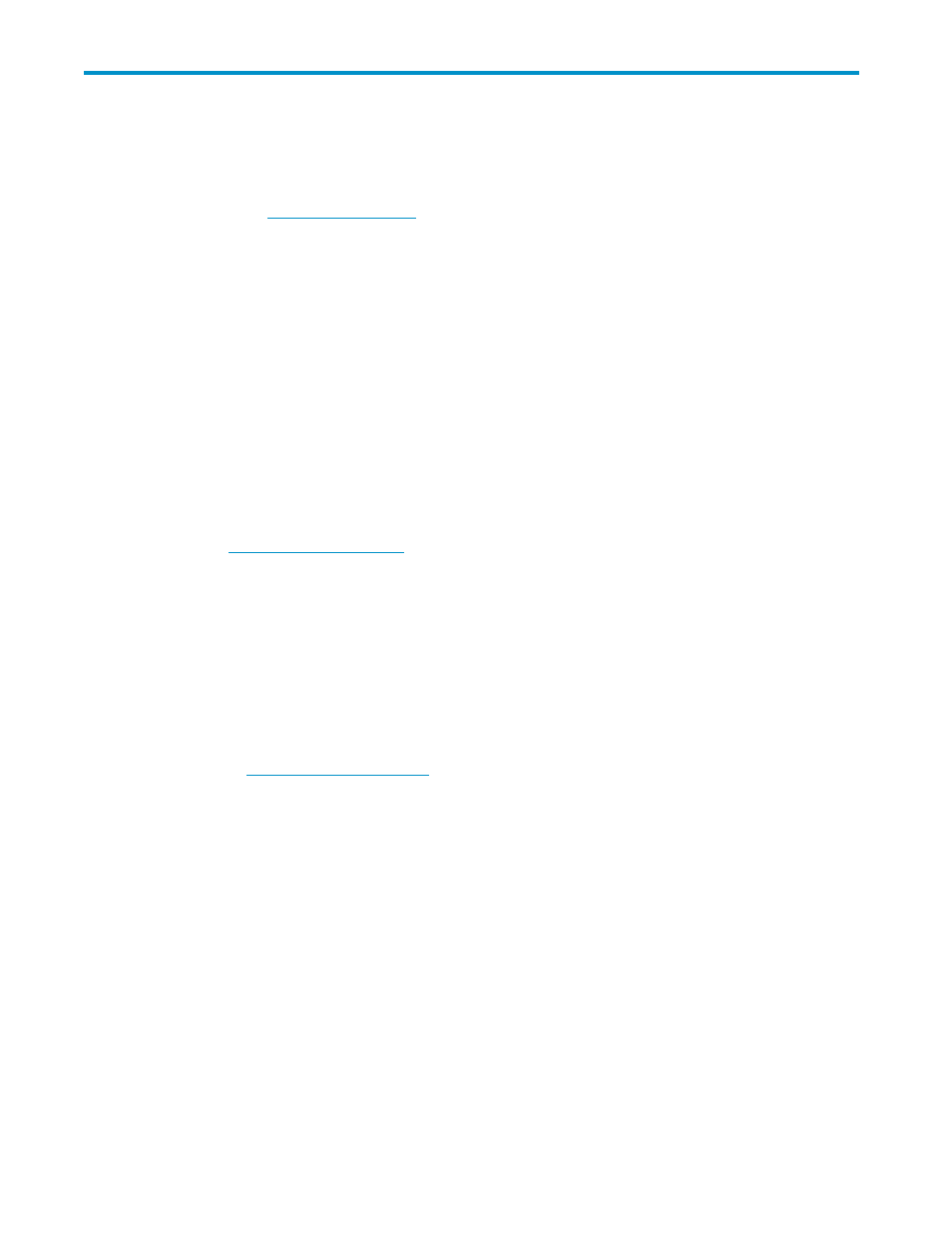
12 Troubleshooting
Use the information in this chapter to troubleshoot problems. More detailed troubleshooting information
can be found at
www.hp.com/support
.
This chapter provides troubleshooting information on:
•
•
•
Running the Installation Wizard
•
•
HP D2D Backup System troubleshooting
•
•
•
Attached tape drive troubleshooting
•
•
Connecting the hardware
Please see
www.hp.com/go/connect
for supported network cards and cables.
•
My network does not have a spare Gigabit port
•
The supplied cable is too short
•
I am connecting directly to a 10/100 Base-T port on a storage server
My network does not have a spare Gigabit port
You need to purchase a new switch with more available ports or remove any connections to redundant
equipment.
100 Base-T Ethernet will limit performance; 10 Base-T Ethernet will severely limit performance. HP
strongly recommends that you connect to Gigabit Ethernet. For product details on HP’s range of network
switches, see
www.hp.com/go/procurve
.
The supplied cable is too short
The supplied cable is 3 metres long. If this is too short, it can be replaced. You must purchase a CAT-5E
Ethernet cable of the required length.
I am connecting directly to a 10/100 Base-T port on a storage server
This is not recommended, but if you are connecting directly to a storage server, you can only use the
supplied cable to connect to a Gigabit Ethernet card. If you are connecting to a 10/100 Base-T port on
a storage server, you must purchase a crossover cable.
DHCP is not working
Check that DHCP is enabled. You can use Discovery to do this. If it is enabled, check the DHCP server
is operating and configured correctly.
D2D Backup System
105
