3 attaching a physical tape drive(optional), Hardware requirements for tape attach, Tape drive installation overview – HP D2D100 Backup System User Manual
Page 29: 3 attaching a physical tape drive (optional), Attaching a physical tape drive
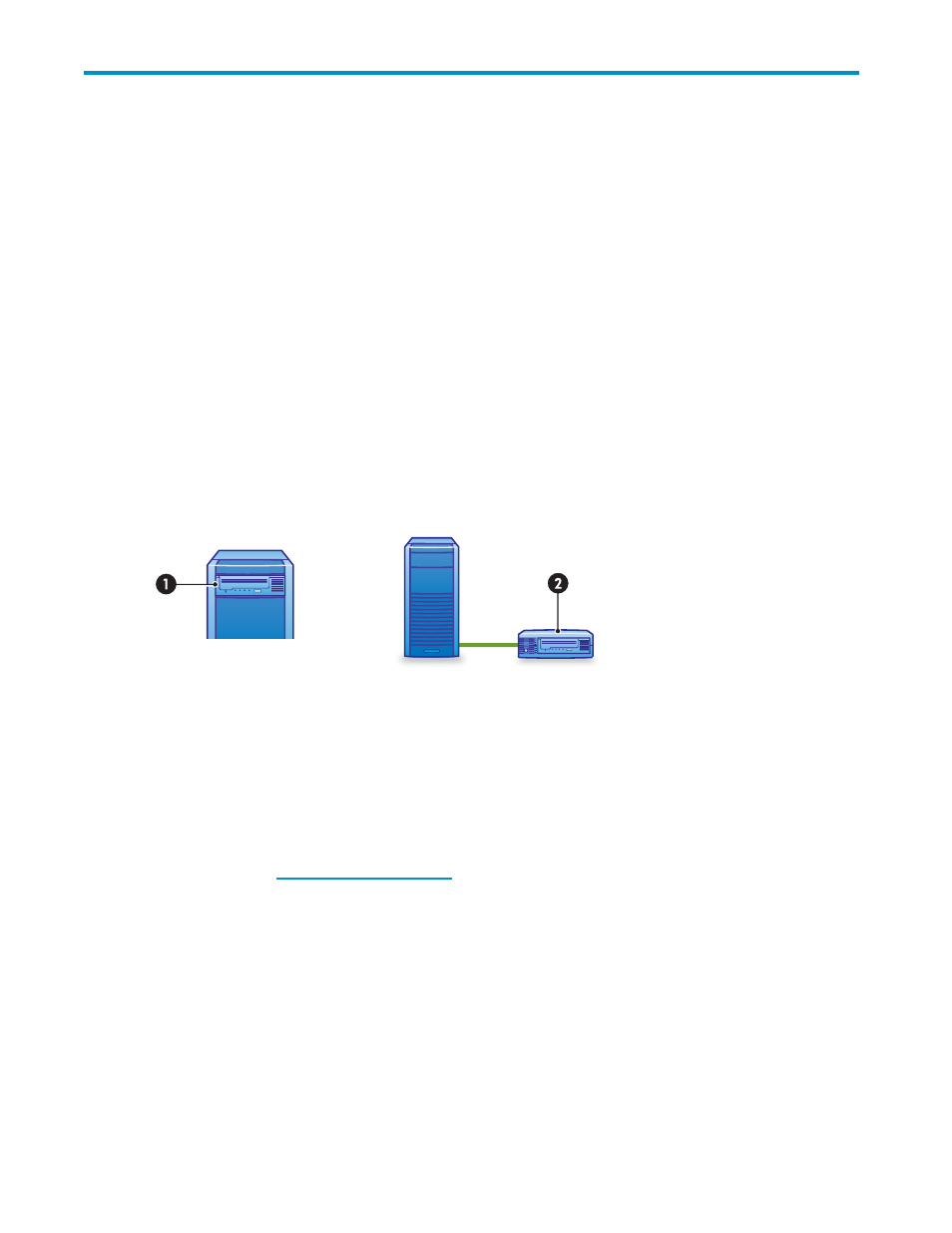
3 Attaching a physical tape drive
(optional)
In this chapter:
•
•
Tape drive installation overview
•
Removing the access panel and bezel
•
•
Installing an internal tape drive
•
Replacing the access panel and bezel
•
Attaching an external tape drive
Hardware requirements for Tape Attach
A tape drive may be attached directly to your HP D2D Backup System, allowing you to store backups
offsite.
Figure 10 Attaching a tape drive to the HP D2D Backup System
1. Internal tape drive
2. External tape drive
To use this facility you need:
•
A tape drive, such as an HP StorageWorks Ultrium device. This should be a half-height tape drive, if it
is to be installed internally. Both SAS and SCSI tape drives are supported.
•
A host bus adapter, HBA for the tape drive connection (because there are no embedded SAS or SCSI
ports). If the tape drive is pre-installed, an appropriate HBA is already installed. If not, you must
purchase and install the HBA before connecting the tape drive.
•
Please refer to
www.hp.com/go/connect
for a list of all supported host bus adapters and tape drives.
No additional drivers are required for recommended HBAs and tape drives; they are included in
the HP D2D Backup System firmware.
Please refer to “
Export, import and copy to an attached tape drive
” on page 83 more information
about transferring data to the tape drive.
Tape drive installation overview
Before connecting either an internal or internal tape drive, you must install an HBA. All necessary cables
for connecting to the HBA are supplied with the tape drive. The instructions in this chapter provide the
following information that is specific to the HP D2D Backup System:
D2D Backup System
29
