Status (tape attach) – HP D2D100 Backup System User Manual
Page 94
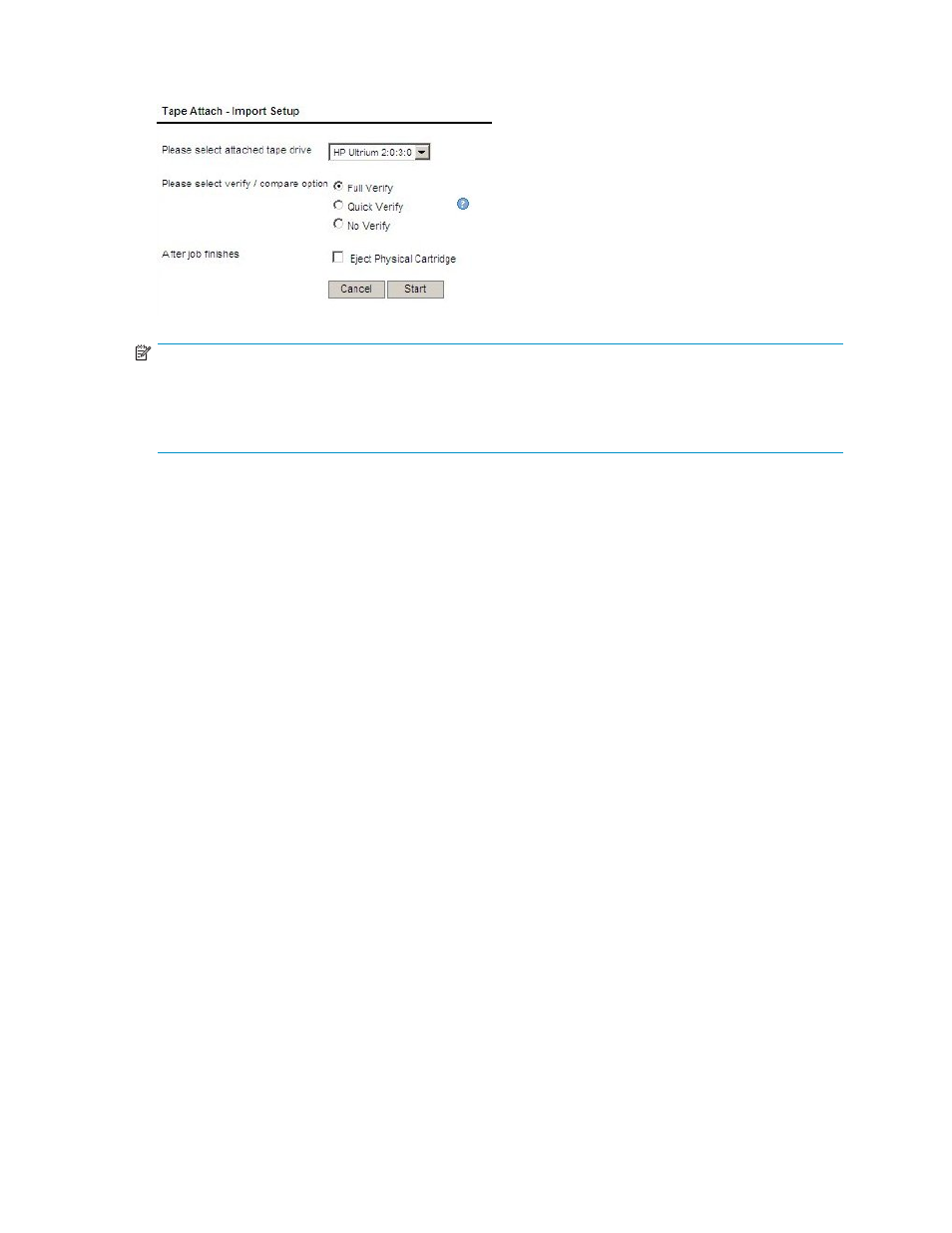
pull-down list, the required verify/compare option and whether the physical cartridge should be
unloaded after the operation completes. Click Start.
NOTE:
A Full Verify reads the data back after copy and compares it byte-by-byte with the original. A Quick
Verify also reads back the data, but only ensures that it can be read. It may save some time if another
tape device on the HP D2D Backup System is being accessed at the same time as the copy operation.
No Verify is the fastest option.
3.
The process warns you that when importing cartridge data to a tape drive device on the HP D2D
that contains a non blank cartridge, the data on the cartridge will be overwritten. You must click
OK to continue.
4.
To view job progress information and any error messages, select the Status navigation topic.
5.
Once the import has completed successfully, the cartridge is in the mail slot. Use the backup
application to move the data back into the autoloader slots. Backup applications have a number of
terms to describe this action, such as insert. Refer to the documentation supplied with your backup
application for further details.
• If it is less than 200 GB, the cartridge Max Size is set to 200 GB.
• If it is over 200 GB, the cartridge Max Size is set to 400 GB.
• If it is over 400 GB, the cartridge Max Size is set to 800 GB. Cartridges over 800 GB are not
writeable.
• The Used Size is always reported correctly.
Status (Tape Attach)
This page displays the status of any current tape import/export or copy operations.
If a job is in progress, it shows cartridge barcode and target tape drive details and relevant progress
bars. The percentage completion is the amount of progress for all relevant activities in the operation,
such as export and verify (if requested).
94
Export, import and copy using an attached tape drive
