HP XP Racks User Manual
Page 90
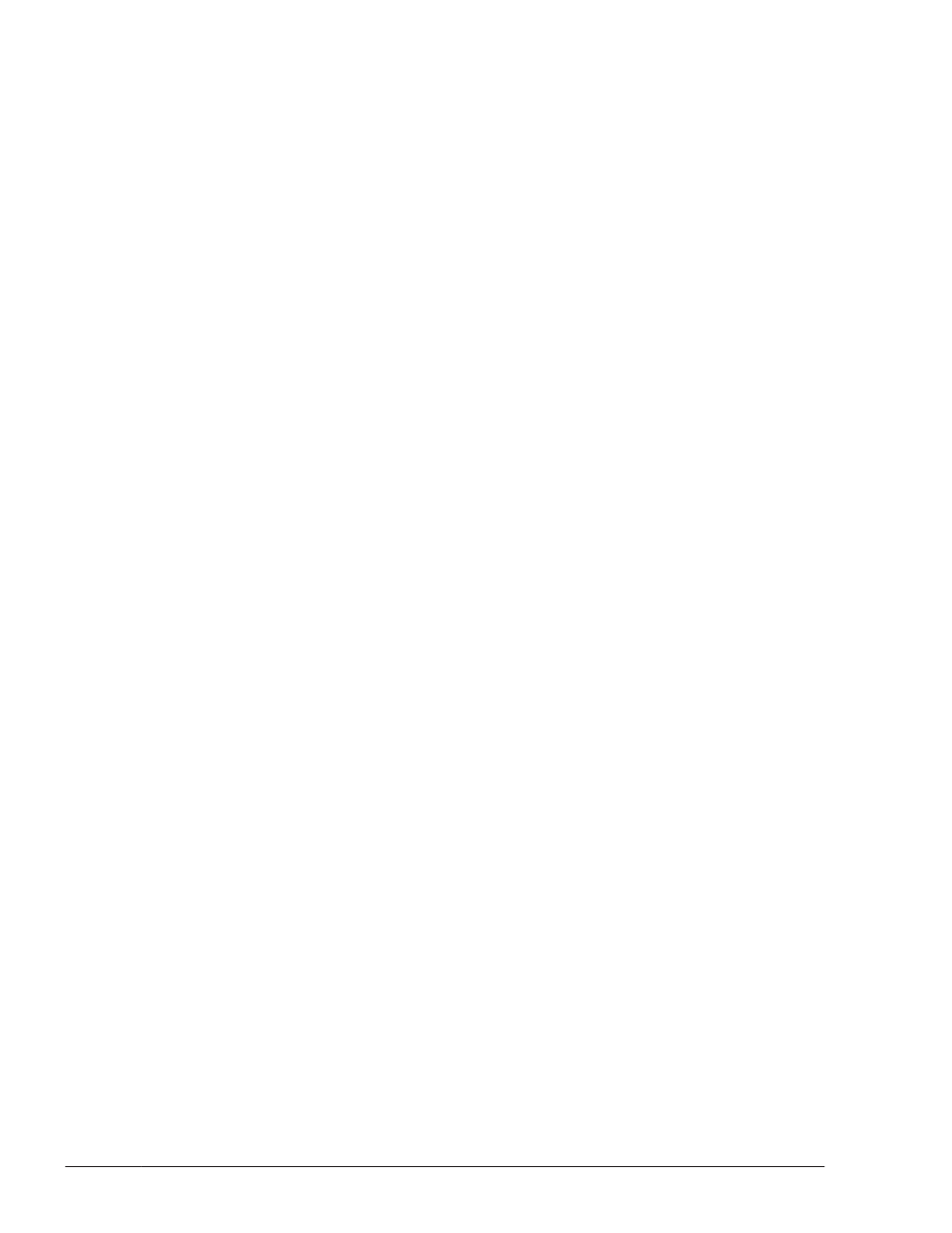
HDLM Alert Driver Ver WakeupTime ElogMem Size
Alive x.x.x-xx yyyy/mm/dd hh:mm:ss 4000
HDLM Driver Ver WakeupTime
Alive x.x.x-xx yyyy/mm/dd hh:mm:ss
License Type Expiration
Permanent -
KAPL01001-I The HDLM command completed normally. Operation name
= view, completion time = yyyy/mm/dd hh:mm:ss
Even if cluster software is used, the name of the cluster software is not
displayed in Support Cluster. However, the cluster support function is
operating normally.
23
.
From the execution result of the view operation, check that the correct
version of HDLM is installed.
If HDLM Version is x.x.x-xx, the installed version of HDLM is correct.
x.x.x-xx is the installed version of HDLM.
24
.
From the execution result of the view operation, check that the programs
are running properly.
If HDLM Manager, HDLM Alert Driver, and HDLM Driver are all Alive, all
programs are running correctly.
If you are not using a virtual I/O server, go to step 28.
25
.
If you are using a virtual I/O server, define an hdisk as a virtual target
device.
Execute the following command on the virtual I/O server:
When creating the hdisk as a virtual target device:
$ mkvdev -vdev hdisk-name -vadapter virtual-SCSI-server-
adapter-name
When creating the logical volume as a virtual target device:
$ mkvdev -vdev logical-volume-name -vadapter virtual-SCSI-
server-adapter-name
26
.
Execute the following command in the client logical partition to
reconfigure the device:
# cfgmgr
27
.
Execute the following command in the client logical partition to confirm
that the physical volume has been recognized as hdisk.
If the following message is displayed, then the physical volume (hdisk)
was recognized correctly:
# lsdev -Cc disk
hdisk1 Available Virtual SCSI Disk Drive
28
.
Activate the volume group used by HDLM.
# varyonvg volume-group-name
29
.
Mount the file system used by HDLM.
# mount file-system-mount-point
3-28
Creating an HDLM Environment
Hitachi Dynamic Link Manager User Guide for AIX®
