HP XP Racks User Manual
Page 127
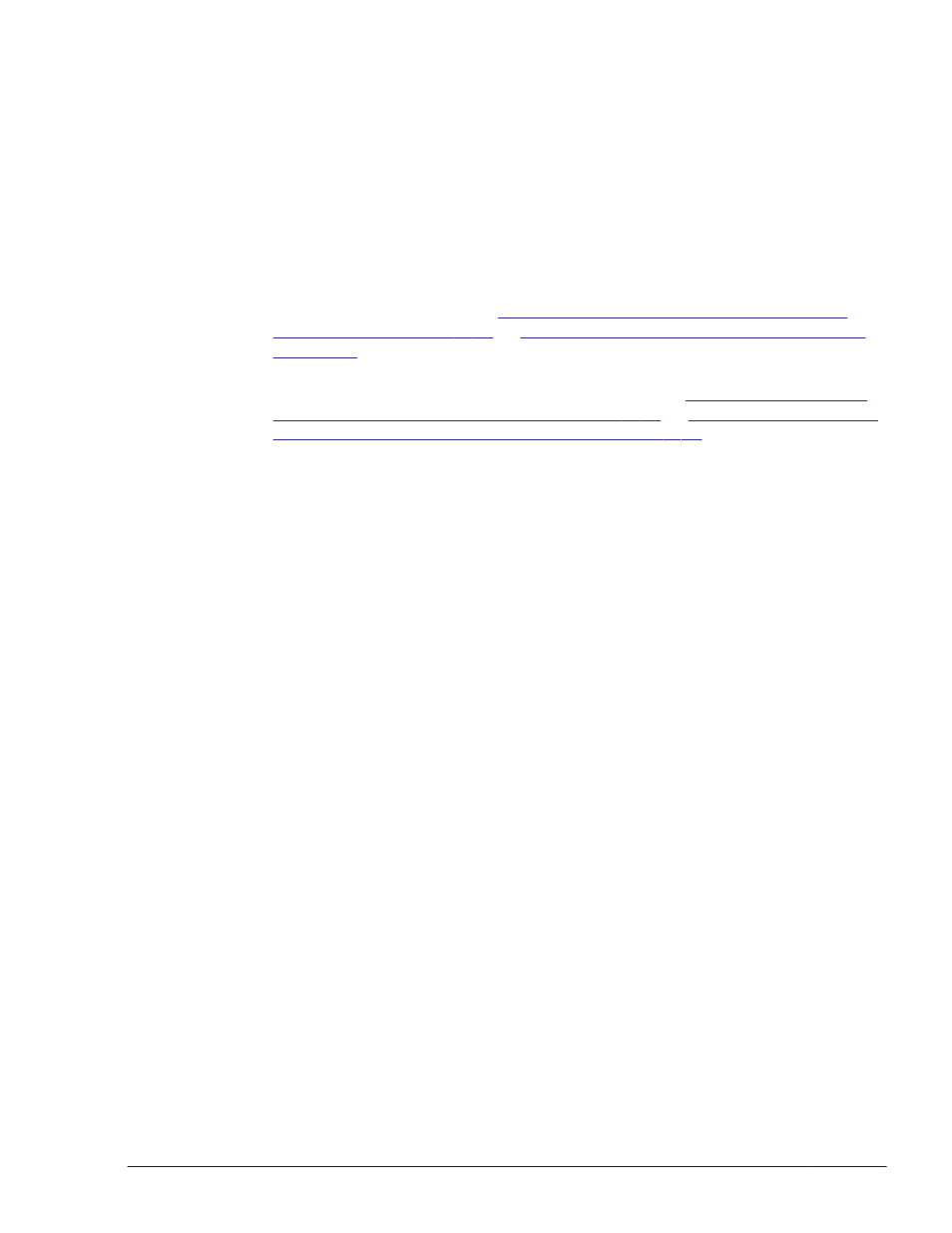
# umount /cdrom
11
.
Delete the created mount directory.
# rm -r /cdrom
12
.
Delete the installation information settings file.
# rm -r /directory-containing-the-installation-information-
settings-file
13
.
Perform the procedure appropriate for the installation type.
If you are performing a new installation, perform steps 14 to the end of
When Installing HDLM in a Local Boot Disk
Performing a New Installation of HDLM on
If you are performing an upgrade installation or a re-installation, perform
steps 15 to the end of the procedure described in
in a Local Boot Disk Environment on page 3-36
of
Installation or Re-installation of HDLM on page 3-36
.
When Installing HDLM in a Boot Disk Environment
To install HDLM in a boot disk environment:
1
.
For AIX 5.3, use a single-path configuration for host and storage systems.
For AIX 6.1 or AIX 7.1, you can use a single-path configuration or a multi-
path configuration for host and storage systems.
2
.
Log in to AIX as the root user.
If you are using a virtual I/O server, see the virtual I/O server
documentation to log in to AIX.
3
.
If you are performing a new installation, and the boot disk is in a multi-
path configuration, execute the commands below to confirm that the
physical volume containing the boot logical volume hd5 is the same as the
physical volume used for booting.
If the boot disk is in a single-path configuration, you do not have to
perform this step.
¢
Identify the physical volume that contains the boot logical volume
hd5:
# lsvg -M rootvg | grep -w hd5
hdisk3:1 hd5:1
In this example, hdisk3 contains the boot logical volume hd5.
¢
Identify the physical volume used for booting:
# getconf BOOT_DEVICE
hdisk3
In this example, hdisk3 is used for booting.
Creating an HDLM Environment
3-65
Hitachi Dynamic Link Manager User Guide for AIX®
