HP XP Racks User Manual
Page 108
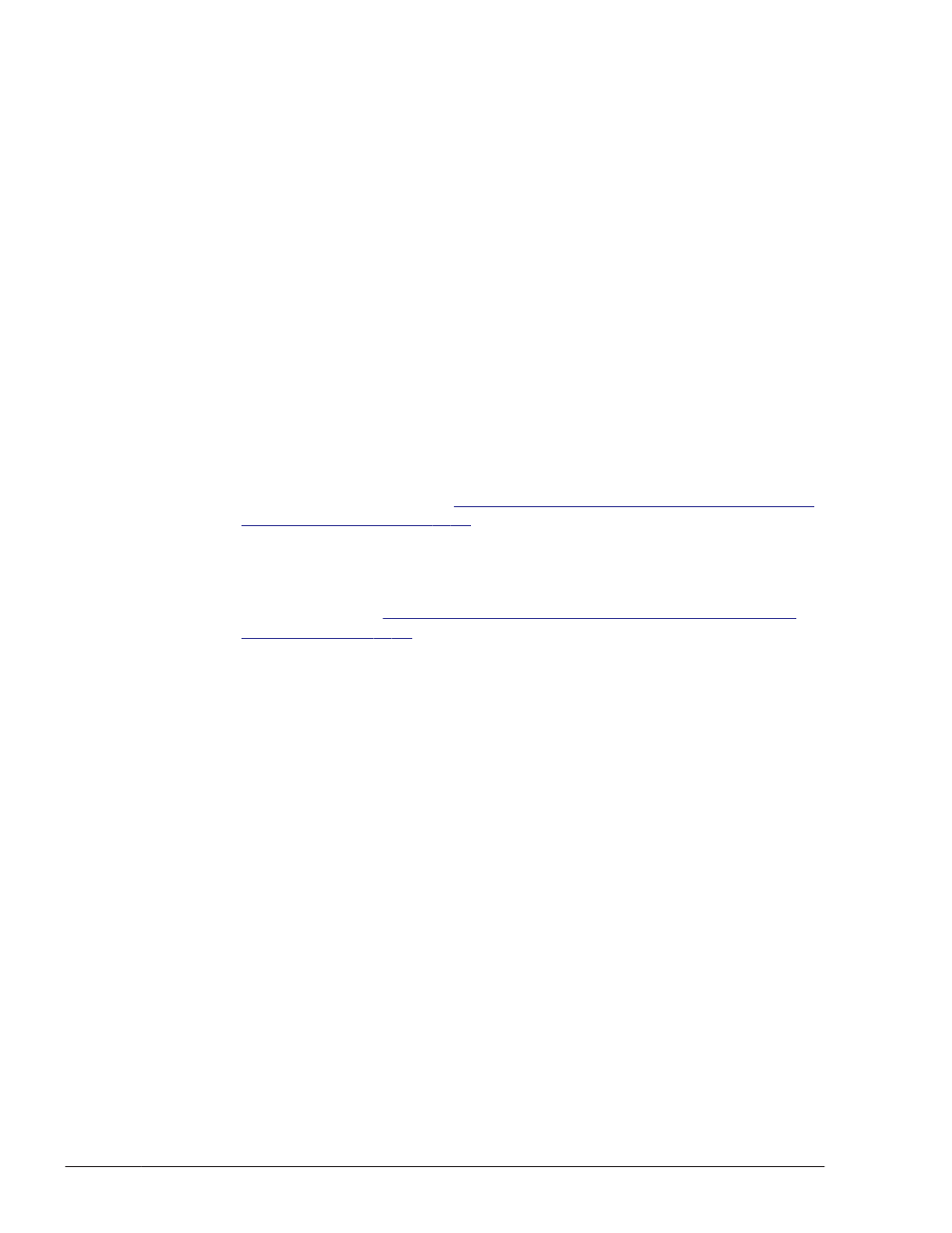
If re-installation ends with an error, HDLM might be removed. In this
case, proceed to step 13.
During installation, the KAPL09241-W message might be output. In this
case, installation of HDLM continues, but installation of HDLM components
has failed. After installing HDLM, resolve the problem according to the
KAPL09241-W message if necessary.
12
.
Execute the following command to make sure that the package is
installed.
# lslpp -la DLManager.mpio.rte
Make sure that the fileset item in the output listing contains
DLManager.mpio.rte, and all the displayed statuses are COMMITTED.
If one or more of the displayed statuses are BROKEN, remove HDLM, and
then proceed to step 13 to perform a new installation of HDLM.
13
.
If HDLM was not upgraded or re-installed properly, perform a new
installation of HDLM.
¢
When AIX 5L V5.3 is used, and the boot disk is in a multi-path
configuration
Execute the following command to shut down the host, and then
perform the procedure in
Perform Operations for HDLM Management-
:
# shutdown -F
¢
When an environment other than the above is used
Execute the following command to restart the host, and then perform
the procedure in
Perform Operations for HDLM Management-Target
:
# shutdown -Fr
After performing a new installation of HDLM, set up HDLM again based on
the HDLM settings backed up in step 2.
14
.
Execute the following command to restart the host:
# shutdown -Fr
15
.
Execute the following command to make sure that the hdisk driver has
been installed in the active kernel and is enabled:
# lsdev -Cc disk
hdisk0 enabled 1S-08-00-8,0 16-bit LVD SCSI disk drive
hdisk1 enabled 1S-08-00-9,0 16-bit LVD SCSI disk drive
hdisk2 enabled 1S-08-00-10,0 16-bit LVD SCSI disk drive
hdisk3 enabled 1H-08-02 Hitachi Disk Array (Fibre)
hdisk4 enabled 1H-08-02 Hitachi Disk Array (Fibre)
...
Make sure that all the displayed HDLM-related devices are enabled.
hdisk0 through hdisk2 are the names of the physical device files for
internal disks on the host.
The files beginning at hdisk3 are the names of the logical device files
corresponding to the storage system's physical volumes.
3-46
Creating an HDLM Environment
Hitachi Dynamic Link Manager User Guide for AIX®
